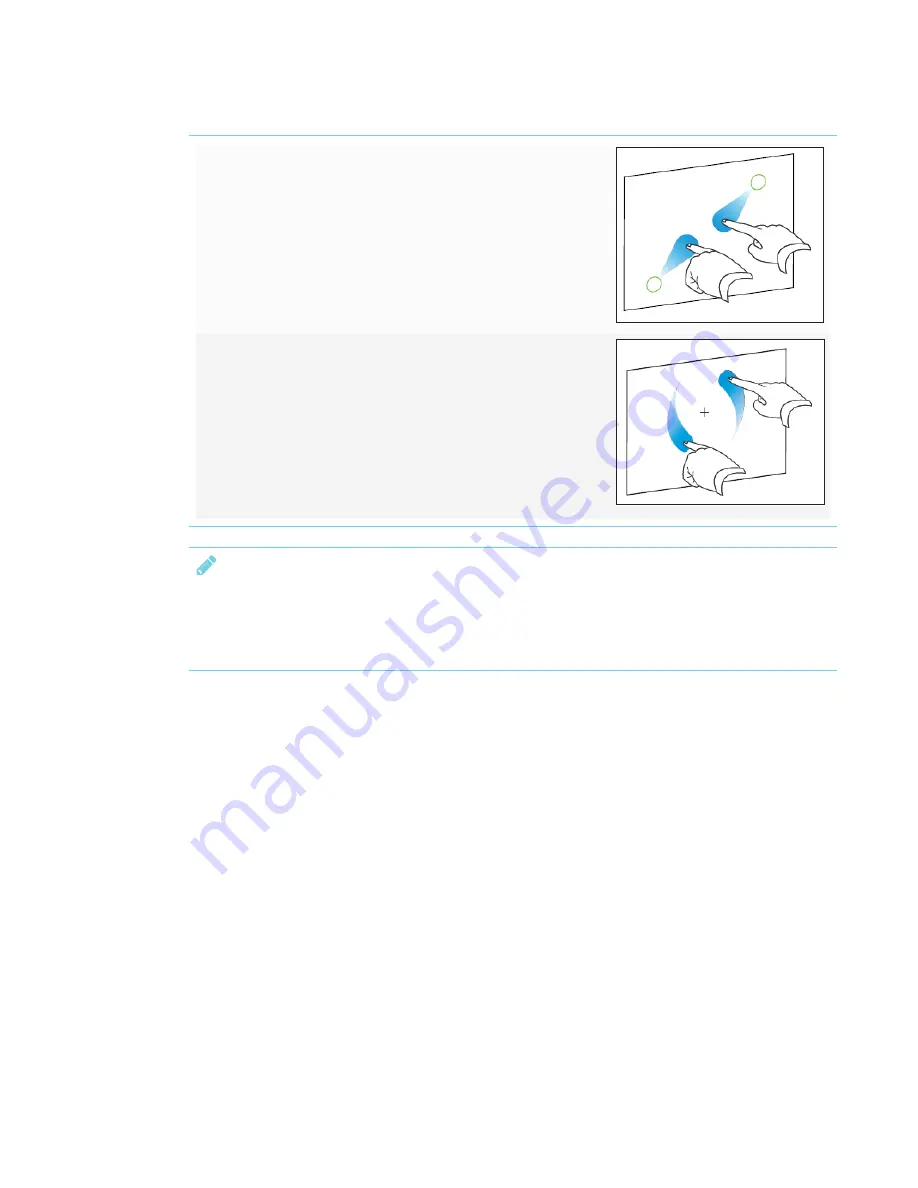
CHAPTER 4
USING THE INTERACTIVE PEN DISPLAY
31
Zoom out,
shrink
Place one finger on each hand on the
screen at opposite ends of the area or
object, and then drag your fingers toward
each other.
This gesture scales an object on a page or
the entire page, depending on the
application.
Rotating an
object in place
Place one finger on either side of the
object you want to rotate. Keep one finger
in place and move your second finger
around the object. Release your fingers
from the screen when you're satisfied with
the angle.
NOTE
l
Not all gestures work in all applications. Refer to an application's documentation to learn
which gestures it supports.
l
Placing your fingers together too closely might be interpreted as a single finger.
Working with SMART Ink
The SMART Podium interactive pen display comes with SMART Learning Suite (including SMART
Notebook) or SMART Meeting Pro software (see
Chapter 3: Installing SMART software
page 19). Both feature SMART ink, which enables you to use the cordless pen or your finger to add
notes or drawings to presentations on the touch screen.
By default, SMART Ink starts when you first log on to your computer. However, if SMART Ink isn't
set up to start automatically, you can start it manually. See
After SMART Ink starts, you can open the SMART Ink dynamic toolbar and use it to write and draw,
convert handwriting to text, take screen captures and use favorites.
Содержание Podium 624
Страница 8: ......
Страница 18: ......
Страница 46: ...CHAPTER4 USING THE INTERACTIVE PEN DISPLAY 36 smarttech com kb 171254 ...
Страница 64: ......
Страница 65: ......
Страница 66: ...SMART TECHNOLOGIES smarttech com support smarttech com contactsupport smarttech com kb 171254 ...






























