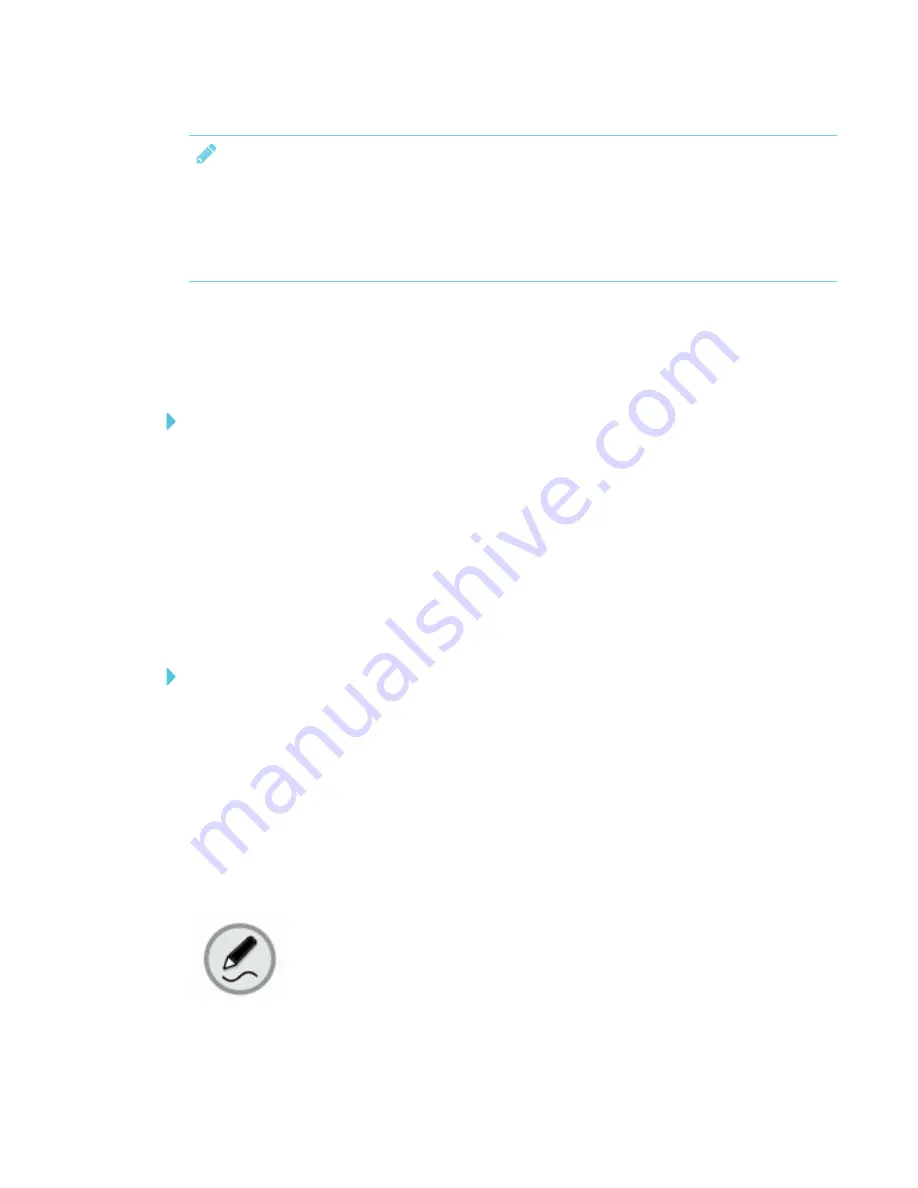
CHAPTER 4
USING THE INTERACTIVE PEN DISPLAY
32
NOTE
l
If you start SMART Ink manually but your computer isn't connected to a SMART interactive
product, a notification appears.
l
Although the dynamic toolbar works with the desktop and all applications, some of its
options vary from application to application.
Starting SMART Ink manually
If SMART Ink isn't set up to start automatically, you can use the following procedure start it
manually.
To start SMART Ink manually in Windows
In Windows 7, select
Start > All Programs > SMART Technologies > SMART Ink
.
OR
In Windows 8.1, go to the
Apps
screen, and then scroll to and select
SMART Technologies >
SMART Ink
.
OR
In Windows 10, select
Start > All apps
, and then scroll to and select
SMART Technologies >
SMART Ink
.
To start SMART Ink manually in OS X operating system software
In Finder, go to
Applications > SMART Technologies
and double-click
SMART Ink
.
Using the dynamic toolbar
The dynamic toolbar, shown below, appears when SMART Ink starts. Opening the dynamic toolbar
in full mode lets you access additional features that enhance the notes and drawings you create in
digital ink.
Although the dynamic toolbar works with the desktop and all applications, some of the options it
presents vary from application to application.
Содержание Podium 624
Страница 8: ......
Страница 18: ......
Страница 46: ...CHAPTER4 USING THE INTERACTIVE PEN DISPLAY 36 smarttech com kb 171254 ...
Страница 64: ......
Страница 65: ......
Страница 66: ...SMART TECHNOLOGIES smarttech com support smarttech com contactsupport smarttech com kb 171254 ...






























