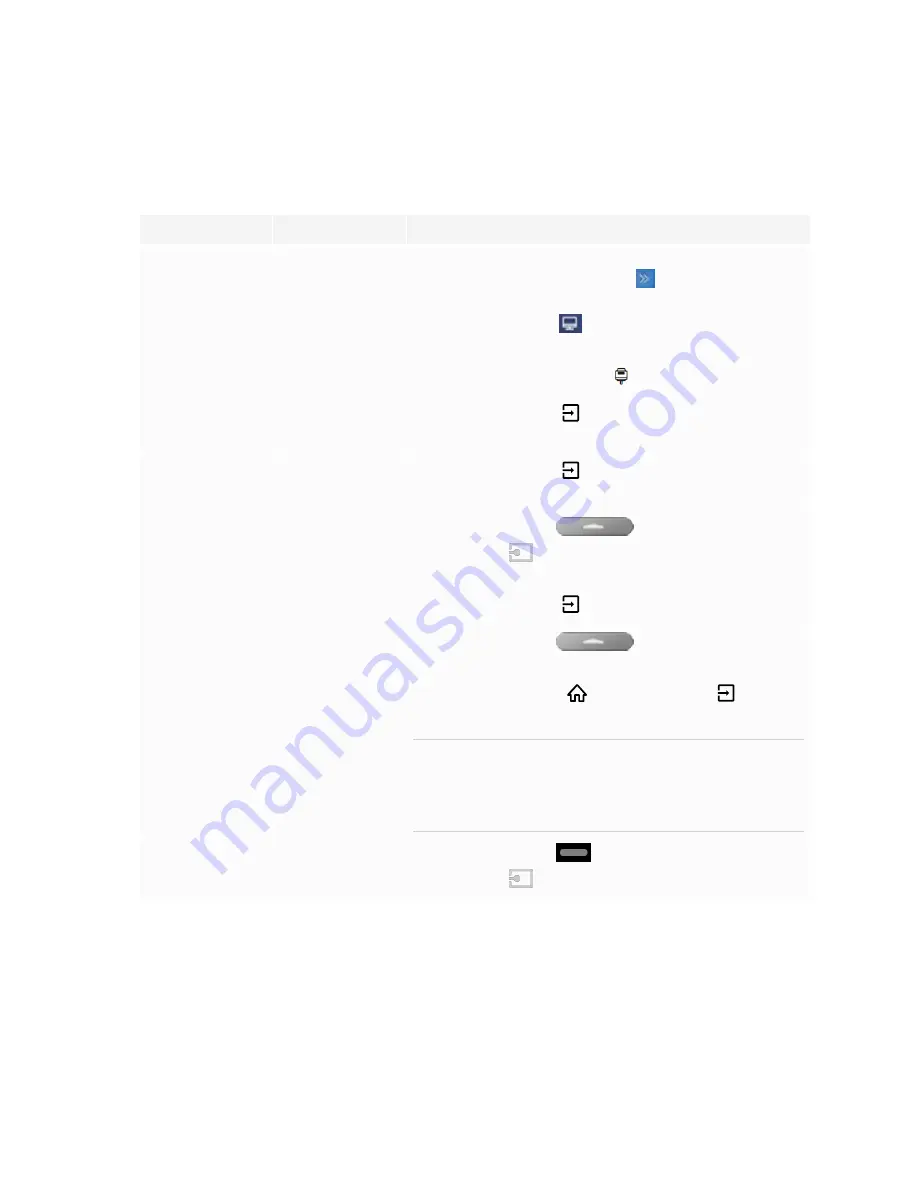
Chapter 2
Installing and using the SMART OPS PC module
8
Viewing the OPS PC module input source
1. Open the display’s input source menu:
Display series
iQ status
Procedure
GX
N/A
Open the
Side Toolbar
menu by tapping and sliding either
of the Side Toolbar menu handles
(located on either side
of the screen) towards the center of the screen, and then tap
the
Input Source
icon
.
OR
Press the
Input Source
button
on the remote control.
MX100
N/A
Press the
Input
button
on the front control panel or the
remote control.
MX (V2)
MX (V2) Pro
Enabled or
disabled
Press the
Input
button
on the front control panel or the
remote control.
6000S
6000S Pro
7000R
7000R Pro
Enabled
Tap the
Home
button
below the screen, and
then tap
Input
.
OR
Press the
Input
button
on the remote control.
6000S
6000S Pro
7000R
7000R Pro
Disabled
Tap the
Home
button
below the screen.
OR
Press the
Home
button
or the
Input
button
on the
remote control.
TIP
If you want the OPS PC module’s input source to appear
whenever you wake up the display, tap the star in the
upper-left corner of the OPS PC module’s thumbnail.
7000-V2
7000-V2 Pro
Enabled or
disabled
Tap the
Home
button
at the bottom of the screen, and
then tap
Input
.
2. Select the OPS PC module input source.

















