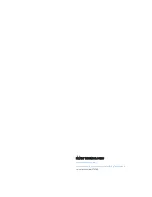CHAPTER 2
USING YOUR CAPTURE BOARD
16
smarttech.com/kb/170769
3. Press the session containing the snapshot you want to delete.
The session’s snapshot gallery appears.
4. Press the snapshot you want to delete.
5. Press Delete
, and then press OK.
To delete a previous session of snapshots
1. If you’re currently in a session, press Close
, and then press Disconnect.
The session ends, and the app home screen appears.
2. Press Snapshot History
.
The
Snapshot History
screen appears.
3. If you’re using an Apple mobile device, press Edit.
OR
If you’re using an Android mobile device, press Menu , and then select Select.
4. Select the session you want to delete.
5. Press Delete
, and then press OK.
Saving snapshots of your notes to a USB drive
If you don’t have access to a mobile device or would prefer to save snapshots of your notes using
another means, you can save PDF snapshots to a FAT-formatted USB drive.
To save a snapshot
1. Connect the USB drive to the USB 2.0 Type-A receptacle on the side of your capture board.
2. Press Capture
or USB
on your capture board.
The capture board saves a snapshot of your notes to the USB drive.
3. Disconnect the USB drive from your capture board when you’re done saving snapshots.
Содержание kapp
Страница 1: ...Help us make this document better smarttech com docfeedback170769 USER S GUIDE FOR MODEL KAPP42 ...
Страница 4: ......
Страница 6: ......
Страница 30: ......
Страница 31: ......