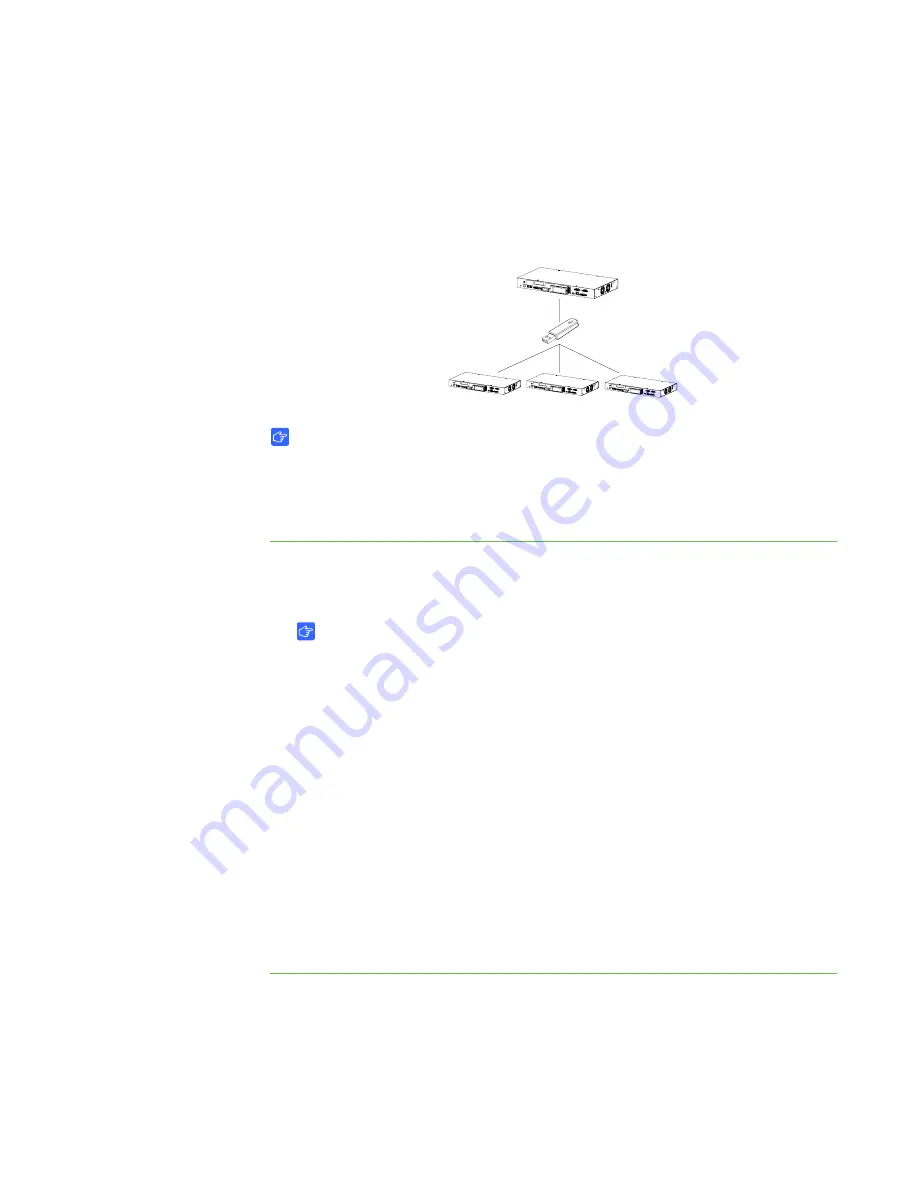
12 |
CHAPTER 3
– CONFIGURING YOUR HUB
Configuring Multiple SMART Hub VE220
Units
If you have more than one SMART Hub VE220, you can configure one unit, export the
configuration settings to a USB storage device, and then import the configuration
settings to the other units.
IMPORTANT
The export process doesn’t include orientation data on the USB storage device.
Exporting and Importing Configuration Settings
To export configuration
settings to a USB
storage device
1. Connect a USB storage device to your hub, and then select
System > Settings
.
The
SMART Hub VE220
Settings
dialog box appears.
IMPORTANT
If a password is required to change the configuration settings, enter it in the
text box located at the bottom of the window, and then press
OK
.
2. Select
Administration > Export Settings
.
A dialog box appears asking you to select the settings you want to export to a
USB drive.
3. Select the
SMART Hub VE220 system settings
check box to export
configuration settings, and the
E-mail Contacts
check box to export e-mail
contacts.
4. Press
OK
.
A second dialog box appears indicating that you’ve successfully exported all
selected settings files.
5. Press
OK
.
Содержание Hub VE220
Страница 1: ...SMART Hub VE220 Installation and User s Guide PLEASE THINK BEFORE YOU PRINT ...
Страница 6: ...iv CONTENTS ...
Страница 28: ...22 CHAPTER 3 CONFIGURING YOUR HUB ...
Страница 45: ......
Страница 46: ...Toll Free 1 866 518 6791 U S Canada or 1 403 228 5940 www smarttech com ...






























