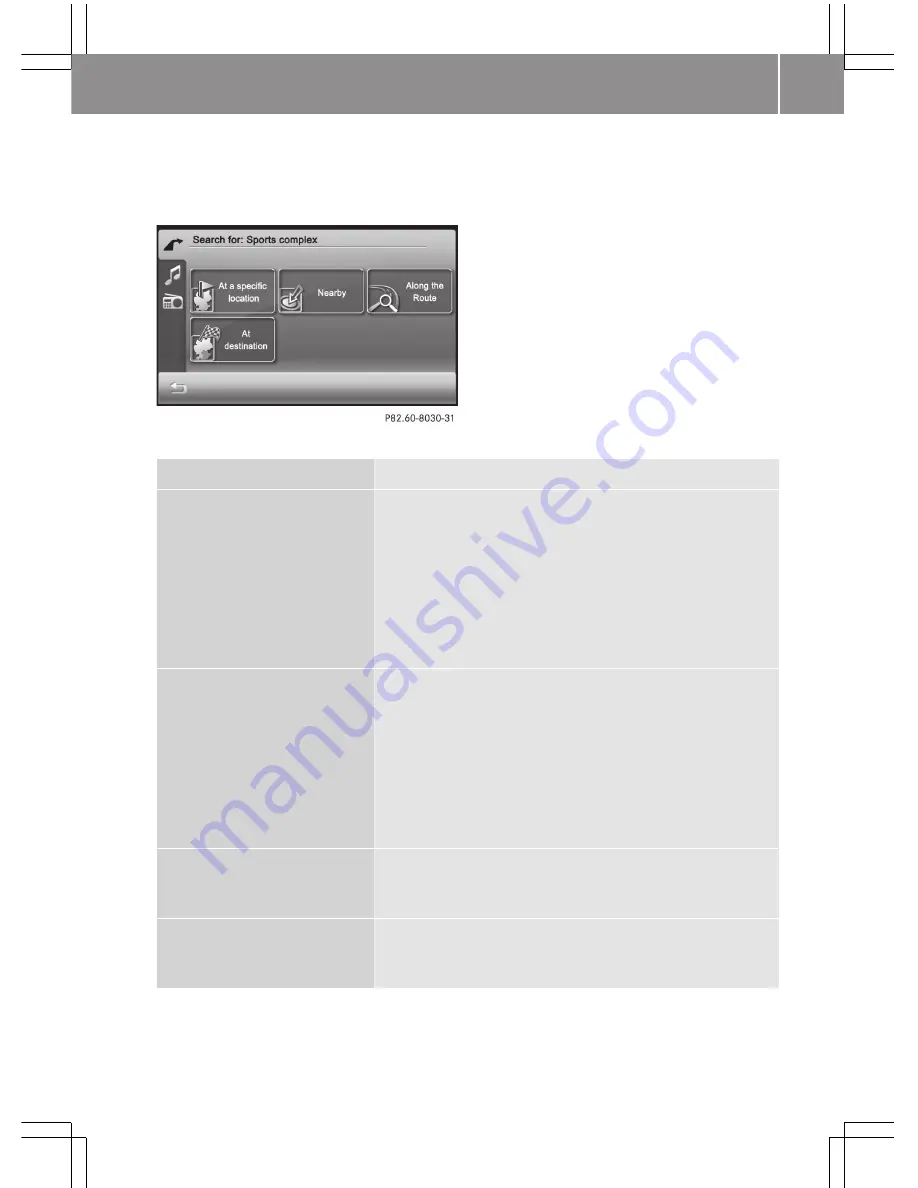
Option 1: calling up from the navigation main menu
X
Press
All points of interest
or select a category first (
Y
page 38).
A menu appears.
Searching for a point of interest in the "Sports complex" category
Selection
Action
At a specific location
X
Enter a city name or press
Display all special
destinations
.
Depending on the selection, an input menu or a list
appears.
X
Enter a point of interest and press
Display
selection
.
X
Select a point of interest from the list.
The detailed information menu appears (
Y
page 31).
Nearby
X
Enter a destination or press
Display all special
destinations
.
Depending on the selection, an input menu or a list
appears.
X
Enter a point of interest and press
Display
selection
.
X
Select a point of interest from the list.
The detailed information menu appears (
Y
page 31).
Along the Route
(available
when the route has been
calculated)
X
Proceed as described under
Nearby
.
At destination
(available
when the route has been
calculated)
X
Proceed as described under
Nearby
.
>> smart high line radio.
37
Z
Содержание high line radio
Страница 1: ...smart high line radio Supplement...
Страница 3: ...Index 2 smart high line radio 5 4515849582 4515849582L Contents 1...
Страница 28: ...Switching off navigation mode X Press 1 at the top right of the navigation menu 26 smart high line radio...
Страница 50: ...48 smart high line radio...






























