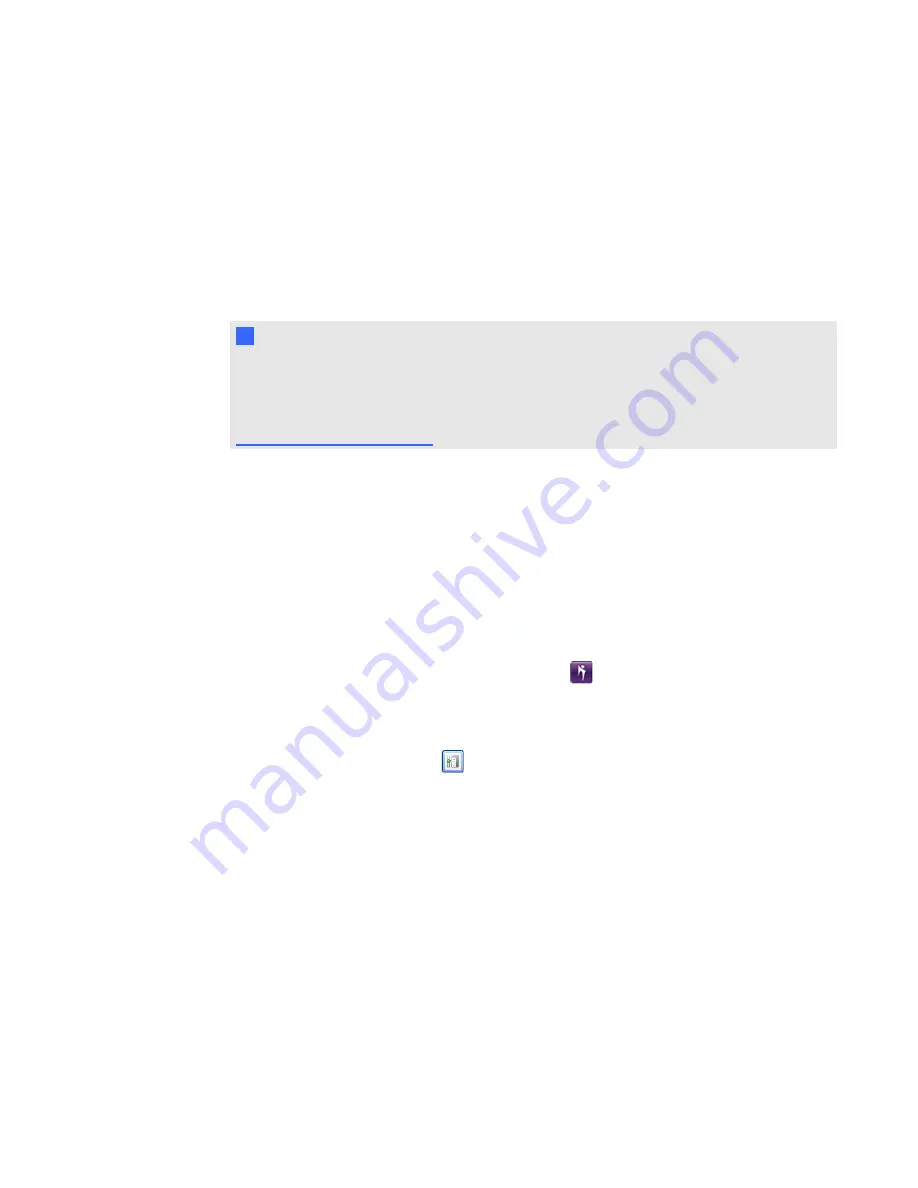
g
To join a meeting from an e-mail invitation
1. Click the link in the e-mail invitation, and then run the software.
The
Join Meeting
dialog box appears.
2. Type your name and the meeting password (if required), and then click
OK
.
The lobby screen appears.
N
N O T E
If the meeting isn't password protected, the
Password
box doesn't appear in the
Join
Meeting
dialog box. If the meeting is password protected, the e-mail invitation might include
the password. If it doesn't, get the password from the meeting creator or follow the steps in
Joining a meeting with a knock
.
Joining a meeting with a knock
You can join a meeting without receiving an email invitation by searching for the meeting you want to
attend, knocking for meeting access, and then obtaining access from other meeting participants.
g
To join a meeting without an e-mail invitation
1. Download SMART Bridgit client software, and then save it on your computer. See
Downloading SMART Bridgit client software
2. Browse to and double-click the
SMART Bridgit
icon
.
The software starts and connects to the last server you used.
3. If you haven't used SMART Bridgit software before or if you want to connect to a different
server, then click the server icon
in the bottom
-
left corner of the
SMART Bridgit Software
dialog box.
The
Server Information
dialog box appears.
4. Type the server name in the
Which server do you want to connect to?
box, or select a server
from the drop-down list.
5. Click
Connect
.
6. Select the meeting you want to join from the
Meeting name
drop-down list.
7. Click
Knock to Join
.
The
Knock
dialog box opens.
8. Type a name in the
Your name
box and a message in the
Message
box.
C H A P T E R 2
Using SMART Bridgit
20






























