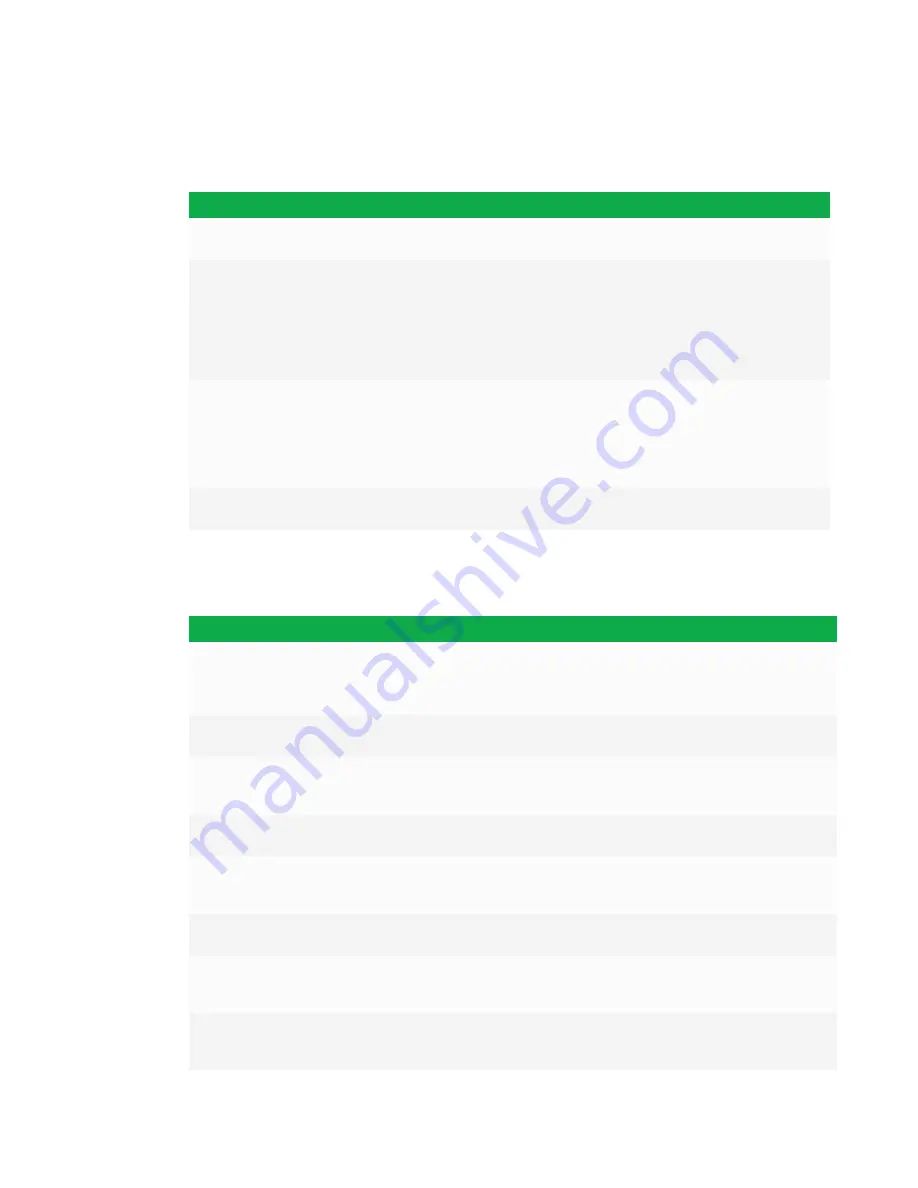
CHAPTER 6
TROUBLESHOOTING
35
Resolving image issues
Use the following table to resolve image issues:
Symptom
Cause
Solution
The image is too light, too dark or has
poor image quality.
The interactive flat panel’s picture
settings might be incorrect.
Adjust the Picture options (see
page 40).
There is a persistent image on the
screen.
You or another user pressed and held
the
Mute
button on the front control
panel of the SMART kapp iQ Pro 75
interactive flat panel, causing the
screen to freeze.
Unfreeze the screen by doing one of
the following:
l
Press and hold the
Mute
button.
l
Change input sources.
l
Disconnect the currently selected
input source.
l
Exit Standby mode.
An image was displayed for too long.
Turn off the interactive flat panel and
leave it turned off for as long as the
image was on the screen.
Set up screen savers on any connected
computers to prevent persistent
images.
There are other image issues.
[N/A]
Return all settings to their default
values (see page 43).
Resolving touch issues
Use the following table to resolve touch issues:
Symptom
Cause
Solution
When you touch the screen, the pointer
appears in the wrong place.
You aren’t touching the screen at a
right angle.
See
Touching and drawing on your
SMART Board interactive whiteboard is
inaccurate
(
).
The interactive flat panel isn’t oriented.
Orient the interactive flat panel (see
page 26).
An area of the screen doesn’t respond
to touch, or when you draw digital ink,
the lines are broken.
Something is blocking the cameras.
Ensure nothing is taped to the screen.
Something is in the reflective tape
channel.
Remove items from the reflective tape
channel.
Your finger or pen is skipping as you
draw. This is most common on the
upstroke.
Use consistent pressure while drawing
digital ink.
Bright lights are interfering with the
cameras.
Close blinds or shades or dim all
halogen lights and LEDs.
The cameras require calibration,
possibly because of a temperature
change in the room.
Calibrate the interactive flat panel (see
page 27).
You can interact with screen elements
by touching them, but you can’t write or
draw using the pens.
The cameras require calibration,
possibly because of a temperature
change in the room.
Calibrate the interactive flat panel (see
page 27).
Содержание BOARD 8055i-G5
Страница 30: ......
Страница 58: ......
Страница 78: ......
Страница 80: ......
Страница 84: ...SMART TECHNOLOGIES smarttech com support smarttech com contactsupport smarttech com kb 171000 ...






































