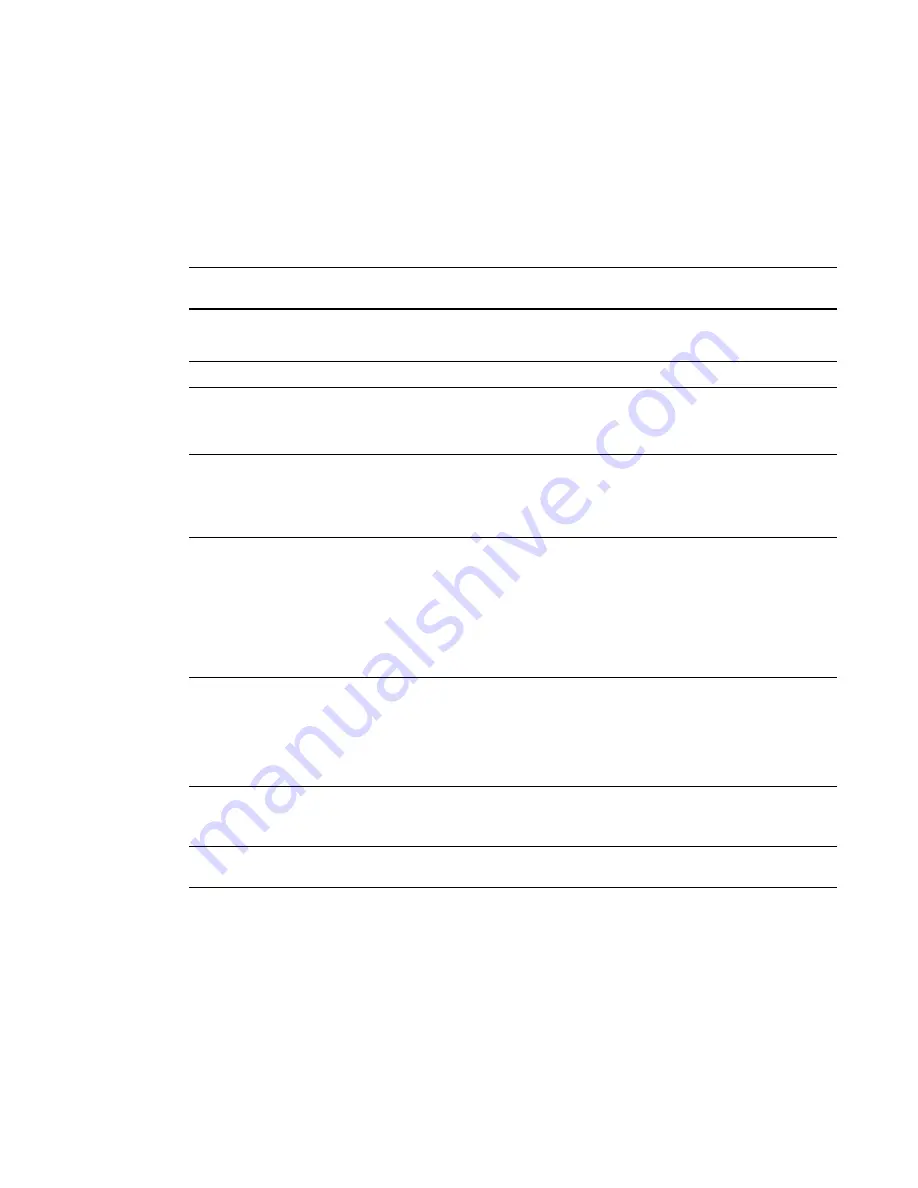
Environmental requirements
Before you install your SMART Board 600 interactive whiteboard system, review the following
environmental requirements.
Environmental
requirement
Parameter
Operating temperature
l
41°F to 95°F (5°C to 35°C) from 0' to 6000' (0 m to 1800 m)
l
41°F to 86°F (5°C to 30°C) from 6000' to 9800' (1800 m to 3000 m)
Storage temperature
l
-40°F to 122°F (-40°C to 50°C)
Humidity
l
30% to 80% relative humidity, non-condensing
l
Humidity above 80% could cause slight wrinkling in the screen
surface sheet. The wrinkles disappear when the humidity lowers.
Water and fluid
resistance
l
Intended for indoor use only. Doesn’t meet any salt-spray or water
ingress requirements.
l
Don’t pour or spray liquids directly onto your interactive whiteboard,
the projector or any of its sub-components.
Dust
l
Intended for use in office and classroom environments. Not for
industrial use where heavy dust and pollutants can cause
malfunctions or impaired operation. Periodic cleaning is required in
areas with heavier dust. See
on page 33 for
information on cleaning the SMART UF65 projector.
l
Designed for pollution degree 1 (P1) as per EN61558-1, which is
defined as “No pollution or only dry non-conductive pollution”.
Electrostatic discharge
(ESD)
l
EN61000-4-2 severity level 4 for direct and indirect ESD
l
No malfunction or damage up to 8kV (both polarities) with a 330
ohm, 150 pF probe (air discharge)
l
Unmated connectors meet no malfunction or damage up to 4kV
(both polarities) for direct (contact) discharge
Cables
l
All SMART Board 600i4 interactive whiteboard system cables
should be shielded to prevent potential accidents and degraded
video and audio quality.
Conducted and radiated
emissions
l
EN55022/CISPR 22, Class A
I M P O R T A N T I N F O R M A T I O N
vi

























