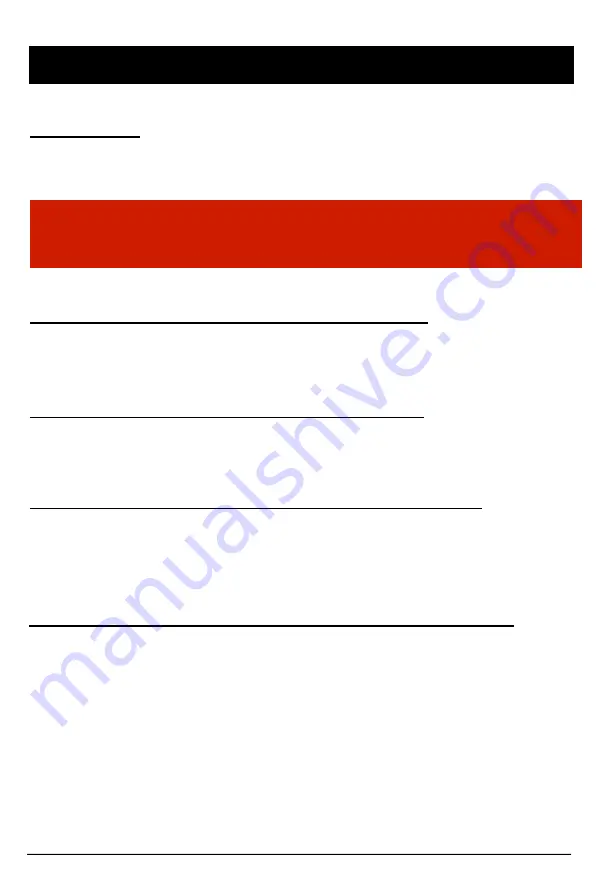
FUNCTION
11
Automatic Start
Connect your vehicle’s power cable to the SVC150GPS-LC, after starting the
vehicle. The SVC150GPS-LC will then start automatically (use the provided
power cable).
Event Record (Record method is set as “Event Record”)
The event recording will be automatically started by the activation of the G-sensor.
G-sensor sensitivity can be set with your PC. The unit can be adjusted to record a
fixed number of seconds, both pre and post, the given event.
Manual Record (Record method set as “Event Record”)
Press the
[RECORD]
button to begin recording manually. Additionally the unit can
be adjusted to record a fixed number of seconds, both pre and post, the given
event.
Continuous Record (Record method is set as “Normal Record”)
The continuous recording will be automatically started after the unit is powered on.
SVC150GPS doesn’t make a separate event file during the continuous
recording mode . It will mark the Event area by the G-sensor or Record button in
The continuous recording file, which can be easily searched for during playback.
NOTE:
The unit will not start recording immediately after it is powered on. It
takes approximately 1 minute for the built-in power backup system to charge.
Thereafter, the internal flash memory will be ready to record.
Parking mode record (when Record Method set as “Normal record”)
This parking mode can be set when the record method set as normal record.
Parking mode: If the unit’s g-sensor value does not change over a 5 minute timef
rame it will automatically switch over from Normal Record mode to Parking
Mode.
For example, if you set normal recording frame as 15fps and parking mode
frame as 1fps the SVC150GPS-LC will record at 15fps whilst driving and it will
record at 1fps after the car has been stationary for more than 5 minutes.
Содержание SVC150GPS-LC
Страница 37: ...15 Click About icon to check the product information About icon 37 Product Information...
Страница 52: ...52 RECORDING TIMES...
Страница 53: ...Technical Support Warranty TECHNICAL SUPPORT For Technical Support please contact your local distributor 53...
Страница 56: ...Manufactured exclusively for www smartwitness com Smart Witness is a Division of Xvision...


























