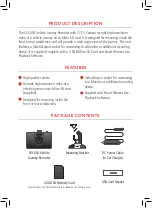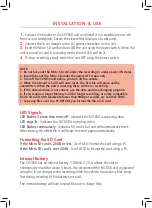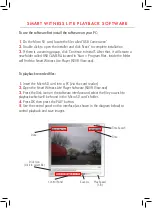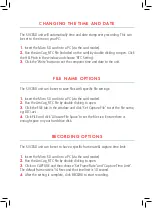CHANGING THE TIME AND DATE
FILE NAME OPTIONS
RECORDING OPTIONS
The SVC050 unit will automatically time and date stamp every recording. This can
be set to the time on your PC:
1.
Insert the Micro SD card into a PC (via the card reader)
2.
Run the AmCap_RTC file (included on the card) by double clicking to open. Click
the HELP tab in the window and choose ‘RTC Setting’.
3.
Click the ‘Write’ button to set the computer time and date to the unit.
The SVC050 unit can be set to save files with specific file settings:
1.
Insert the Micro SD card into a PC (via the card reader)
2.
Run the AmCap_RTC file by double clicking to open.
3.
Click the FILE tab in the window and click ‘Set Capture File’ to set the file name,
eg: 001.avi.
4.
Click FILE and click ‘Allocate File Space’ to set the file size. Ensure there is
enough space on your hard drive disk.
The SVC050 unit can be set to have a specific frame rate & capture time limit:
1.
Insert the Micro SD card into a PC (via the card reader)
2.
Run the AmCap_RTC file by double clicking to open.
3.
Click on CAPTURE and then choose ‘Set Frame Rate’ and ‘Capture Time Limit’.
The default frame rate is 14 f/sec and the time limit is 10 second.
4.
After the setting is complete, click RECORD to start recording.