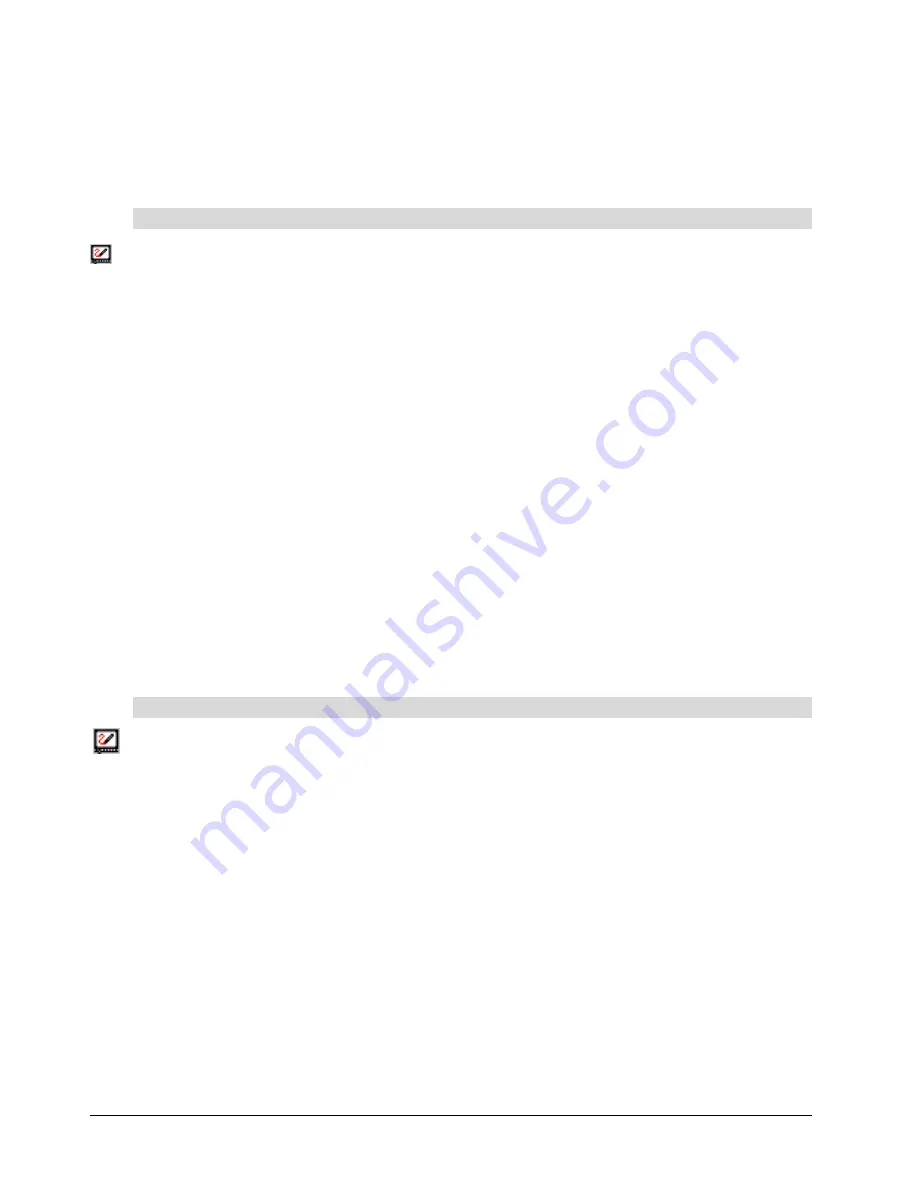
36
2000i-DVX Installation Guide
Enabling/Disabling the Multipointer Mode
In the Multipointer mode, two people can write on the interactive screen simultaneously. After the first
person picks up a pen tray stylus, the other person can use their finger or another stylus to write in
the same color.
To enable/disable the Multipointer Mode
1. Press the
SMART Board
icon in the system tray and select
Control Panel
.
The
SMART Board Control Panel
opens.
2. On the
Boards
tab, press the
Advanced
button.
The
Edit Advanced Board Settings
dialog box opens.
3. Press the
DViT Settings
tab.
4. Select the
Multipointer Mode
check box.
5. Click
Apply
and then
OK
.
Calibrating the Cameras
With DViT technology, cameras that are located in the corners of the interactive whiteboard frame
detect contact with the screen. For the screen to function properly, you must precisely calibrate these
cameras and orient the interactive whiteboard so the computer can provide an accurate and
appropriate response to screen contact.
You should calibrate the cameras and orient the screen if areas of your screen do not have touch
control, or have erratic touch control. As well, perform the procedure below if the electronic ink that
appears when you write on the screen is jagged, broken or doesn't appear at all.
To calibrate the cameras and orient the screen, access the Advanced settings of the SMART Board
Control Panel on a computer running the Windows 98, 2000, Me, XP or Windows NT operating
system.
To calibrate the cameras
1. Press the
SMART Board
icon in the system tray and select
Control Panel
.
The SMART Board Control Panel opens.
2. Press the
Advanced
button.
The
Edit Advanced Board Settings
dialog box opens.
3. Press the
DViT Settings
tab.
4. Press the
Calibrate
button.
The four-point calibration screen appears.
5. Press the center of each target and hold until you hear a beep.
After you press the final target, a message appears, followed immediately by the orientation
screen.
6. Complete the orientation procedure.
NOTE:
Unlike the calibration screen, you will not hear a beep after pressing each target on the
orientation screen.
7. Press
OK
.
Содержание SMART Board 2000i-DVX
Страница 1: ...Interactive Whiteboard Guide Installation ...
Страница 8: ......























