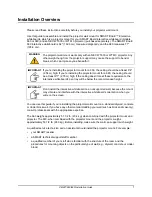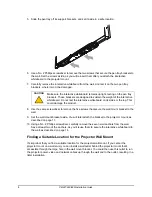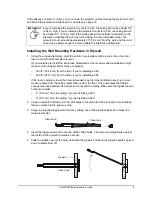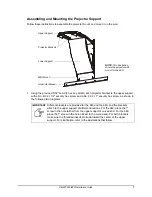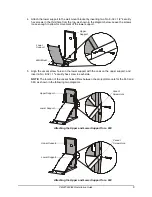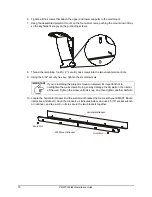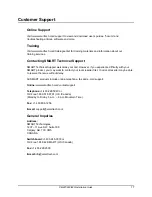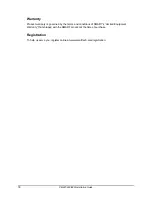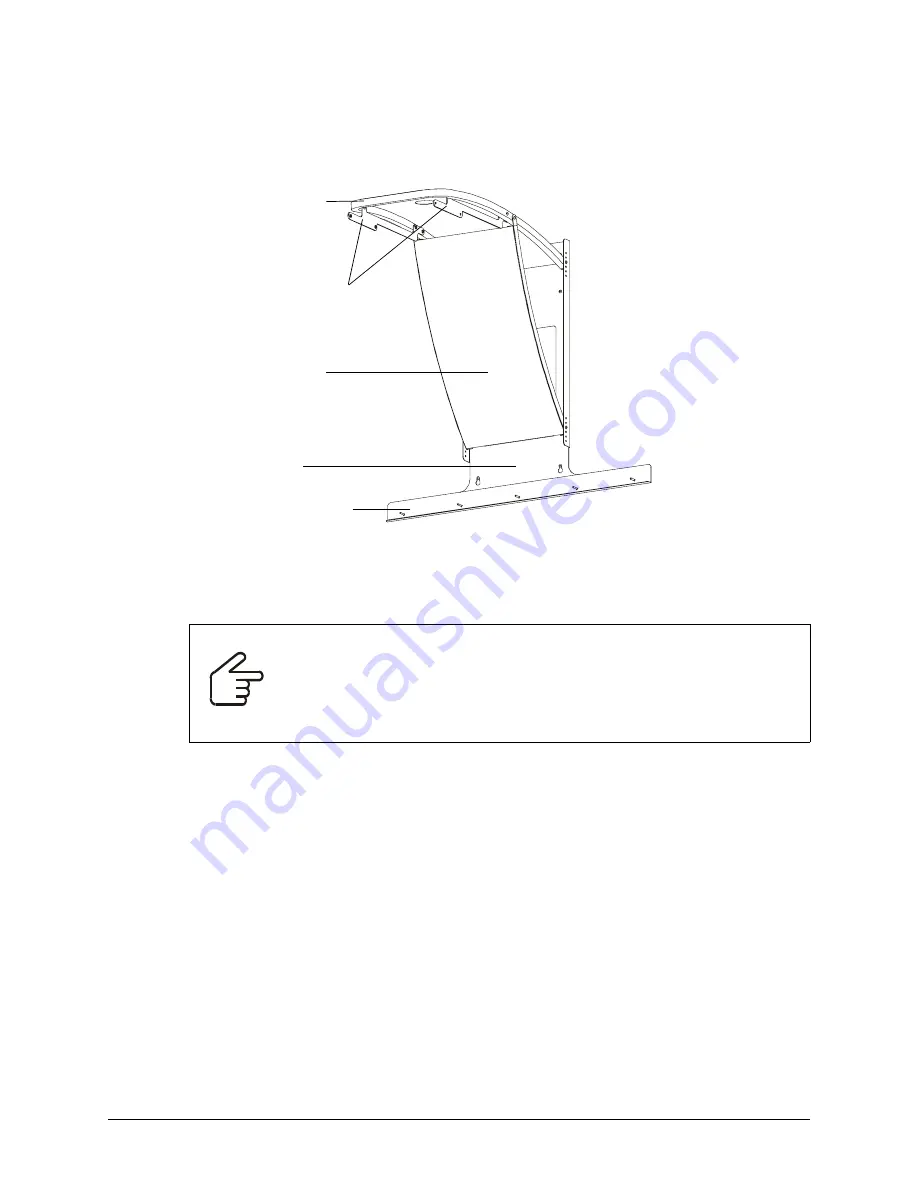
PMWT-660/680 Installation Guide
7
Assembling and Mounting the Projector Support
Follow these instructions to assemble the projector mount and mount it on the wall.
1. Using the provided 5/32" security hex key, attach each projector bracket to the upper support
with a No. 8-32 × 1/2" security hex screw and a No. 8-32 × 1" security hex screw, as shown in
the following two diagrams.
IMPORTANT
Different brackets are provided for the 660 and the 680, and the brackets
attach to the upper support at different locations. For the 660, place the 1"
screw in the hole farther from the upper support’s curved end. For the 680,
place the 1" screw in the hole closest to the curved end. For both brackets,
make sure the threaded inserts protrude toward the center of the upper
support. For clarification, refer to the illustrations that follow.
Upper Support
Lower Support
Projector Brackets
Wall Mount
NOTE:
This illustration
shows the projector wall
mount for the 680.
Horizontal Bracket