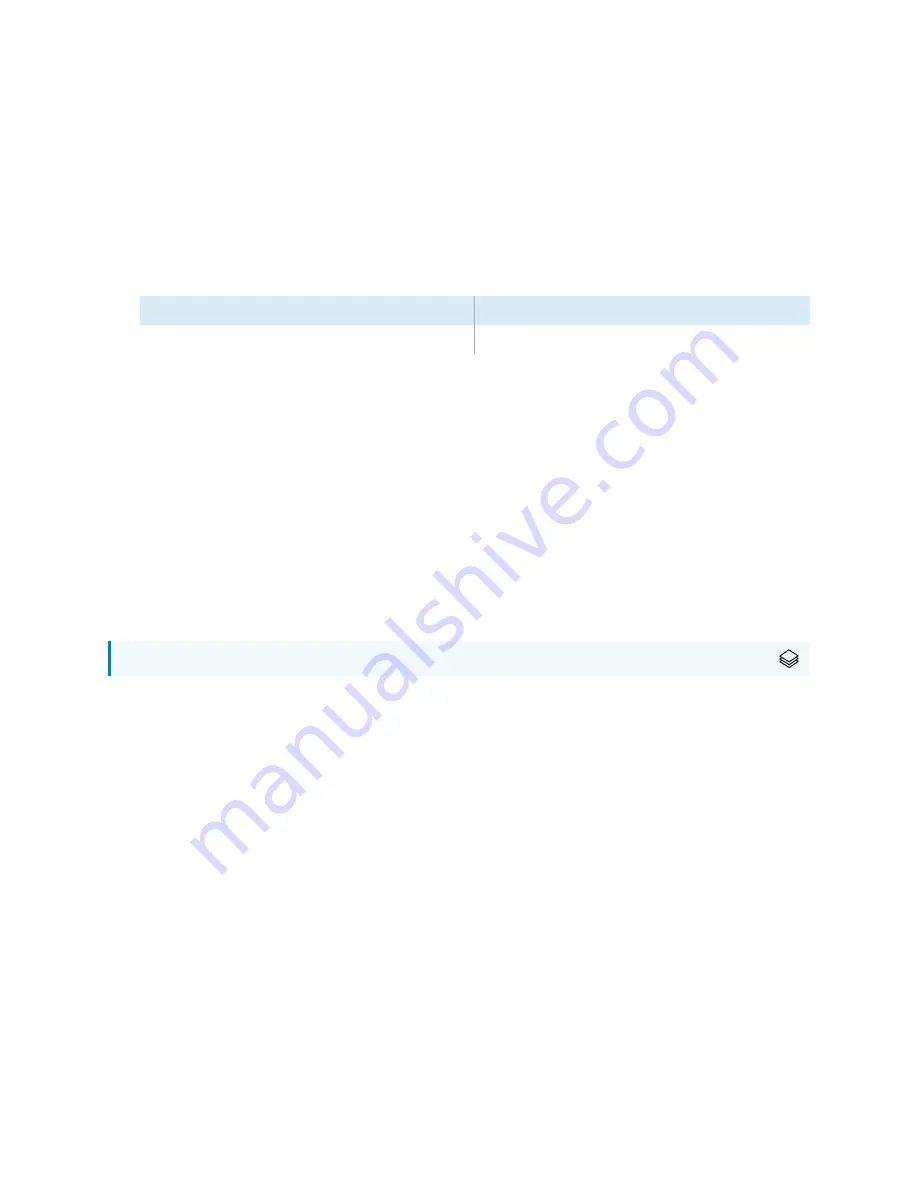
Chapter 4
Maintaining the display
smarttech.com/kb/171555
64
You can connect the display to a network using Wi-Fi or an Ethernet connection. Before connecting the
display, your organization’s network administrators need to configure the network to allow users to
update the display’s firmware automatically.
To configure the network
1. Open the port required for automatic firmware updates:
Protocol
Port range
TCP
80
2. Add the following URLs to the network allowlist:
o
http://api.lango-tech.cn
o
http://lango-tech.cn/
o
http://otaa.lango-tech.cn
o
http://otag.lango-tech.cn
o
http://downloads.smarttech.com
Updating the display’s firmware
For SMART
Board MX series displays
The display checks for firmware updates automatically, provided the display’s date and time are set
correctly (see
86) and the display is connected to the internet. The display notifies
you when a firmware update is available.
When a display is connected to the Internet and an update for the display’s firmware is available, the
display shows a message that an update is available.
l
Tap
Update
to update the display’s firmware.
l
Tap
Ignore
to skip that specific firmware update. The display won’t apply that update even if you
check for updates manually.
l
Tap
Cancel
to update the display’s firmware at a later time.
The display applies the firmware update automatically if no options are selected after a short time.
When the update is installing, touch, the front control panel and remote control will not respond.






























