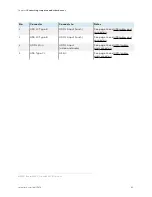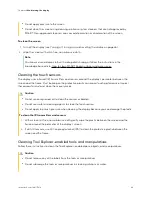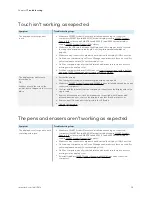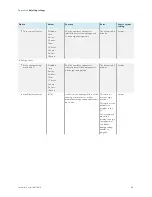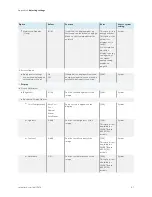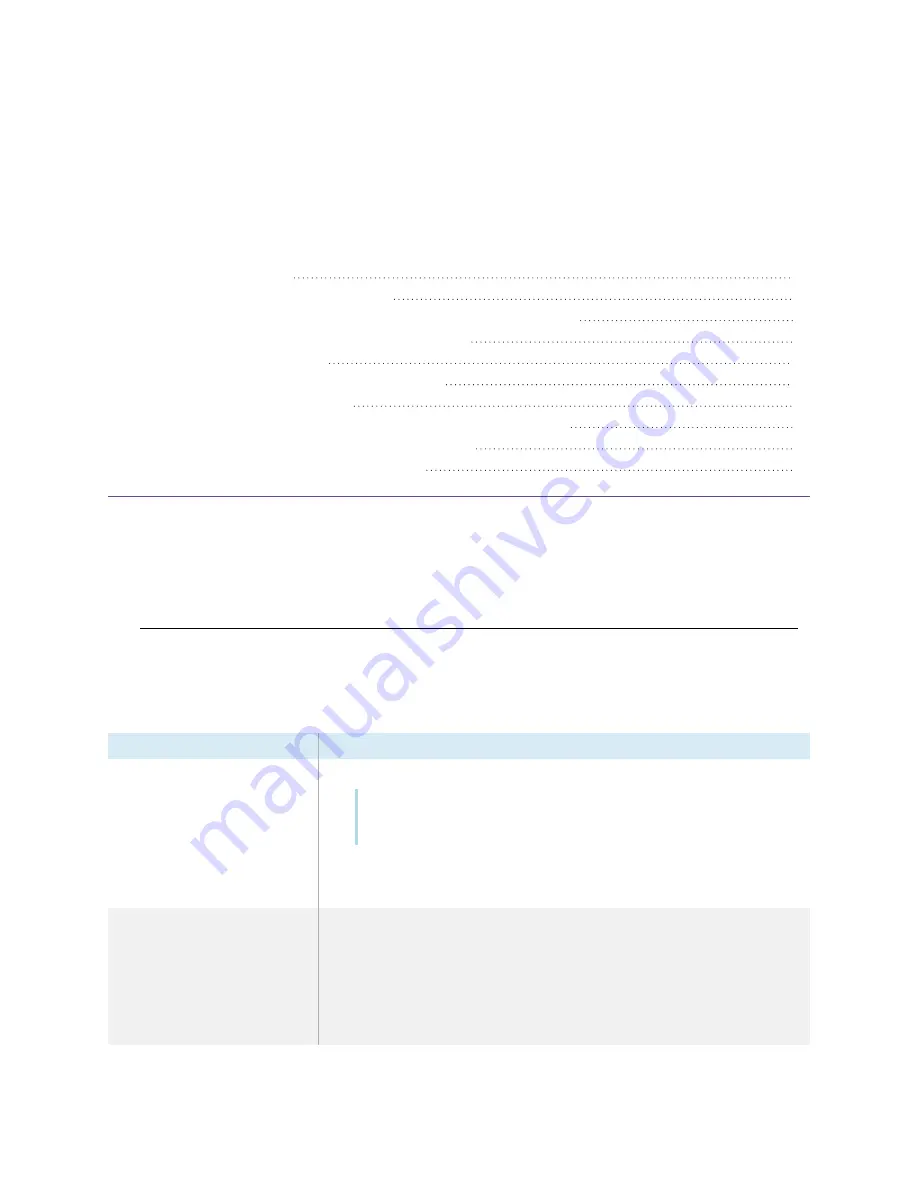
smarttech.com/kb/171414
52
Chapter 5
Troubleshooting
The display is turning on when it shouldn’t
The screen is blank or there’s a problem with the image on the screen
There’s no sound or there’s a problem with the sound
Touch isn’t working as expected
The pens and erasers aren’t working as expected
iQ apps aren’t working as expected
SMART software on connected computers isn’t working as expected
The SMART OPS PC module isn’t working as expected
Contacting your reseller for additional support
This chapter explains how to resolve a variety of common issues with the display. If your specific issue
isn’t described here or the solutions to the symptoms don’t work, refer to the SMART knowledge base for
additional troubleshooting information.
community.smarttech.com/s/topic/0TOU0000000kAJ0OAM/interactive-displays?tabset-823c7=2
The display isn’t turning on
Symptom
Troubleshooting steps
The power light isn’t lit.
l
Make sure the power cable is securely fastened to the power outlet and the display.
Note
If the power cable is connected to a power bar, make sure the power bar is
securely fastened to the power outlet and turned on.
l
Make sure the switch beside the AC power inlet is in the ON (I) position.
l
Make sure the power outlet is working by testing it with a different device.
l
Make sure the power cable is working by testing it with a different device.
The power light is lit, but the screen is
blank.
l
Press the Power button on the convenience panel or the remote control.
l
Make sure the proximity sensors aren’t blocked.
l
Restart the display.
Turning off, turning on, and resetting the display on page
46.
l
Determine if the problem is with the video.
The screen is blank or there’s a problem with the image on the screen on the