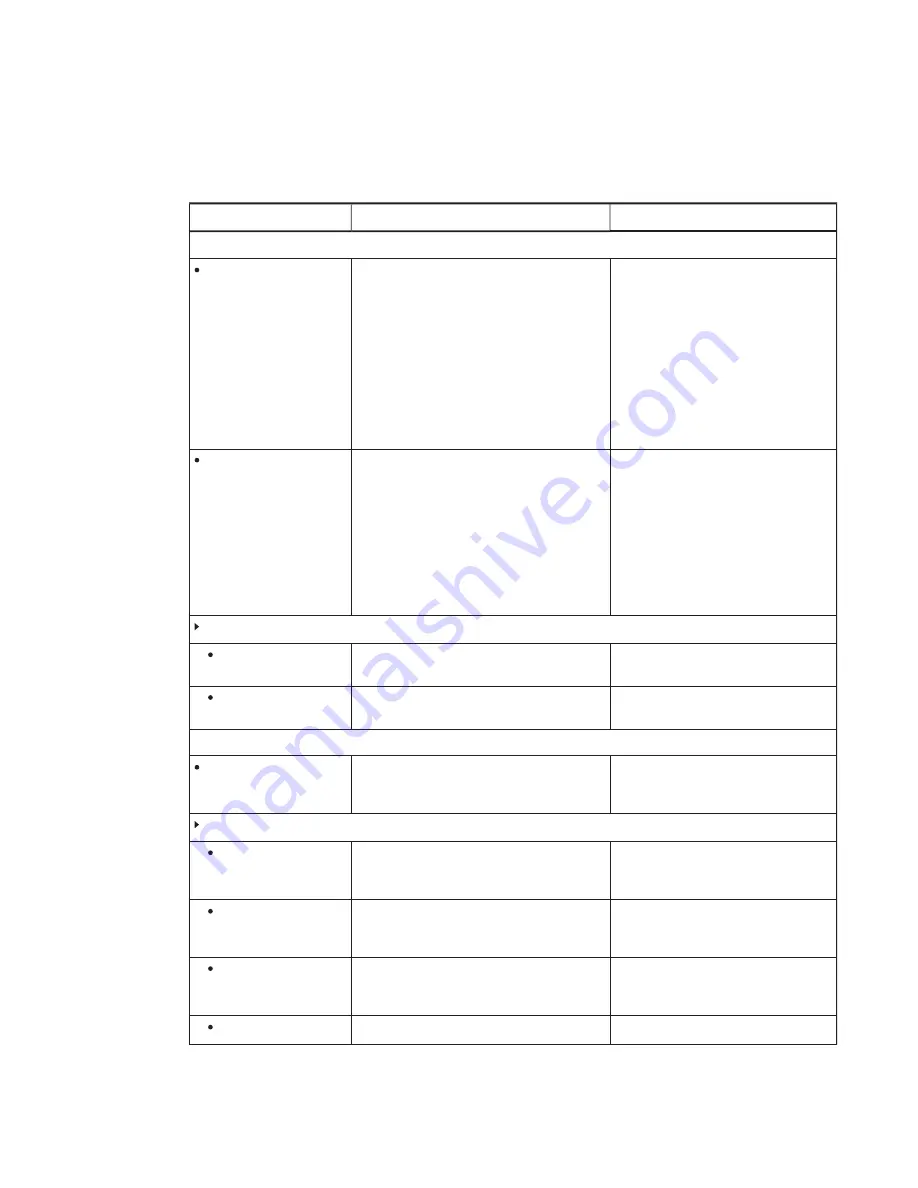
CHAPTER 5
REMOTELY MANAGING THE ROOM SYSTEM
37
smarttech.com/kb/170819
Intel MEBx controls
The following are the controls in Intel MEBx:
Control
Procedure
Notes (if any)
Intel® ME General Settings
Change ME Password
Type a new Intel AMT password.
The default password is
admin
.
When you first open Intel MEBx, you’re
prompted to change the password.
New passwords must be between eight
and 32 characters in length and must
contain at least one of each of the
following character types:
l
Uppercase letters (A–Z)
l
Lowercase letters (a–z)
l
Digits (0–9)
l
Non-alphanumeric characters
Local FW Update
Select
Enabled
to enable local firmware
updates.
OR
Select
Disabled
to disable local firmware
updates.
OR
Select
Password Protected
to make local
firmware updates require the Intel AMT
password.
SMART recommends not changing the
default setting.
Power Control
Intel® ME ON in Host
Sleep Status
Select a power package.
SMART recommends not changing the
default setting.
Idle Timeout
Type the idle timeout (in minutes).
SMART recommends not changing the
default setting.
Intel® AMT Configuration
Manageability Feature
Selection
Select
Enabled
.
You must enable this before you can
remotely manage the room system using
Intel AMT.
SOL/IDER/KVM
User Name and
Password
Select
Enabled
to require user authentication
for Serial Over LAN/IDE Redirection (SOL/IDER)
sessions.
SOL
Select
Enabled
to allow the room system’s
input/output to be redirected to a management
server console.
IDER
Select
Enabled
to allow the room system to be
booted by a management console from a
remote disk image.
KVM Feature Selection
Select
Enabled
to enable Intel KVM.
Содержание Board 8084i-G4
Страница 62: ......
Страница 90: ......
Страница 95: ......
Страница 96: ...SMART TECHNOLOGIES smarttech com support smarttech com support entsupport smarttech com kb 170819 ...
















































