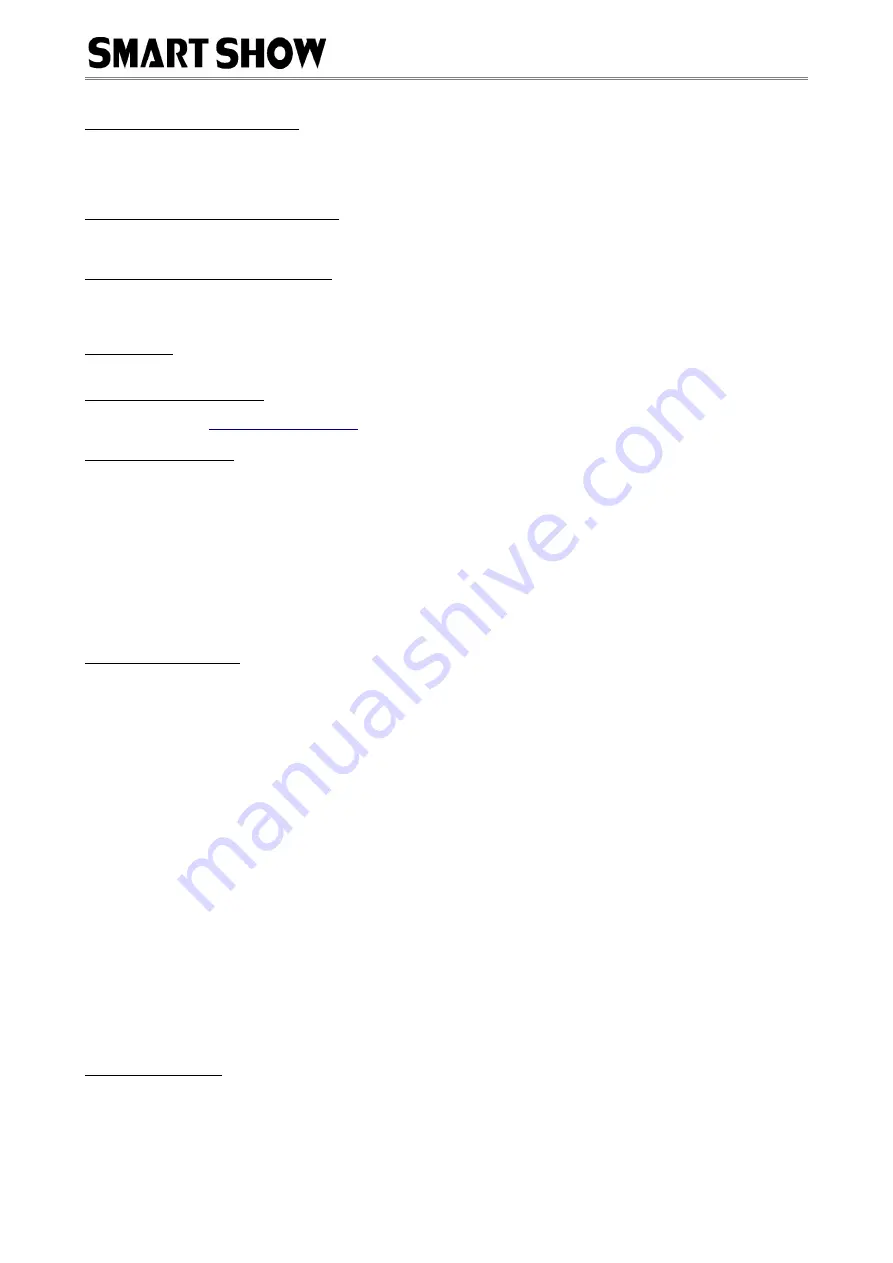
NetDMX Installation & Use
Multiple Device Connections
If required you can add several NetDMX to your network and have them controlled from the same application.
Each NetDMX would need to have a different IP address (x.x.x.1, x.x.x.2, x.x.x.3 etc) and be added to your application
as a new device and patched accordlingly. Your ethernet connection can be split into several outputs using a simple
and inexpensive ethernet 4 or 8 way switch.
ArtNet Unicast & Broadcast mode
It is recommended that Unicast mode is used when sending ArtNet data to the NetDMX. Broadcast mode should be
avoided unless its use is essential.
ArtNet Device Discovery & DHCP
There is limited ability to discover IP addressing and device Information using ArtNetPoll, IP Scan is available on
most software, if unavailable addressing can be done manually as described above. There is no DHCP function as IP
addressing is Static, utilising client port 6454.
Dimensions
Length : 68mm (plus DMX cable) – Width 24mm – Height 24mm
Software Compatability
NetDMX works with all free and commercial Art-Net compatible software. For free software, Jinx is highly
Firmware Upgrades
From time to time we may issue revised firmware for our products. The latest firmware can be uploaded to any of
our products using the Xloader tool plus the latest HEX file for the product. Please ensure that the firmware file
matches the product you are downloading to.
Xloader can be provided on request or downloaded from our website www.smartshow.lighting
Unpack the zip file and run the Xloader executable
Select the '…' browse button and navigate to the hex file, and select it
Select the device as 'NetWS/SPI/DMX ArtNet Interface'
Select the COM port which the NetWS is connected to (see Device manager/Com Ports/CH340 device)
Leave the BaudRate as 57600 and press UPLOAD
Once the upload is complete, there will be a notification
TroubleShooting Guide
I can't access the Configuration page from my browser:
Have you lost track of the IP ?
Has the IP been set but not connected to the correct network for that IP ?
Check the NetWS LEDs to see status of connection - Green=LAN connected, Orange=IP traffic.
Is the IP address incorrectly entered into browser URL bar ?
The NetWS interface may require power cycling, wait for the the circulating symbol to enter browser config mode.
If the Module doesn't have "C" indicated it is not in config mode;
My DMX is intermittent:
In your application, you may have more than one universe patched to one NetDMX devices IP.
Is the application running faster than 25fps ? try slowing to 25fps.
Are you using a home network that is very busy with internet/tv ? Try moving to a private network.
LED Display is flickering during Configuration mode:
It is possible that you are still streaming ArtNet and trying to run the NetDMX as a config server simultaneously.
Stop the stream of ArtNet data and the display should stop flickering.
There is No DMX output:
Host application Streaming not started, or device incorrectly patched on host software application.
Incorrect Net/Subnet/Universe entered into configuration, it must match those entered in host application.
NetDMX device is not in Artnet mode; check display for 'A'.
- if solid then no matching ArtNet data is being received on the right IP and universe.
- if flashing then data is being received (once per second = One Universe).
Check data connection between NetDMX device and DMX bus.
- Consider terminating your DMX bus if you havent already done so.
Technical Support
email : [email protected]
Lighting Innovations | Software | Design
www.smartshow.lighting


