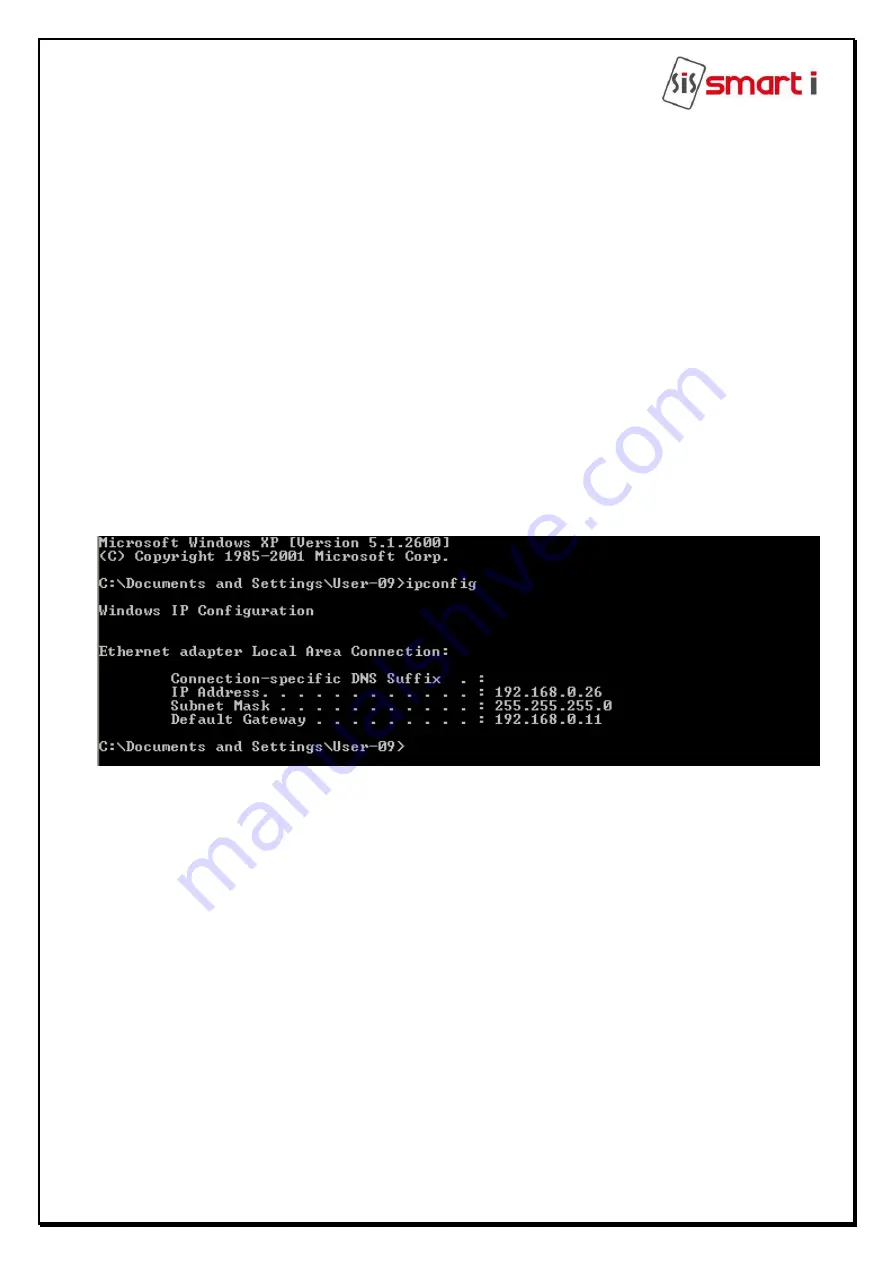
16
Connecting to the Host computer
The
Smart XS NG
provides various means to connect to the host computer such as:
1. through TCP/IP (Ethernet)
Connecting via TCP/IP
The
Smart XS NG
series can be connected on the LOCAL AREA NETWORK (LAN) Or Wide
Area Network (WAN) as under:
Connecting single controller directly to a PC Using TCP/IP (CAT5/6) Network Cable
Step 1
Use the crossover network cable, with one end connected to the
Smart XS NG
TCP/IP
port, and the other end to your PC network adapter.
Step 2
To check your PC’s IP Address Settings, find out the IP address of the network. To do
so, go to a PC in the network presently, press Start -> Run -
> Type “command” and click on
‘OK’.
Step 3
Type “ipconfig” and press ‘Enter’.
Step 4
Note the IP Address displayed, following is an example.
Step 5
To Check the IP Address of controller press *2 enter user id (11111) then # Enter
Password (12345) Key
–
# which will display the Current IP Address to Controller, make a
note of it. (Default IP of the controller is 192.168.000.200)
Step 6
To change the IP Address in Controller unit. Refer Configuration of Smart XS NG (port
is default 01234 no need to change)
Testing the Connection
Once the configuration is complete, it is recommended that the connection be tested.
To test the connection following is the under mentioned steps
Step 1
At the PC, Click Start -> Run -
> Type “command” and press ‘OK’.
Step 2
Type “
Ping 192.168.0.251 -t
” (The IP Address should reflect that of your Smart
XS NG
unit)
Note: -
If unsuccessful, either “Destination Host Unreachable” or “Request Timed Out” will be
displayed, please follow the above steps carefully and test the connection.

















