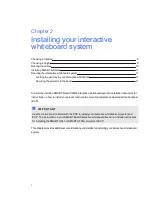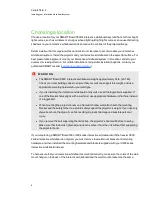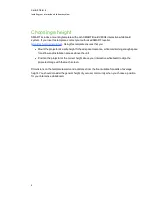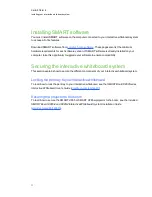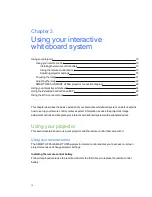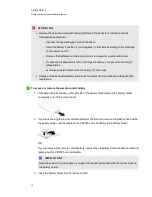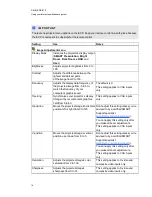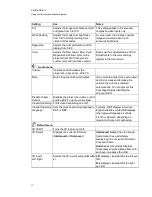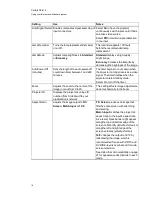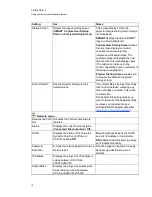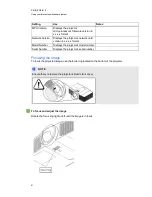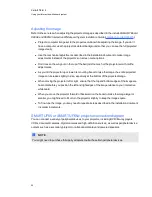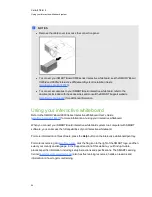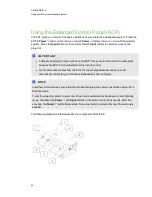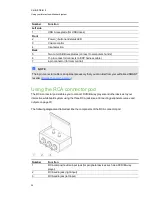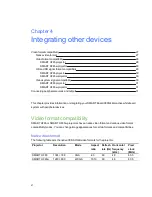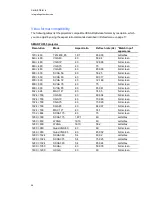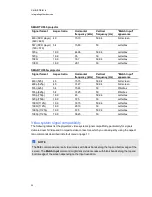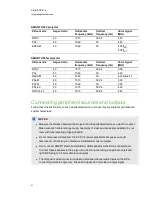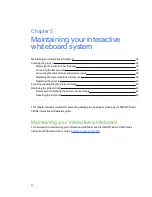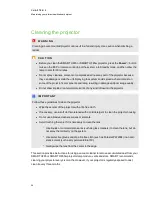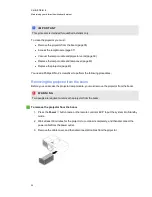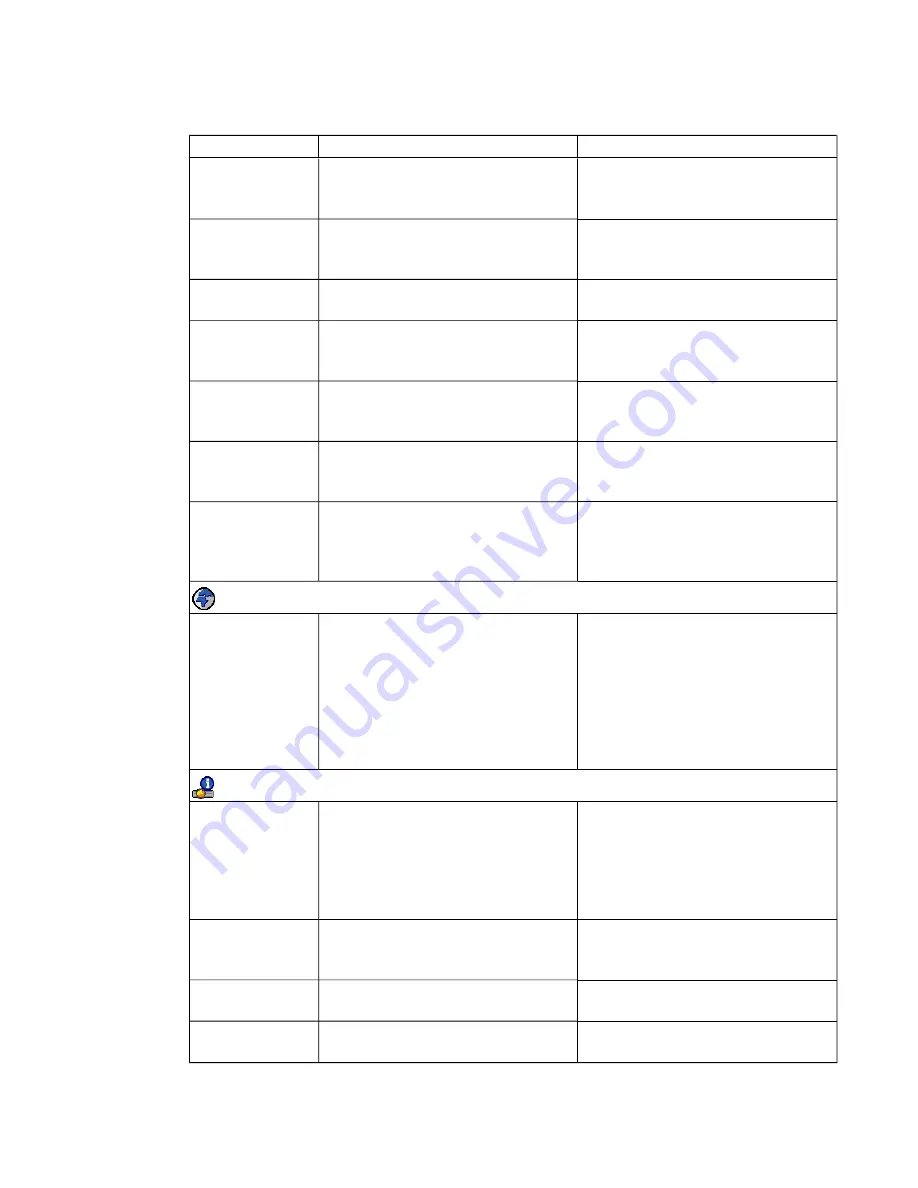
Setting
Use
Notes
Gateway
Displays the projector’s default
network gateway in values between
0.0.0.0 and 255.255.255.255.
DNS
Displays the projector’s primary
domain name number in values
between 0.0.0.0 and 255.255.255.255.
MAC Address
Displays the projector’s MAC address
in xx-xx-xx-xx-xx-xx format.
Group Name
Displays the projector’s workgroup
name as set by an administrator
(maximum 12 characters).
Projector Name
Displays the projector’s name as set
by an administrator (maximum 12
characters).
Location
Displays the projector’s location as set
by an administrator (maximum 16
characters).
Contact
Displays the contact name or number
for projector support as set by an
administrator (maximum 16
characters).
Language menu
Language
Selects language preference.
Projector menu support is available in
English (default), Brazilian Portuguese,
Czech, Danish, Dutch, Finnish,
French, German, Greek, Iberian
Portuguese, Italian, Korean, Japanese,
Norwegian, Polish, Russian, Simplified
Chinese, Spanish, Swedish and
Traditional Chinese.
Information menu
Lamp Hours
Displays the current number of lamp
usage hours from 0 to 4000 hours from
when it was last reset.
Always reset the Lamp Hours after you
replace a lamp. Lamp service
reminders are based on the current
hours of use. See
on page 45 for details on the lamp
hour reset procedure.
Input
Displays the current input source
(
VGA1
,
VGA2
,
Composite
,
S-Video
or
None
).
Resolution
Displays the projector’s current display
resolution.
Firmware Version
Displays the projector’s firmware
version in x.x.x.x format.
C H A P T E R 3
Using your interactive whiteboard system
20
Содержание Board X800i4
Страница 16: ......
Страница 22: ......
Страница 94: ......
Страница 102: ...X XGA support 28 Z zoom 66 I N D E X 92...
Страница 103: ......
Страница 104: ...Toll Free 1 866 518 6791 U S Canada or 1 403 228 5940 www smarttech com...