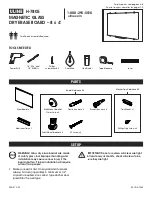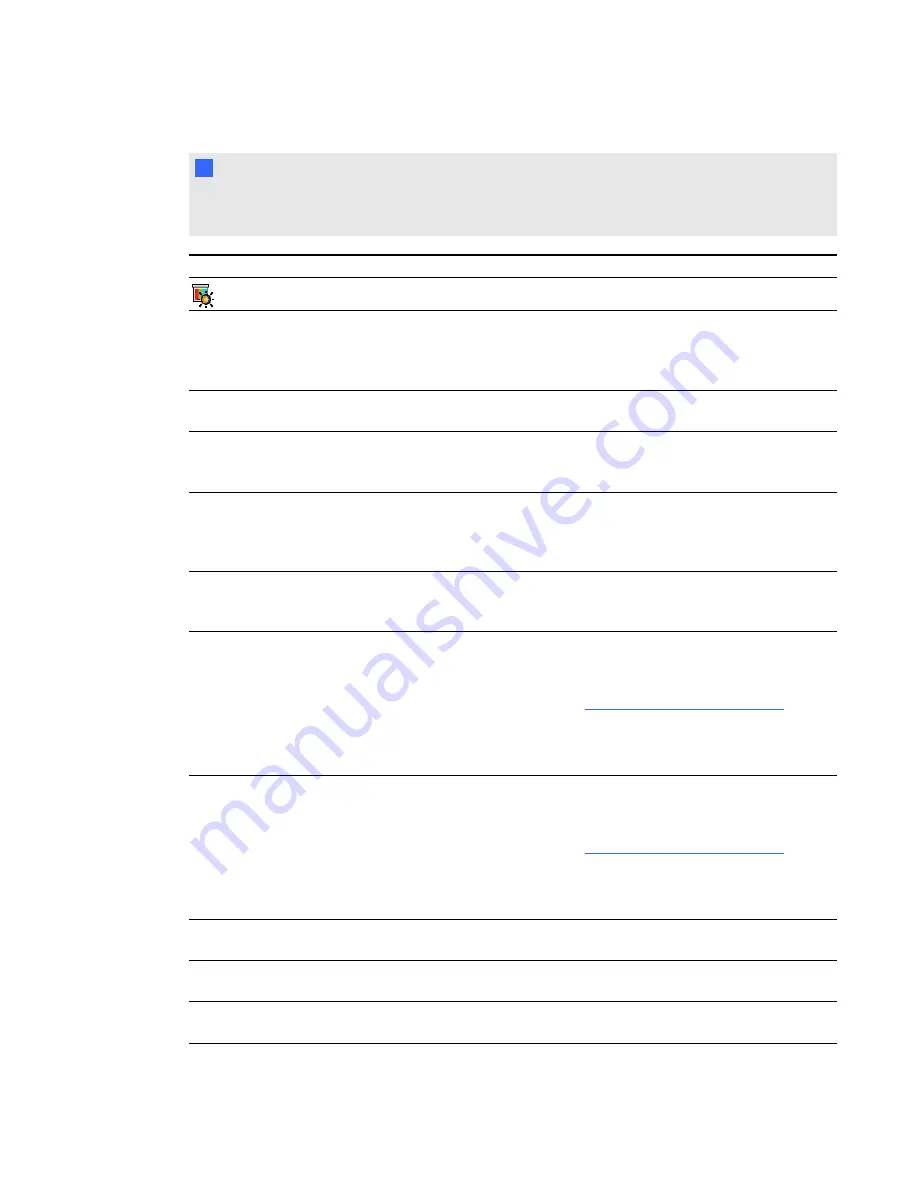
I
I M P O R T A N T
Keep your remote control in a safe place because you are unable to access projector menu options
using any other means.
Setting
Use
Notes
Image Adjustment menu
Display Mode
Indicates the projector’s display output
(
SMART Presentation
,
Bright
Room
,
Dark Room
,
sRGB
and
User
).
The default is SMART Presentation.
Brightness
Adjusts projector brightness from 0 to
100.
The default is 50.
Contrast
Adjusts the difference between the
lightest and darkest parts
of the image from 0 to 100.
The default is 50.
Frequency
Adjusts the display data frequency of
the projected image from -5 to 5 to
match the frequency of your
computer’s graphics card.
The default is 0.
This setting applies to VGA inputs only.
Tracking
Synchronizes your projector’s display
timing with your computer’s graphics
card from 0 to 63.
This setting applies to VGA inputs only.
H-position
Moves the projected image’s horizontal
position left or right from 0 to 100.
Don’t adjust this setting unless you’re
advised to by SMART Techincal
Support
(
).
You can apply this setting only after
you make all boom adjustments.
This setting applies to VGA inputs only.
V-position
Moves the projected image’s vertical
position up or down from -5 to 5.
Don’t adjust this setting unless you’re
advised to by SMART Techincal
Support
(
).
You can apply this setting only after
you make all boom adjustments.
This setting applies to VGA inputs only.
Saturation
Adjusts the projected image’s color
saturation from 0 to 100.
This setting applies to S-video and
composite video inputs only.
Sharpness
Adjusts the projected image’s
sharpness from 0 to 31.
This setting applies to S-video and
composite video inputs only.
Tint
Adjusts the image color balance of red
and green from 0 to 100.
This setting applies to S-video and
composite video inputs only.
C H A P T E R 3
Using your interactive whiteboard system
16
Содержание 680iv
Страница 1: ...SMART Board 680iv Interactive whiteboard system Configuration and user s guide...
Страница 8: ......
Страница 16: ......
Страница 22: ......
Страница 36: ......
Страница 66: ......
Страница 90: ......
Страница 91: ......
Страница 92: ...SMART Technologies smarttech com support smarttech com contactsupport...