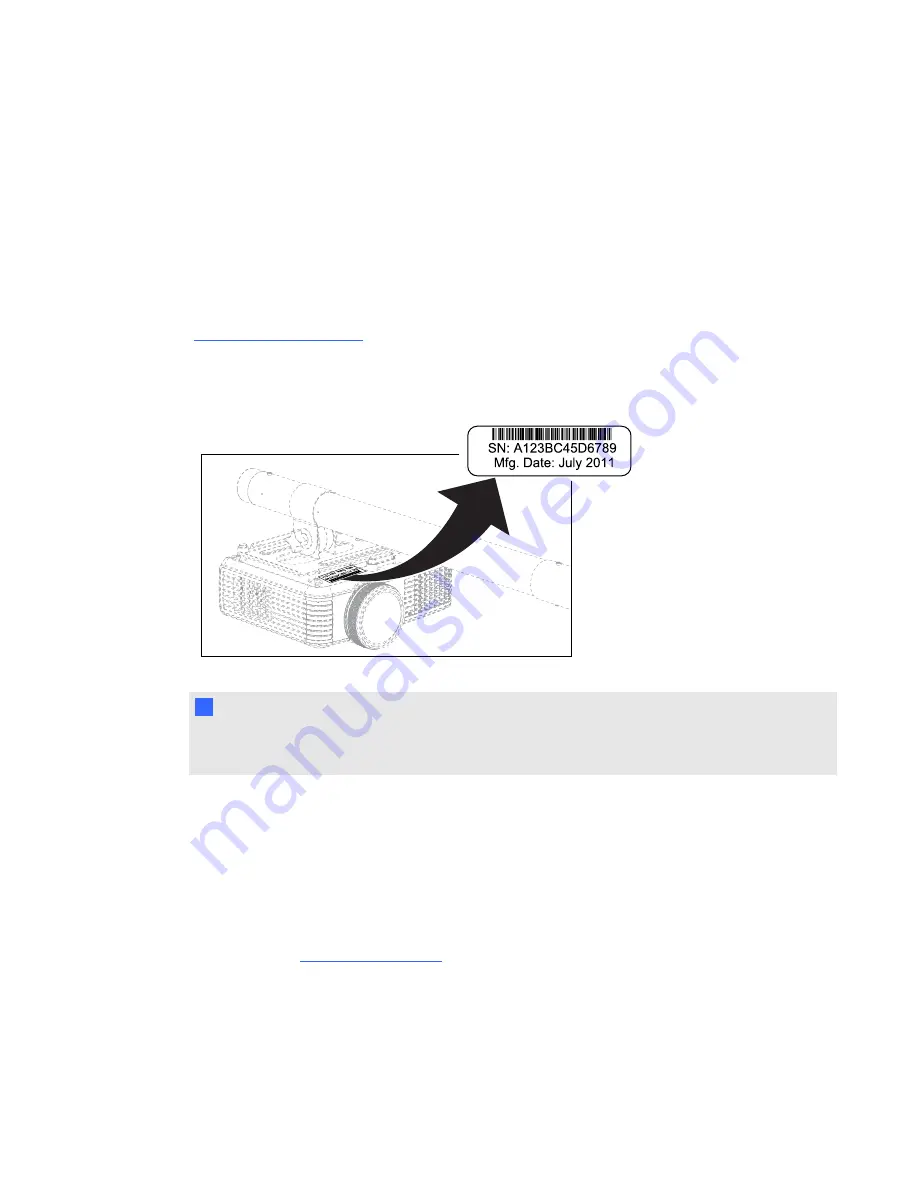
Locating serial numbers
Before contacting SMART Technical Support, make note of your interactive whiteboard and projector
serial numbers.
For the location of the SMART Board 600 series interactive whiteboard serial number, see the
SMART Board 600 and D600 series Interactive Whiteboard Installation and User’s Guide
(
).
The SMART V25 projector serial number is located on the top of the projector under the projector
mounting plate.
T
T I P
You can also access the projector’s serial number through the on-screen menu. For more
information, see
Transporting your interactive whiteboard system
Save your original SMART Board interactive whiteboard packaging so that it’s available if you need to
transport your interactive whiteboard system. When required, repack it with all of the original
packaging. This packaging was designed to provide optimal shock and vibration protection. If you no
longer have your original packaging, purchase the same packaging directly from your authorized
SMART reseller (
).
If you prefer to use your own packaging materials, make sure you adequately protect your unit. Ship
your interactive whiteboard in an upright position to deter shippers from placing heavy objects on it.
C H A P T E R 6
Troubleshooting your interactive whiteboard system
55
Содержание 680iv
Страница 1: ...SMART Board 680iv Interactive whiteboard system Configuration and user s guide...
Страница 8: ......
Страница 16: ......
Страница 22: ......
Страница 36: ......
Страница 66: ......
Страница 90: ......
Страница 91: ......
Страница 92: ...SMART Technologies smarttech com support smarttech com contactsupport...



































