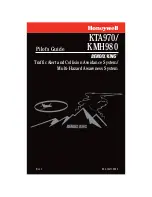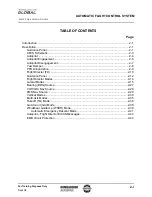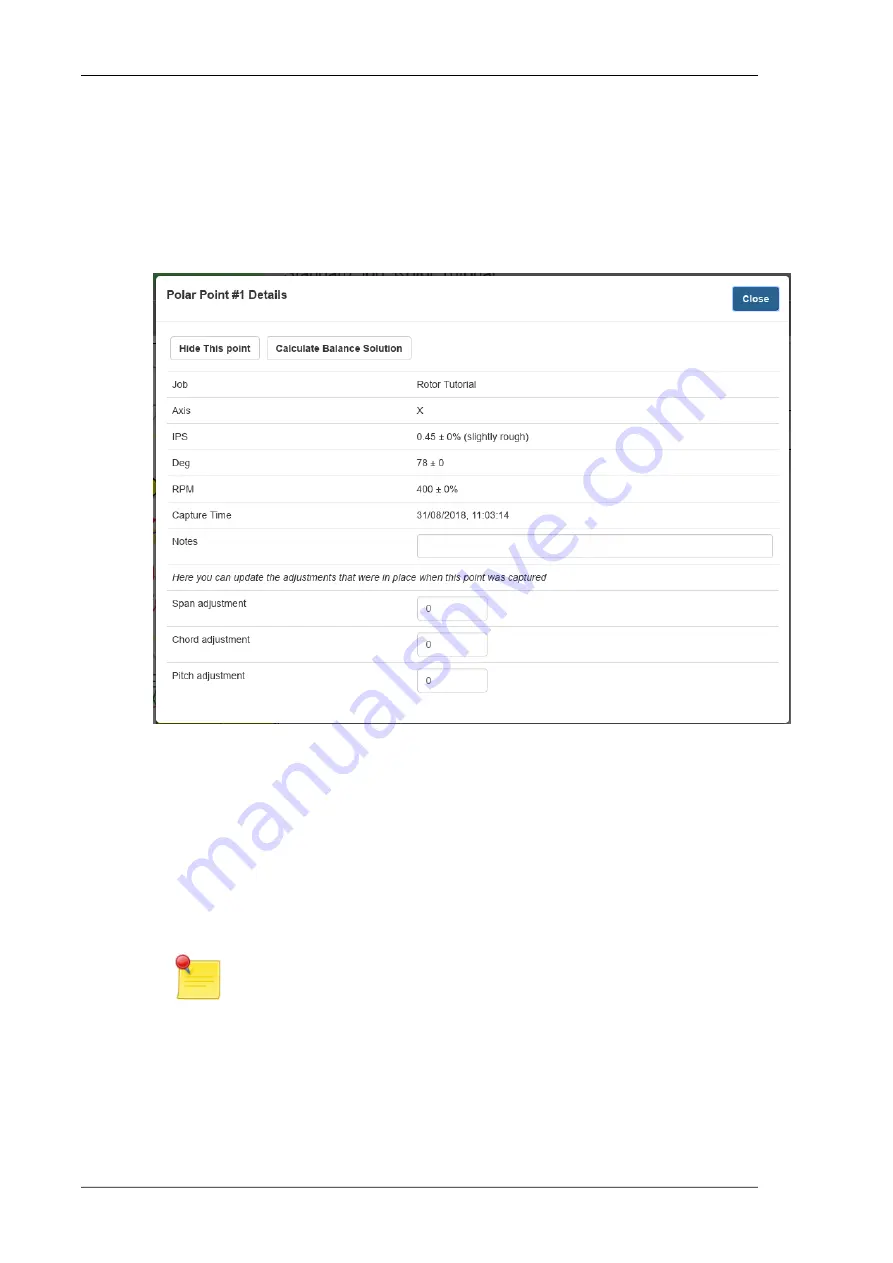
• If the point was captured with acceleration data (see the With Waveform
Data option in
), the Show/Hide Waveform button will be visible
and clicking that will toggle the display of the waveform.
• If adjustment values and move lines have been defined, the Calculate
Balance Solution button will be visible. This button opens the
that displays the calculated solution for the current point.
Fig 3.7. Point details dialog - rotor mode
The text input boxes are:
• The Notes text input box is used to enter any notes that you wish to record
for the point.
• Span adjustment, Chord adjustment and Pitch adjustment input boxes may
be used to update the adjustment values assigned to this point.
Note
The adjustments should be set before the points are captured by
clicking in the Span, Chord or Pitch columns of the polar point
list header. If that is done, the adjustment values will be copied
into points as they are captured. However, if you forget to enter
that information before capturing the points or you need to change
the values for some reason then this information can be edited
in the point details dialog.
www.smartavionics.com
22
Point details dialog
Содержание PB-4
Страница 6: ...www smartavionics com vi...
Страница 12: ...www smartavionics com 6...
Страница 20: ...www smartavionics com 14...
Страница 34: ...www smartavionics com 28...
Страница 40: ...www smartavionics com 34...
Страница 56: ...www smartavionics com 50...
Страница 62: ...www smartavionics com 56...
Страница 68: ...www smartavionics com 62...
Страница 70: ...www smartavionics com 64...
Страница 74: ...www smartavionics com 68...
Страница 77: ...button 10 18 Wi Fi AP mode 1 STA mode 1 wind 49 with waveform data checkbox 36 71 www smartavionics com...
Страница 78: ...www smartavionics com 72...