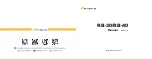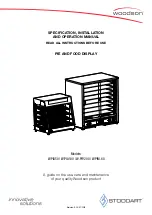Garmin GMA 350H, Pilot'S Manual
The Garmin GMA 350H is a cutting-edge avionics system designed for helicopter pilots. Enhance your cockpit experience with this advanced audio panel and audio processor. For comprehensive guidance on optimal usage, download the free Pilot's Manual from manualshive.com and unlock the true potential of your Garmin GMA 350H.