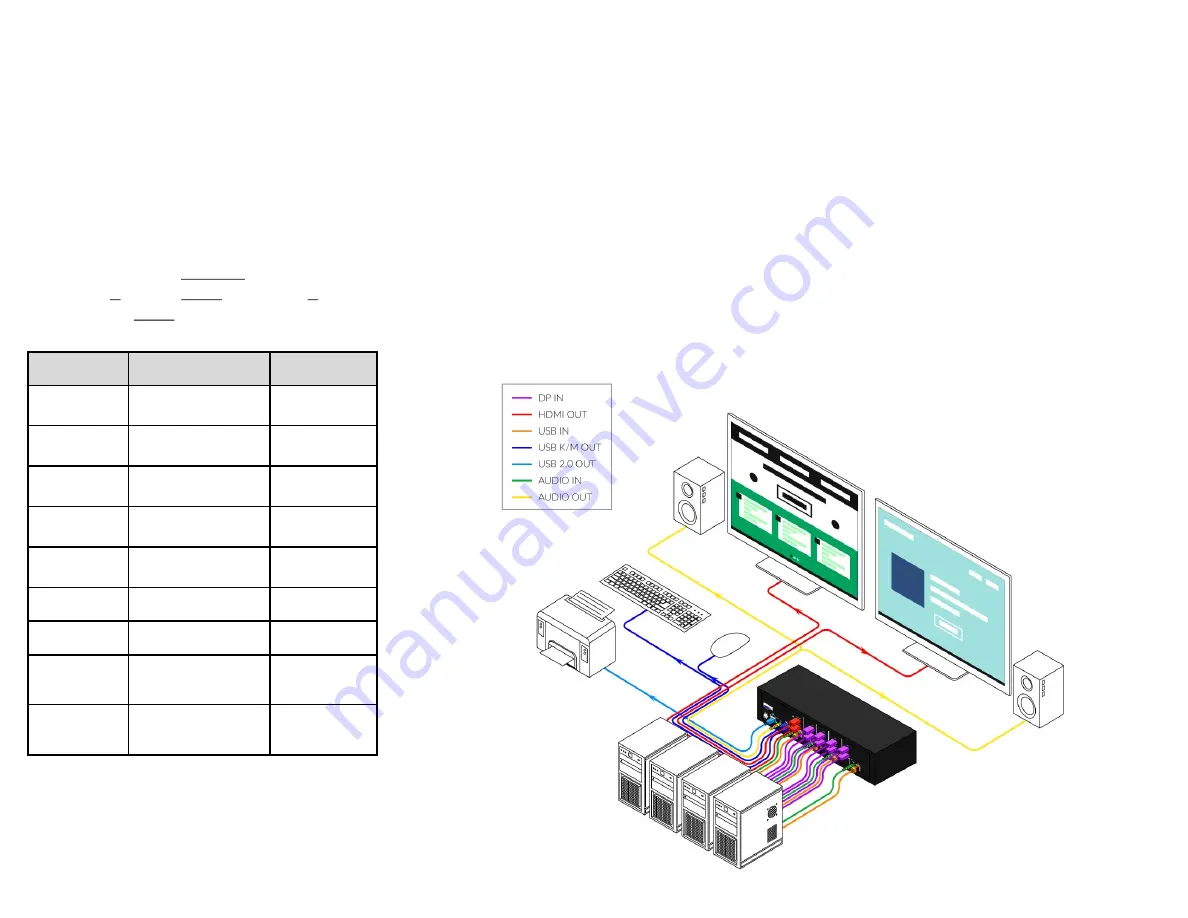
HARDWARE INSTALLATION
1. Ensure that power is turned off or disconnected from the unit and the computers.
2. Use DP cables to connect the DP output ports from each computer to the corresponding
DP IN ports of the unit.
3. Use a USB cable (Type-A to Type-B) to connect a USB port on each computer to the
respective USB ports of the unit.
4. Optionally connect a stereo audio cable (3.5mm to 3.5mm) to connect the audio output of
the computers to the AUDIO IN ports of the unit.
5. Connect monitors to the HDMI OUT console ports of the unit using HDMI cables.
6. Connect a USB keyboard and mouse in the two USB console ports.
7. Optionally connect stereo speakers to the AUDIO OUT port of the unit.
8. Finally, power on the KVM by connecting a 12VDC power supply to the power connector, and
then turn on all the computers.
Note: You can connect up to 4 computers to the 4 port KVM.
EDID LEARN
The KVM is designed to learn a connected
monitor’s EDID upon power up. In the event
of connecting a new monitor to the KVM, a
power re-cycle is required.
SYSTEM CONTROL
There are three ways to control the SM-DPN:
Keyboard HotKeys, RS-232 Serial Com-
mands, and Front Panel Buttons.
The settings for the serial connection are as
follows: Baud rate: 115200;
Data Bits: 8; Parity: None; Stop Bits: 1;
Flow Control: None.
Command
HotKey
RS-232
Switch KVM
[CT][CT]
m
[#]<CR>
//
m
[#]<CR>
Audio Only
[CT][CT]
a
[#]<CR>
//
a
[#]<CR>
KM Only
[CT][CT]
c
[#]<CR>
//
c
[#]<CR>
USB Only
[CT][CT]
u
[#]<CR>
//
u
[#]<CR>
Learn EDID
[CT][CT]
e
<CR>
//
e
<CR>
SW Reset
[CT][CT]
r
//
r
<CR>
Status Query
N/A
//
??
<CR>
Current HK
Trigger
[Alt][Alt][Alt]
k
0 <CR>
//
hk
<CR>
Update HK
Trigger
[HK][HK]
k
[1|2|3] <CR>
N/A
Chart Key
[CT]
= Ctrl
<CR>
= Carriage Return (Enter Key)
[HK]
= Current Hot Key Trigger
1
= Ctrl (Default) |
2
= Shift |
3
= Scroll Lock


