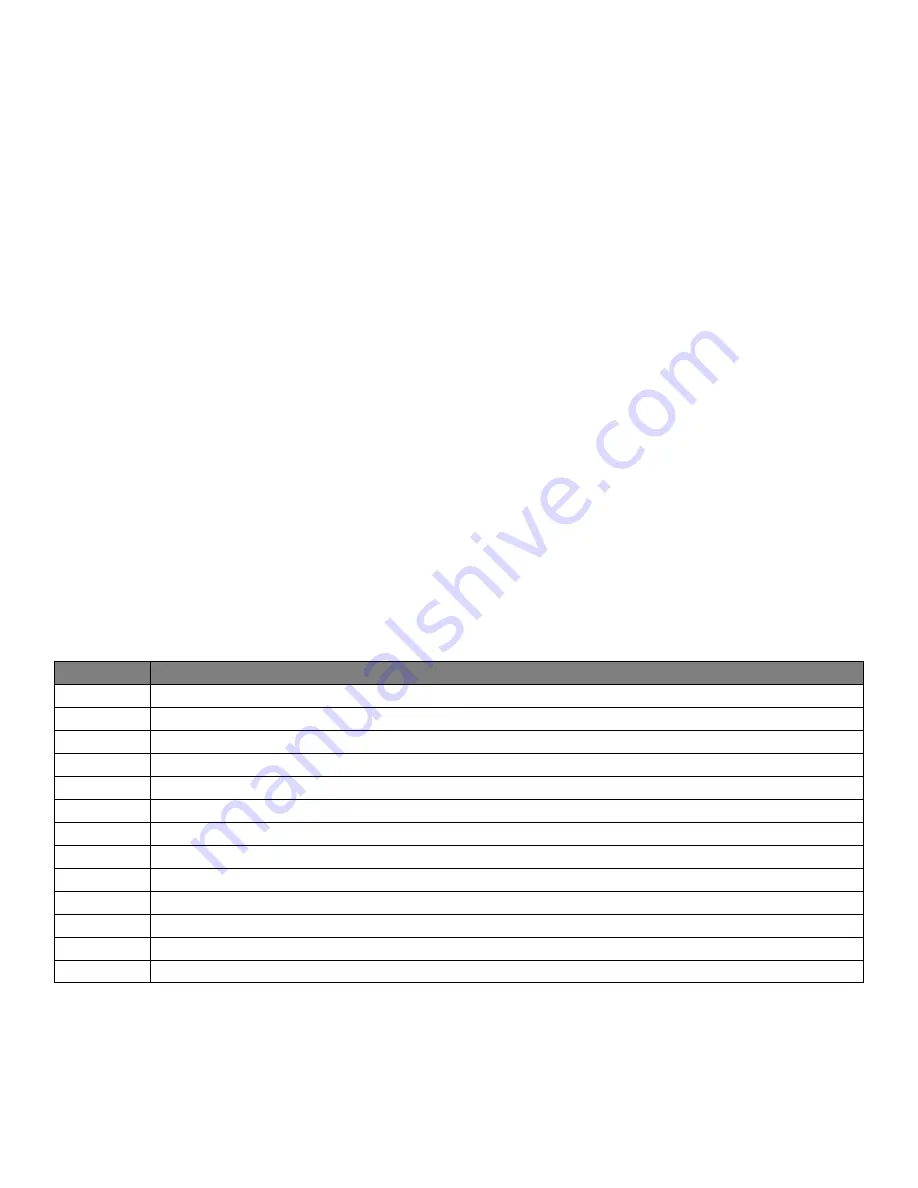
7
COMMAND DESCRIPTION
//?
Help (List of Commands)
//B
Boot EZWall-Pro
//C
Clone display mode
//I#
Select input (# = 1=HDMI1, 2=HDMI2, 3=VGA, 4=AV1, 5=AV2, 6=YPBPR, 7=USB*)
//QA
Query IP Address
//QC
Query available video Configurations
//QM
Query current Mode
//QF
Query Firmware version
//QS
Query current Status
//V
default Video Configuration (2X2)
//W
Wall
//Z
Sleep
//nxn
switch to Video Configuration (//2X1, //3X1, //4X1, //2X2, //1X2 etc.) See Figure 8-2
RS-232 COMMANDS
The EZWall-Pro may also be controlled via RS-232 commands. This feature requires that an RS-232 card is in-
stalled in your computer or a USB to RS-232 adapter. Check the RS-232 connections on your computer and
the EZWall-Pro to determine if you need a male to male, female to female or male to female cable.
Establish a connection to EZWall-Pro:
1. Connect a straight-through RS-232 cable to the RS-232 connector on the PC.
2. Connect the other end of the cable to the RS-232 port of the EZWall-Pro.
3. Power on the device.
If you are using a USB to COM port adapter and need to identify the COM port used do the following:
1. Click on the start button.
2. Click on Control Panel.
3. Click on Device Manager.
4. Click on the arrow next to Ports (COM & LPT).
You should see the name of your adapter and the COM port number in use.
Setting up the Terminal Application:
Run the terminal client of your choice such as HyperTerminal or PuTTY.
Select the correct COM port on the PC.
Use the following connection settings:
9600, N, 8, 1, no flow control.
Once the connection is established type //? And hit enter. The EZWall-Pro should respond with a firmware
version number and a list of available commands.
Figure 7-1
* USB player requires the IR Remote Control for navigation and media selection.














