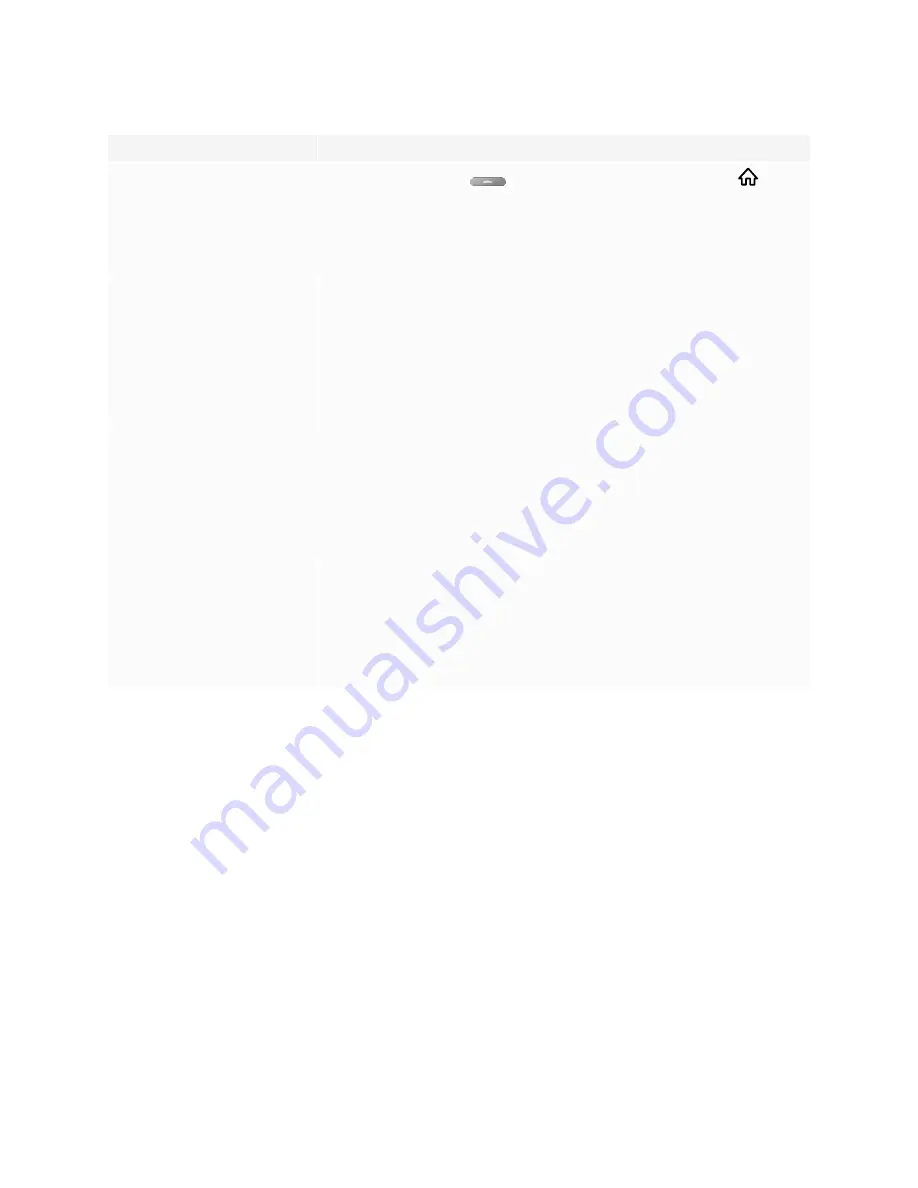
Chapter 5
Troubleshooting
58
Symptom
Troubleshooting steps
There are bright spots on the screen.
l
Tap the
Home
button
below the screen or press the
Home
button
on the
remote control to open the Home screen. If it appears correctly, the issue is with the
video input.
l
Take a photograph of the screen and send it to SMART support. If SMART support
determines that the issue is with the screen and the display is under warranty, you may
be eligible for a replacement.
Colors don’t appear correctly.
l
Be aware that if two or more displays are mounted side-by-side, there could be minor
differences in colors across the displays. This issue is not unique to SMART products.
l
If the screen is completely lacking one color on the screen or the color problems occur
on the Home screen, see
Contacting your reseller for additional support
l
If you’re using a VGA video input, use a different cable or connect a different source to
see if the issue is with the cable or input source.
l
Adjust the display’s color settings, or reset them to the factory defaults.
See
Appendix A: Adjusting settings
The image is cut off or shifted to the
left or right.
l
Adjust any connected computers’ video settings, particularly zoom, crop, and
underscan.
See the computer’s operating system documentation.
l
If you’re using a VGA video input and any connected computers’ desktops are entirely
black, change them to dark gray or a different color.
l
If any connected computers’ desktops are extended across multiple screens,
duplicate the desktops across the screens or set the display as the only screen.
The image doesn’t fill the entire
screen.
l
Adjust any connected computers’ video settings, particularly overscan.
See the computer’s operating system documentation.
l
Make sure the connected computer’s video connector is configured to output a
supported video signal. See
No video display output from a laptop
.
A persistent image appears on the
display.
See
Image persistence or burn in on LCD displays
.
















































