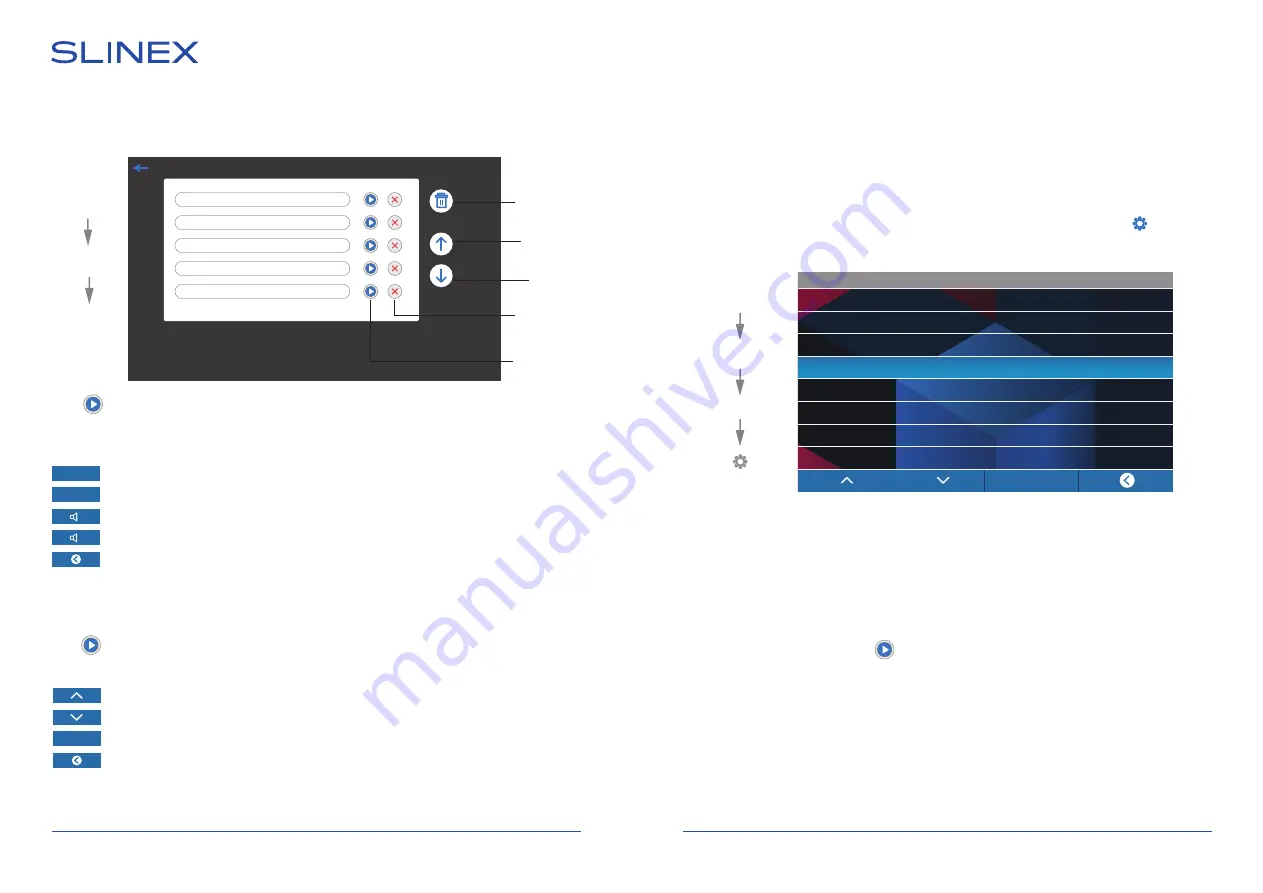
SONIK
7
23
24
8.4 Custom user images playback
Create «FRAME» folder in the root of microSD card, if it isn’t already created by the monitor. Paste JPG
images you would like to view into this folder. File name should have only English letters and figures in its
name and its length should not exceed 8 symbols to be visible on the monitor .
Insert microSD card into the monitor and press «Files» icon in the main menu. Then press «Frame» icon to
enter to the «Frame» folder and press icon on the right side of the file to start viewing.
Note that JPG images resolution should not exceed 2560×1440 pixels. Other image formats and
resolutions are not supprted.
You can go to previous or next photo, delete current photo or get back to the list of photos using the
buttons on the bottom of the screen in the same way as in photo playback mode.
Home screen
Video
0001 2019/09/22 12:30:35
0002 2019/09/22 13:45:01
0003 2019/09/23 01:21:44
0004 2019/09/24 14:52:17
0005 2019/09/25 09:36:11
001/005
Delete all
files
Previous
page
Next
page
Delete
current file
View
current file
2019/09/18 15:40:42
–
Delete
Pause
Press icon on the right side of the file to start current file playback. Also you can stop playback,
delete current file, set up volume or get back to the list of video files using the buttons on the bottom of
the screen:
8.2. Photo playback
Press «Files» icon in the main menu then press «Photo» folder icon.
Press icon on the right side of the file to start its viewing. Also you can go to previous or next photo,
delete current photo or get back to the list of photos using the buttons on the bottom of the screen:
− start/stop playback;
−
delete current file;
−
increase playback volume;
−
decrease playback volume;
−
get back to the files list.
+
Delete
− previous file viewing;
− next file viewing;
−
delete current file;
−
get back to the files list.
8.3. Custom MP3 ringtone
Create «RING» folder in the root of microSD card, if it isn’t already created by the monitor. Paste MP3 files
you would like to use as a ringtone into this folder. File names should have only English letters and figures
in its names and its quantity should not exceed 8 symbols to be visible on the monitor.
Insert microSD card into the monitor and press «Files» icon in the main menu. Then press «MP3» icon
to enter to the «MP3» folder, choose the file you would like to use as a ringtone and press icon near
its name. In a new window choose the number of the outdoor panel to apply current melody:
8.1. Video playback
Press «Files» icon in the main menu then press «Video» folder icon.
Ring select
Disable
Door 1 ring
Door 2 ring
Door1 & Door 2 ring
Modify
MP3
Main
menu
Files
Video
Photo
Frame
Main
menu
Files














