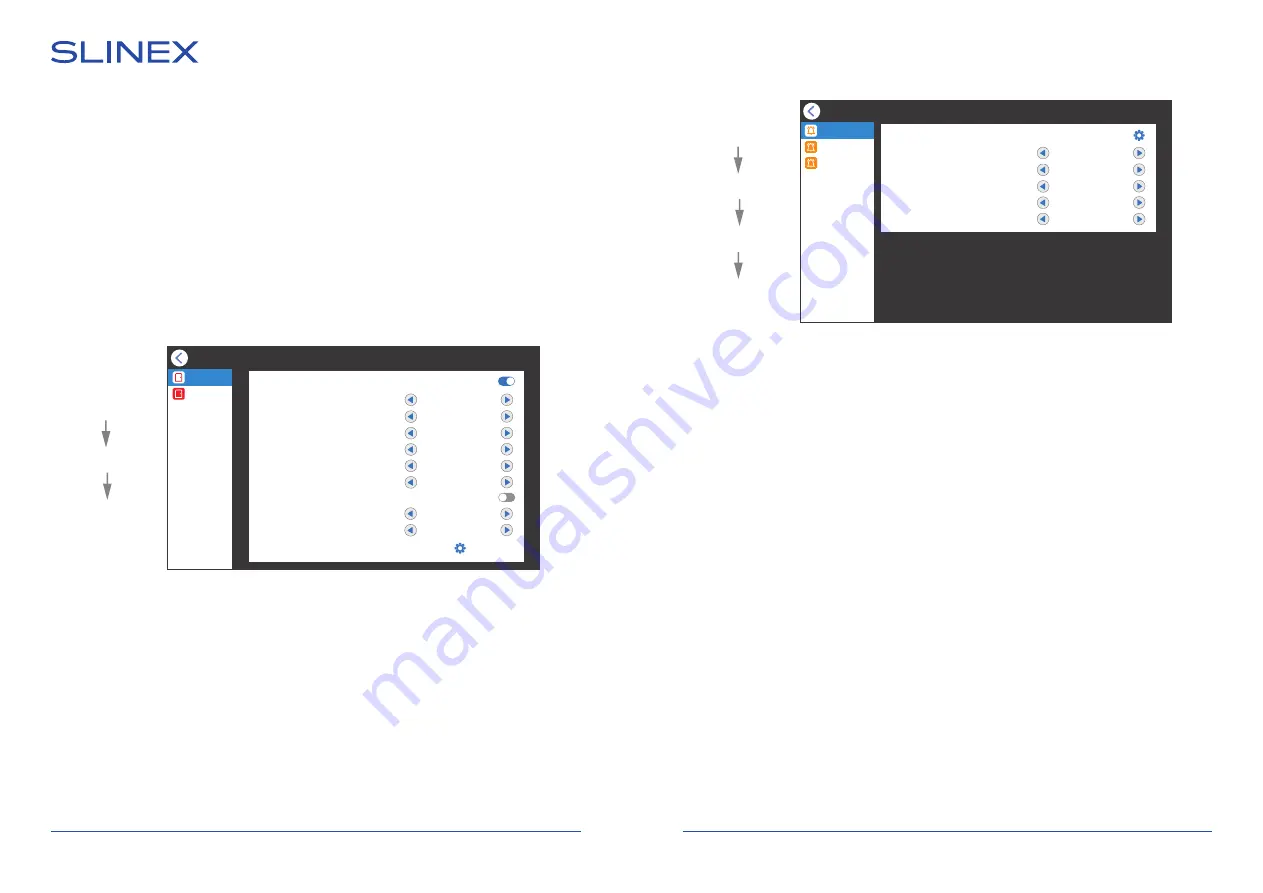
SONIK
7
Cloud
17
18
Main menu
Settings
Door
Main menu
→
Settings
→
System
Device ID
− this monitor model can only be «Master» in the system;
Time
− current date and time settings;
Date format
− date format setting;
Standby clock
− clock display in standby mode time, from 10 to 180 sec. or Off;
Language
− menu language setting;
Keytone
− enable/disable screen touching sound;
Door panel backlight
− enable/disable call button backlight on the outdoor panel.
8.2. Door settings
Press «Settings» icon in the main menu then press «Door» icon to enter outdoor panels settings menu:
Main menu
→
Settings
→
Door
Channel activation
− include or exclude current video channel from viewing list;
Signal mode
− PAL, NTSC or Automatic;
Signal type
− AHD 720P / AHD 1080P / TVI 720P / TVI 1080P /CVI 720P / CVI 1080P / CVBS;
Unlock time
− relay unlocking time, from 1 to 10 sec.;
Record mode
− record type when incoming call or motion event occurs, «Snapshot» or «Video»;
Motion detection
− enable and set the sensitivity of program motion detection;
Motion detection duration
− program motion detection recording time;
Motion display
− enable/disable screen activation if program motion detection occurs;
Motion ringtone
− enable and set the melody if program motion detection occurs;;
Message
− delay time before message recording if nobody answers incoming call;
Ring setting
− outdoor panels melody settings;
Door 1
Channel activation
Signal mode
PAL
Signal type
AHD1080
Unlock time
2 Sec
Record mode
Video
Motion detection
Medium
Motion detection duration
10 Sec
Motion display
Motion ringtone
3
Message
30 Sec
Ring setting
Door 1
Door 2
Main menu
Settings
Door
Ring setting
Door 1 / Ring 1
Schedule
06 : 00 - 12 : 00
Time
10 Sec
Ring mode
Standard
Ring select
4
Ring volume
5
Outdoor panel volume
Off
Ring 1
Ring 2
Ring 3
Main menu
→
Settings
→
Door
→
Ring setting
Schedule
− time of the day to apply following settings;
Time
− incoming call melody ringing time from 5 to 45 sec.;
Ring mode
− «Standard» - default melodies from internal memory or «Customize» - choose mp3
melody from the «Ring» folder on microSD card;
Ring select
− choose the melody for the current outdoor panel;
Ring volume
− set incoming call melody volume level on the monitor, from 0 to 10;
Outdoor panel volume
− set call melody volume level on the outdoor panel, from 1 to 10 or Off.
8.3. Custom MP3 ringtone
Create «Ring» folder in the root of microSD card, if it isn’t already created by the monitor. Paste MP3 files
you would like to use as a ringtone into this folder. File names must have only English letters and figures in
its names and its quantity must not exceed 8 symbols to be visible on the monitor.
Insert microSD card into the monitor and go to the «Settings»
→
«Door»
→
«Ring setting»
menu. Then
choose «Ring mode»
→
«Custom» and choose the melody to use as a ringtone in the «Ring select» menu.
Pay attention that melody is active only for the time period specified in the «Schedule» menu. There are 3
time periods for every outdoor panel specified as «Ring 1», «Ring 2» and «Ring 3» bookmarks on the left
bar. Every time period has its own melody, volume and ringing time.
Содержание SONIK 7 Cloud
Страница 23: ...5 2 60 60 60 60 5 5 1 120 30 SONIK 7 Cloud 43 44 1 1 1 1...
Страница 24: ...6 5 4 2 5 3 2 1 2 SONIK 7 Cloud 45 46...
Страница 25: ...7 47 48 SONIK 7 Cloud 1 1 2 1 2 06 10 2021 12 01 1 2 1 2 06 10 2021 12 01 REC 08 35 27 29 REC...
Страница 33: ...63 64 SONIK 7 Cloud 7 Wi Fi c 8 Wi Fi 13 5 1 2 1 2 888888...
Страница 34: ...67 68 SONIK 7 Cloud 13 6 1 Smart Call 2 Smart Call 3 4 13 7...
Страница 35: ...67 68 SONIK 7 Cloud 14 12...

























