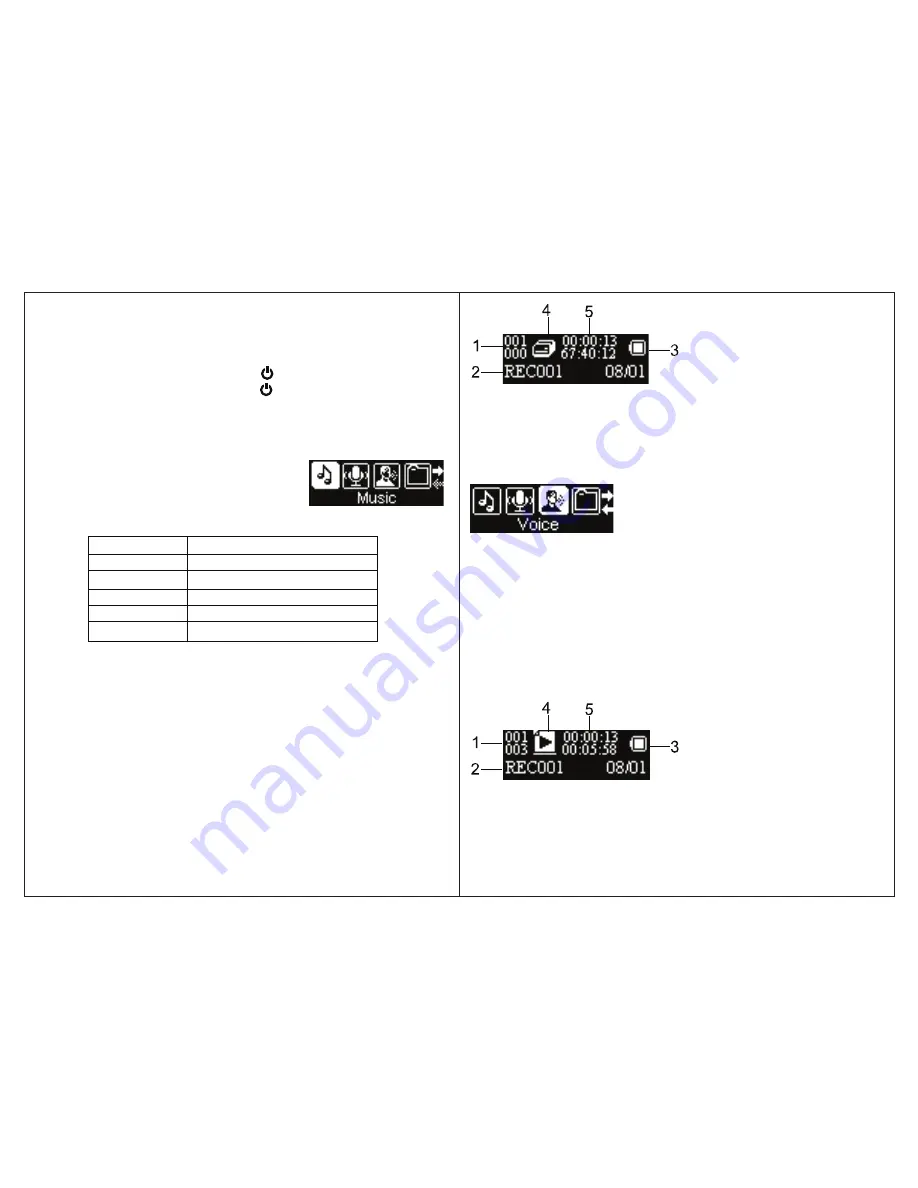
5
Basic operation
Make sure the battery and headphones are installed properly before using the
player.
Turning on/off
● To turn on the player, press and
HOLD
the [ ] button until the display turns on.
● To turn off the player, press and
HOLD
the [ ] button until the display turns off.
Adjusting the volume
● To increase the volume, press the [ ▲] button.
● To decrease the volume, press the [ ▼] button.
Main menu
Unlock buttons
The buttons of the player are locked when not used for a certain period of time.
This feature prevents you from accidentally pressing the buttons while using the
player on the move.
● To unlock the buttons, press and
HOLD
the [
►
ІІ
] button.
● To adjust select:
Settings > Lock.
1. Press and
HOLD
the [
►
ІІ
]
button to enter the main
menu from any mode.
2. Press the [◄ ] or [ ►] button to select :
Music,
Record,Voice, Folder
or
Settings.
3. Press the [
►
ІІ
] button to enter and confirm your selections.
Main menu items
Music
Record
Voice
Folder
Settings
Description
Play music
Voice recording
Listen to recordings
View folders
Customize the settings of your player
Main Menu Screen
Windows Media Player
To organize and play your music, rip CD tracks to your hard drive, and transfer
music to your player, we recommend using
Windows Media Player.
If Windows
Media Player is not installed on your computer, you may download the latest version
(Windows Media Player 11) of the player from:
www.microsoft.com/windows/windowsmedia/player/download
If you are unsure of which version of Windows Media Player is compatible with your
operating system, you may use the link below for more information regarding
previous versions of the Windows Media Player.
www.microsoft.com/windows/windowsmedia/player/versions.aspx
10
1. Recording No./Total recordings
2. File name
3. Battery status
4. Recording mode
5. Time elapsed/Total time
1. Recording No./Total recordings
2. File name
3. Battery status
4. Voice mode
5. Time elapsed/Total time
Playing back voice recordings
1. S
elect
“Voice”
from the main menu, and press the
[
►
ІІ
] button.
2. Use the
[◄ ] or [ ►] button to select a recorded file.
3. Press the [
►
ІІ
] button to start playing.
While playing back voice recordings you can:
●
Pause/Resume Playing:
Press the [
►
ІІ
]
button to pause or resume playback.
●
Skipping Tracks:
Use the
[◄ ] or [ ►] button to skip to the previous or next
track.
●
Searching:
Press and
HOLD
the [◄ ] button to fast rewind within a track; Press
and
HOLD
the [ ►] button to fast forward within a track.
●
Adjust Volume:
Press the
[ ▲] or [ ▼] button to increase or decrease the
volume.
●
Main Menu:
Press and
HOLD
the [
►
ІІ
] button
to return to the main menu.
Recording Screen
Playback Screen
NOTE:
To delete a voice recording, please refer to
“Mangaing/deleting audio
files”
on page 9.
Main Menu Screen
Select
“Voice”








