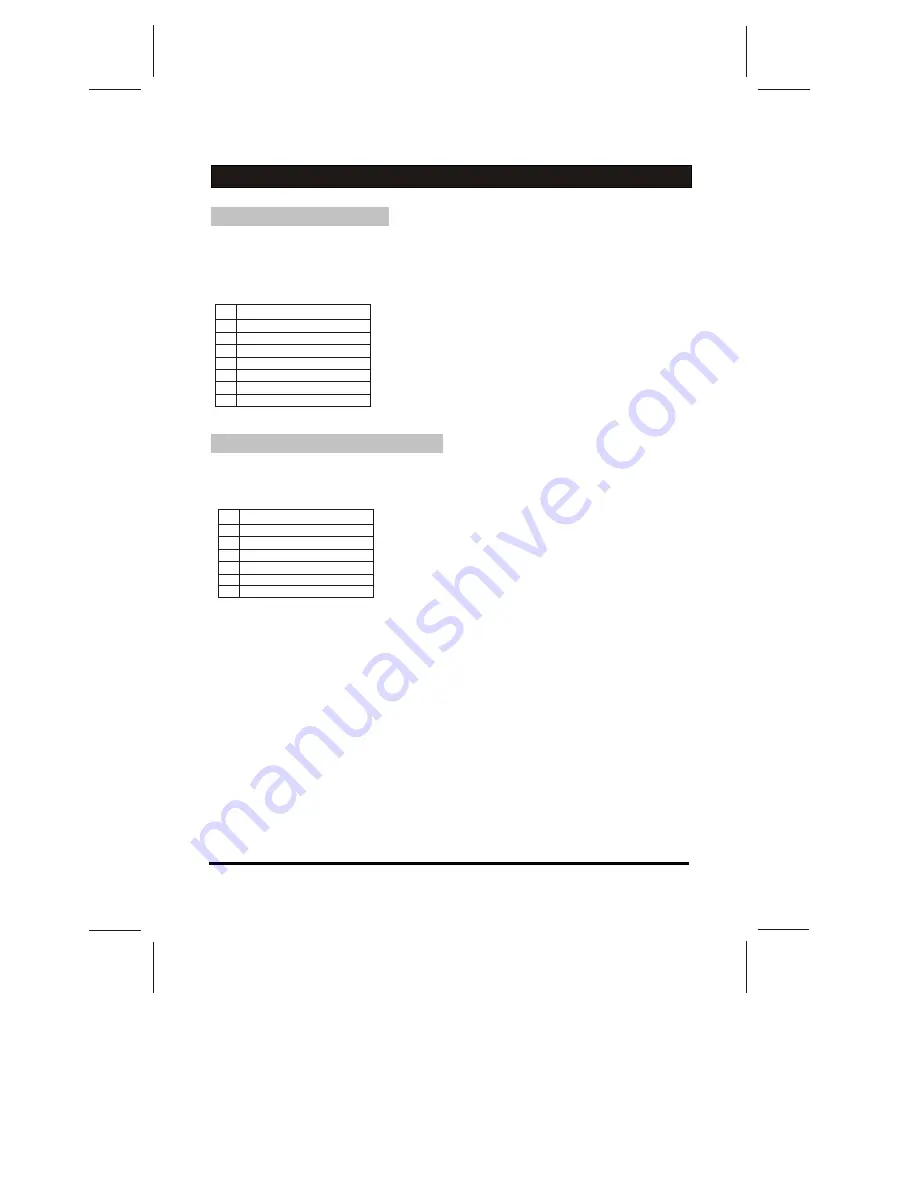
The menu of Y Pb Pr mode is exactly same as the menu of HDMI mode.
YPbPr Input typical display modes.
The following table is an illustration of some of the typical video display Modes.
HDMI Input typical display Modes.
The following table is an illustration of some of typical Video
display modes.
HDMI Input Resolutions
-17 -
YPbPr Mode(Component input)
1 480i
2 480p
3 576i
4 576p
5 720p(50/60Hz)
6 1080i(50/60Hz)
1 640X480(recommend 60Hz)
2 800X600(recommend 60Hz)
3 1024X768(recommend 60Hz)
4 480p
5 576p
6 720p(50/60Hz)
7 1080i(50/60Hz)
8 1080p(24/50/60Hz)
7 1080p(50/60Hz)
ANALOG MENU SCREENS
















