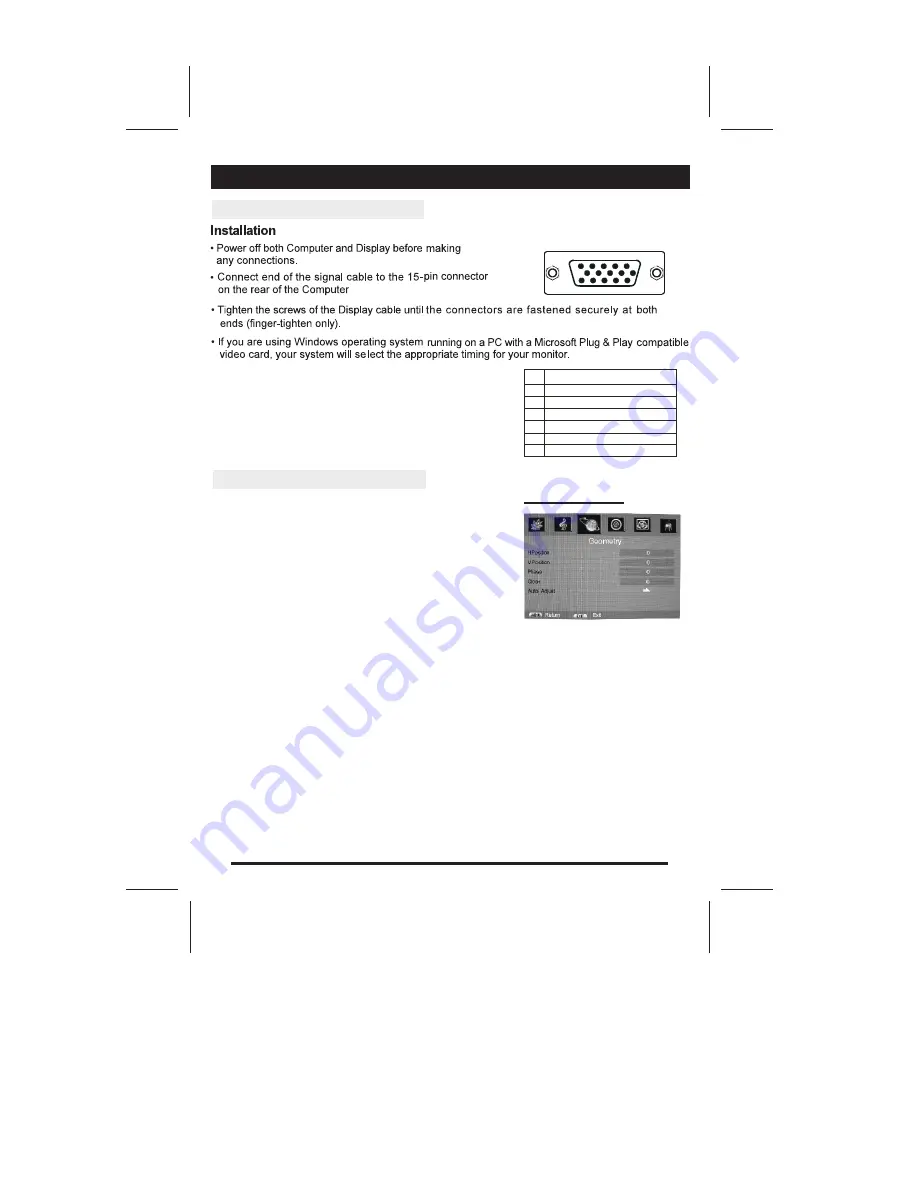
15 Pin Mini D-Sub Connector
PICTURE
PC MODE
MENU in PC Mode
-15-
and LCD TV.
PC Input typical display modes. The following
table is an illustration of some of the typical
video display modes.
1 640X480(recommend 60Hz)
2 800X600(recommend 60Hz)
3 1024X768(recommend 60Hz)
4 480p
5 576p
6 720p(50/60Hz)
7 1080i(50/60Hz)
In PC mode state,
there are 4
supported all functions are the
same as in TV mode.
Enter menu by pressing the "MENU"
button on the remote control.
geneal menus (Picture, Sound, Time
,parental control)
ANALOG MENU SCREENS
Geometry menu
when you connect VGA cable to the jacks of PC or
connect HD cable to device such as DVD, and select
the signal source as "VGA" or "YPBPR" the screen
menu will active.
You can use the function to adjust the display setting
automatically or manual.
H-Position
Press left/right arrow key to adjust the H-Position of television the screen appear as .
V-Position
Press left/right arrow key to adjust the V-Position of television the screen appear as.
Phase
Press left/right arrow key to adjust the phase of the picture. This item is only available
in VGA mode .
Colck
Press left/right arrow key to adjust the updating frequency of the picture. This item is
only available in VGA mode .
Auto Adjust
Press left/right arrow key to auto adjust PC size and position. This item is only available
in VGA mode .
Содержание LCD-26L16H
Страница 1: ...Instruction Manual LCD 26L16H LCD 26L16H 26 LCD TV MONITOR ...
Страница 3: ......



































