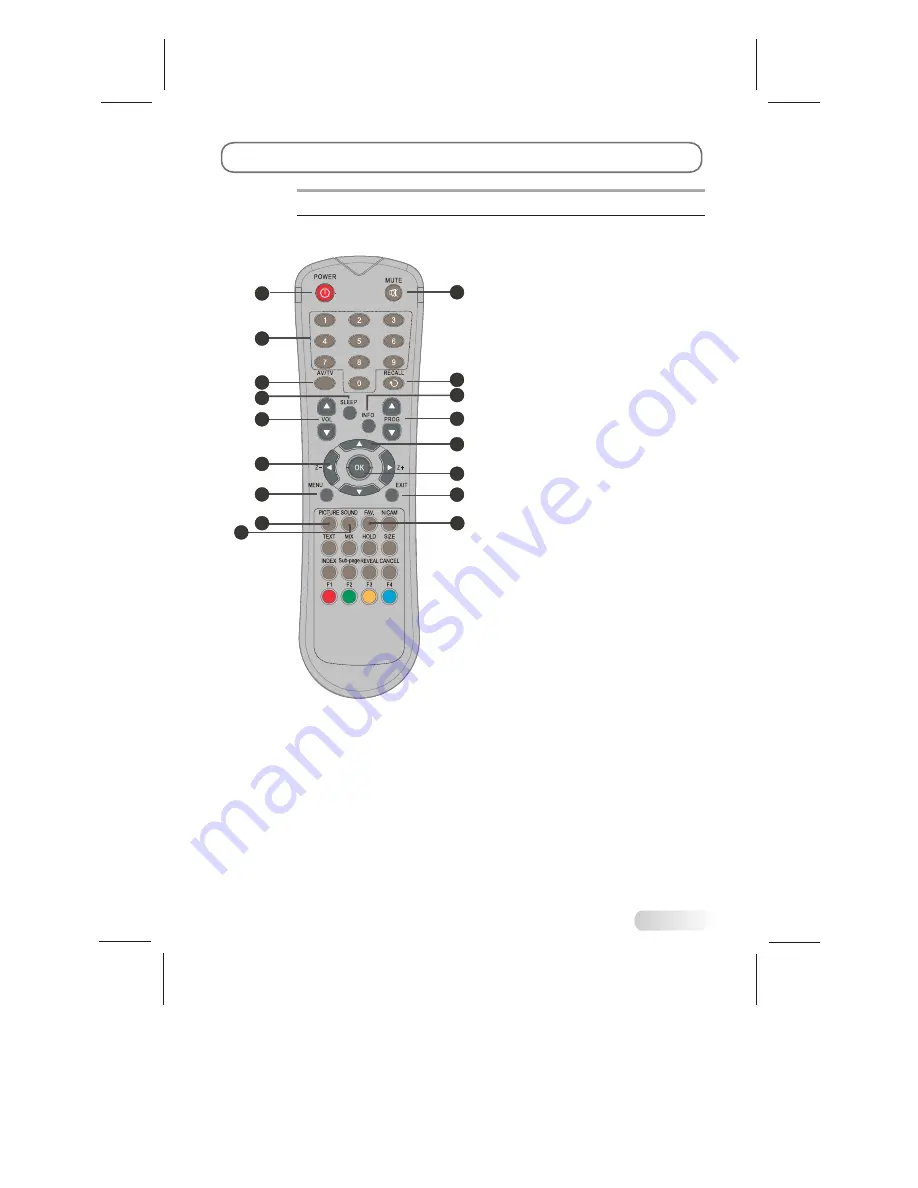
REMOTE CONTROL
9. PROGRAM UP/DOWN
Press to select memorized TV programs.
BUTTON
2. MUTE
Press to mute or restore the TV sound.
BUTTON
3. NUMBER
Press to enter a channel number .
BUTTONS
16. SOUND BUTTON
Press to select a different sound effect.
17. FAV.
BUTTON
Press to select FAV. program one by one.
6. SLEEP
Press to select a time period after
which the TV will turn itself off.
BUTTON
7. INFO
BUTTON
Press to display status such as zoom ,
signal source ,time and so on .
8
EXTERNAL SCHEMATIC AND INSTALLATION
10. Z- / Z+
(
t
/
u
)
Press to change the screen format:
4:3, 16:9.(
)
BUTTON
Only available for wide
screen models
11. LEFT/RIGHT/UP/DOWN
(
p
/
q
/
t
/
u
)
Press to select menu items or
signal sources.
BUTTON
2
1
3
4
6
5
7
9
11
12
14
8
10
13
15
17
16
1. STANDBY
Press to turn the TV on or off(standby).
BUTTON
4. AV/TV
Press to
BUTTON
display the signal source
selection menu.
8. VOLUME UP/DOWN
Press to adjust the volume.
BUTTON
12. OK BUTTON
Press to enter selected item.
15. PICTURE
Press to
BUTTON
select a different picture effect.
14. EXIT BUTTON
Press to exit
directly.
on screen display
5. RECALL BUTTON
Press this button to return to the
previously viewed program.
13. MENU BUTTON
Press this button to enter the menu screens
for various optional adjustable settings.






































