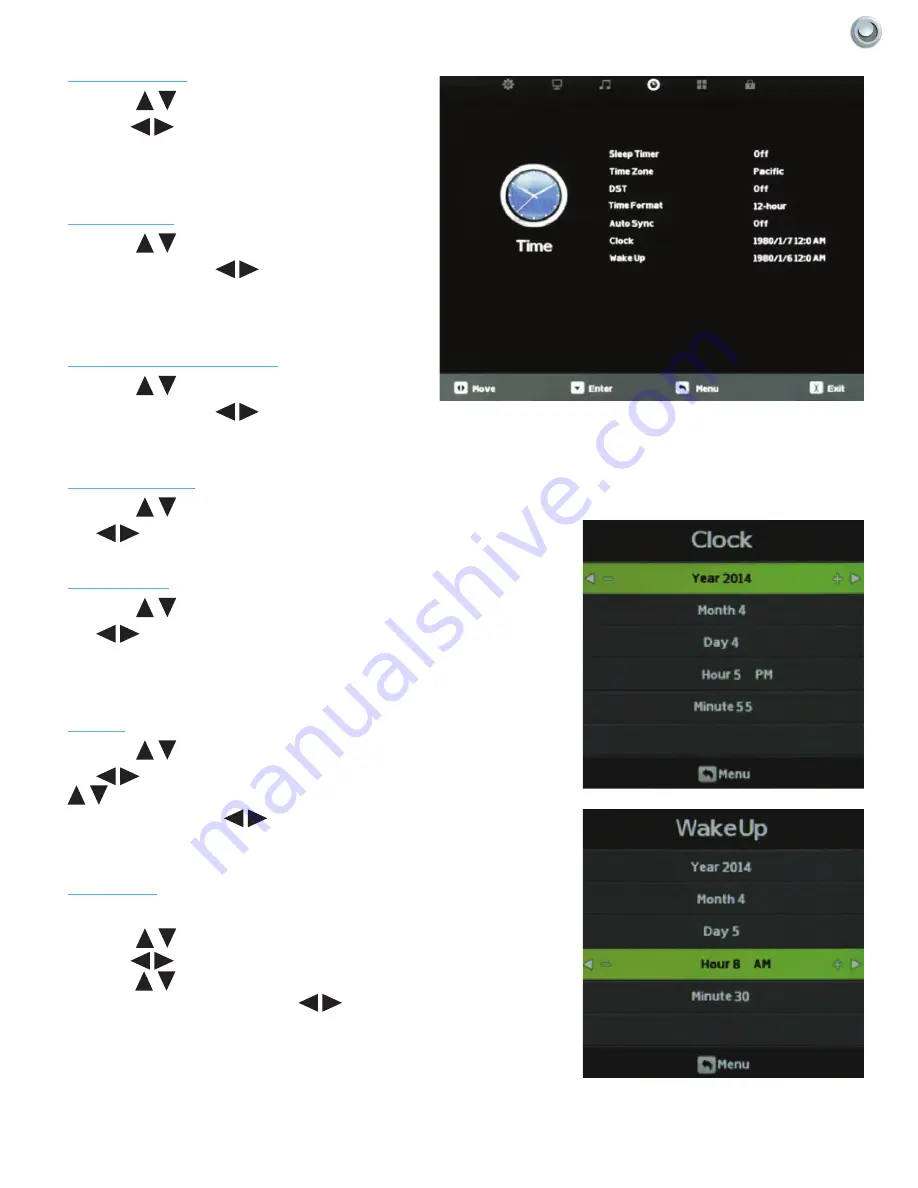
35
Owners’s Manual -
Model
OBX-4770-P
A
djusting
O
n
-s
creen
d
isplAys
|
Sleep Timer
Press the
buttons to highlight Sleep Timer,
then use
to select Off or 5, 10, 15, 30, 60,
90, 120, 180 or 240 minutes. The TV will turn off
automatically after the selected time has elapsed.
Time Zone
Press the
buttons to highlight the Time Zone
adjustment, then use
to select Atlantic,
Eastern, Central, Mountain, Pacific, Alaska or
Hawaii time zone.
Daylight Saving Time
Press the
buttons to highlight the DST
adjustment, then use
to turn daylight saving
time on and off.
Time Format
Press the
buttons to highlight the Time Format adjustment, then
use
to select 12-hour or 24-hour.
Auto Sync
Press the
buttons to highlight the Auto Sync adjustment, then
use
to turn auto sync on and off. Auto sync automatically sets
the time on your TV based on information from TV signals. Clock setting
and DST adjustments are not available when auto sync is activated.
Clock
Press the
buttons to highlight the Clock setting adjustment, then
use
to enter the Clock submenu pictured at left. Now press the
buttons to highlight the adjustment you want to make (day, hour,
minute, etc.), then use
to make the adjustment. Repeat until the
clock is set correctly.
Wake Up
This function allows the TV to turn on automatically at a preset time.
Press the
buttons to highlight the Wake Up setting adjustment,
then use
to enter the Wake Up submenu pictured at left. Now
press the
buttons to highlight the adjustment you want to make
(day, hour, minute, etc.), then use
to make the adjustment.
Repeat until the desired wake up time is set.
















































