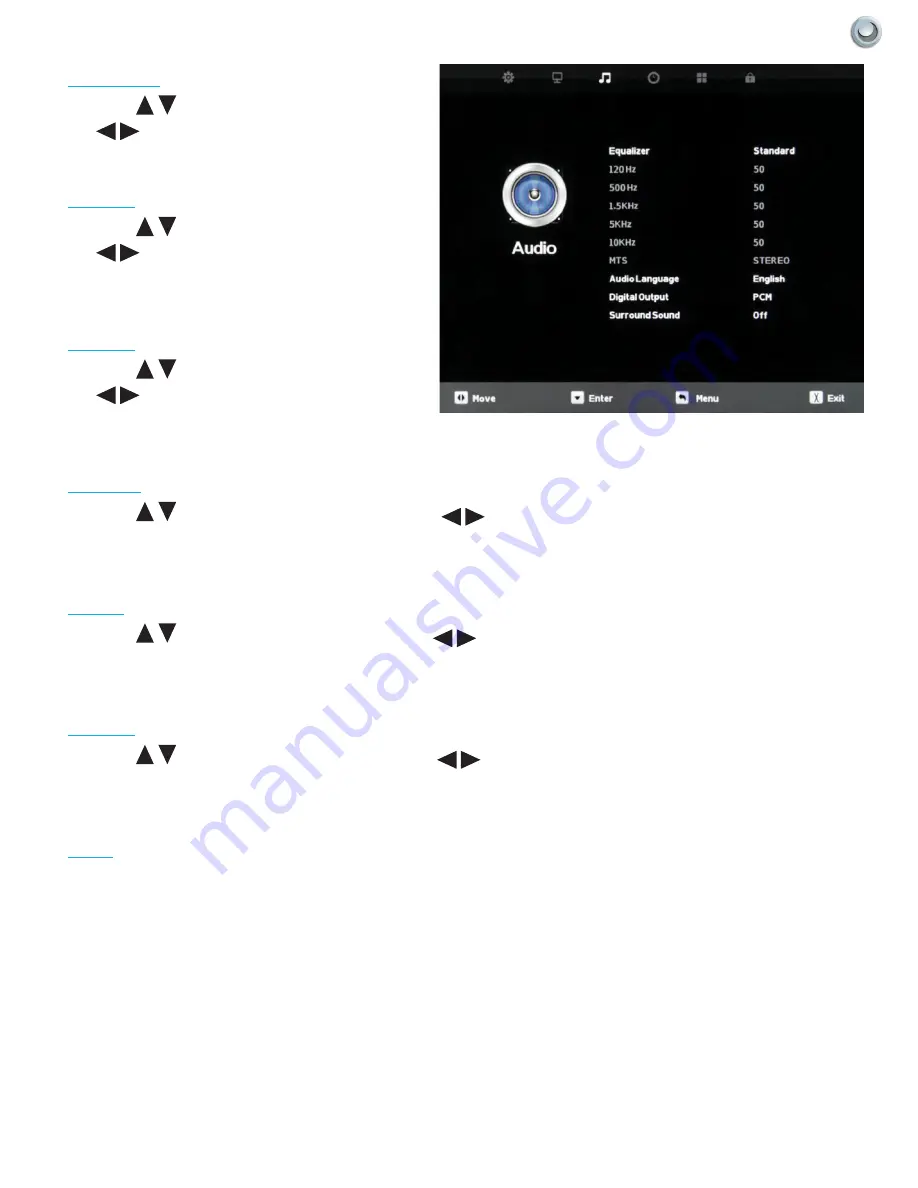
31
A
djusting
O
n
-s
creen
d
isplAys
|
Owner’s Manual -
Model
NXG-DS|4k-5550-L / 4k-5570-L
Equalizer
Press the
buttons to highlight Equalizer, then
use
to select Standard, Music, Movie, Sports
or Personal sound mode.
120 Hz
Press the
buttons to highlight 120 Hz, then
use
to adjust the 120 Hz (bass) audio band.
This adjustment is available only when Personal
sound mode is selected.
500 Hz
Press the
buttons to highlight 120 Hz, then
use
to adjust the 500 Hz (lower midrange)
audio band. This adjustment is available only when
Personal sound mode is selected.
1.5 kHz
Press the
buttons to highlight 1.5 kHz, then use
to adjust
the 1.5 kHz (upper midrange) audio band. This adjustment is available
only when Personal sound mode is selected.
5 kHz
Press the
buttons to highlight 5 kHz , then use
to adjust
the 5 kHz (lower treble) audio band. This adjustment is available only
when Personal sound mode is selected.
10 kHz
Press the
buttons to highlight 10 kHz, then use
to adjust
the 10 kHz (upper treble) audio band. This adjustment is available only
when Personal sound mode is selected.
MTS
This function is supported only with analog broadcast signals,which
are no longer used in the U.S.
















































