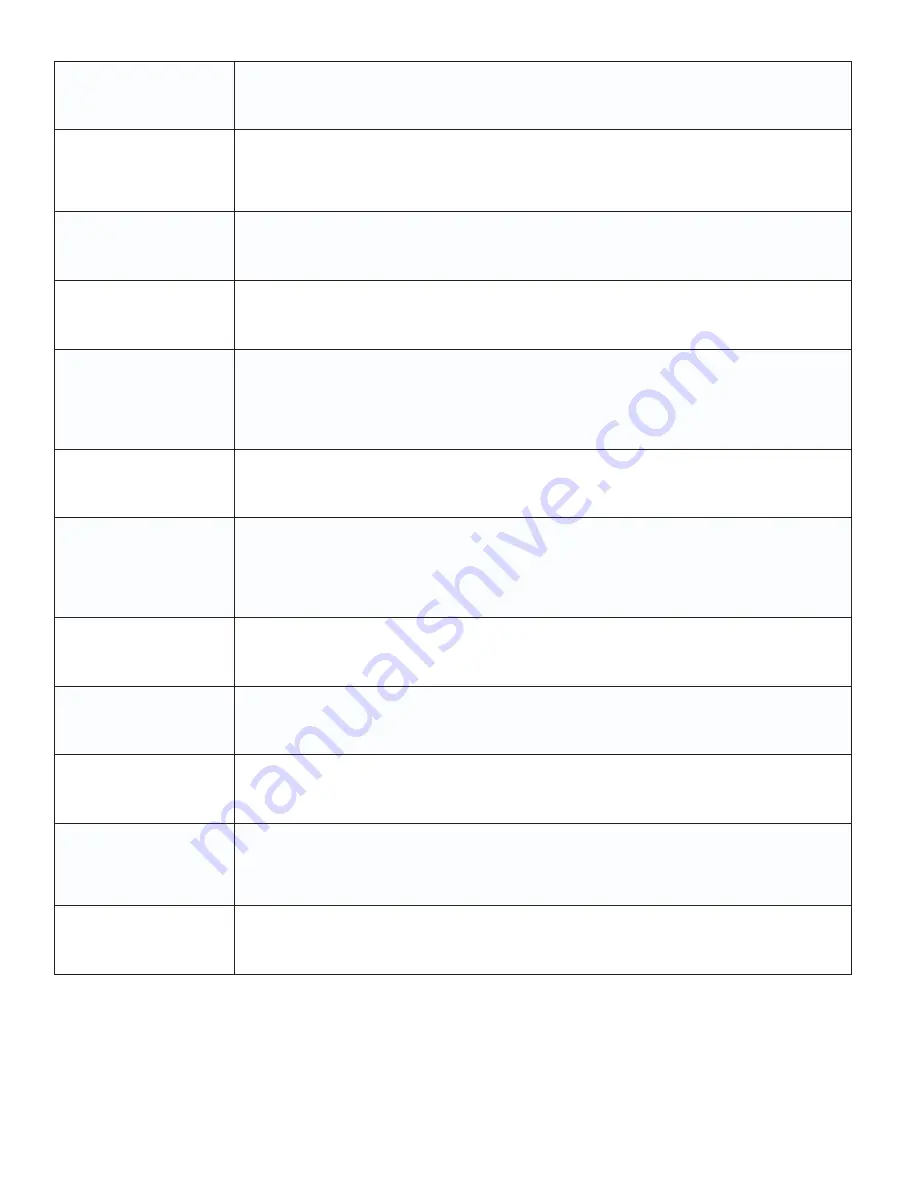
44
All Rights Reserved.
Sky
Vue
®
HDCP video says no
HDCP support
Reboot your HDCP video device by turning it off, and unplugging the power cord. Wait up
to 8 minutes to plug the power back in to see if that works.
HDCP video has
no audio
Make sure you have a 3.5 mm mini-jack cable connected from your HDCP video device
sound output to the TV’s VGA stereo input. If your HDCP video device uses RCA audio
jacks, you’ll need to obtain an audio cable with RCA plugs on one end and a 3.5mm plug
on the other.
Cannot get 1920 x 1080
from PC VGA
The screen’s max resolution is 1920 x 1080. Your video card may not support this resolu-
tion. Check your video card’s maximum resolution, and use that setting.
Picture is distorted or
has an abnormal sound
This might be from interference from large electrical appliances, cars, motorcycles or
fluorescent lights. If the TV is close to the wall, try moving the TV to another location to see
if the problem still occurs.
Picture does not cover
the entire screen
If you are using HDMI or a TV digital channel, use the Aspect button to switch to 16:9
format. If you are using VGA, use the computer’s video controls to adjust the image to the
screen. Note: If you are watching regular 4:3 TV or 4:3 signals from a VCR or DVD player
in 480i resolution, use the Aspect button to switch to 16:9 in order to fill up the screen.
However, this feature will distort the picture.
Picture quality is very
poor
For best image quality, view HD widescreen programs. If HD content is not available, use a
digital source (DVD or Blu-ray player, digital satellite or digital cable box). Standard 480i TV
programs will be noticeably inferior to HD quality.
Some pixels are always
displaying the same
color
SkyVue Outdoor TV’s LED screens are manufactured to rigorous standards to maintain
optimal viewing. However, the LED screen may have minor defects that appear as a small
bright or dark pixel. This is common to all LED screens used in display and television
products, and is not specific to SkyVue Outdoor TV’s. For more information, see SkyVue
Outdoor TV’s’s Pixel Quality Policy in this manual.
Switching a channel
or source changes the
volume
Different channels and inputs sometimes have this effect because the channel signal’s
volume is pre-set.
There is noise or trash
pixels on the screen
When your TV’s resolution is higher than the digital channel’s broadcast resolution, the
signal is up-converted to match your TV’s resolution. Upconverting can cause this kind of
effect.
Tips for high-definition
users
The TV is an ideal platform for viewing high-definition content. The best image quality can
be achieved by HDMI, YPbPr (component), then VGA. However, due to variances in broad-
cast practices, it is possible that some image distortion may occur.
Tips for letterbox con-
tent users
Letterbox (widescreen) versions of DVD movies are most commonly formatted for stan-
dard 4:3 TVs. The TV has the capability of expanding this content so the entire screen is
filled, at the expense of the image proportion. To use this function, press the Aspect button
on the remote control and cycle among the available options.
The TV turns off auto-
matically
The TV features a power-saving mode which will automatically turn off the TV if there is
no signal provided for 15 minutes.







































