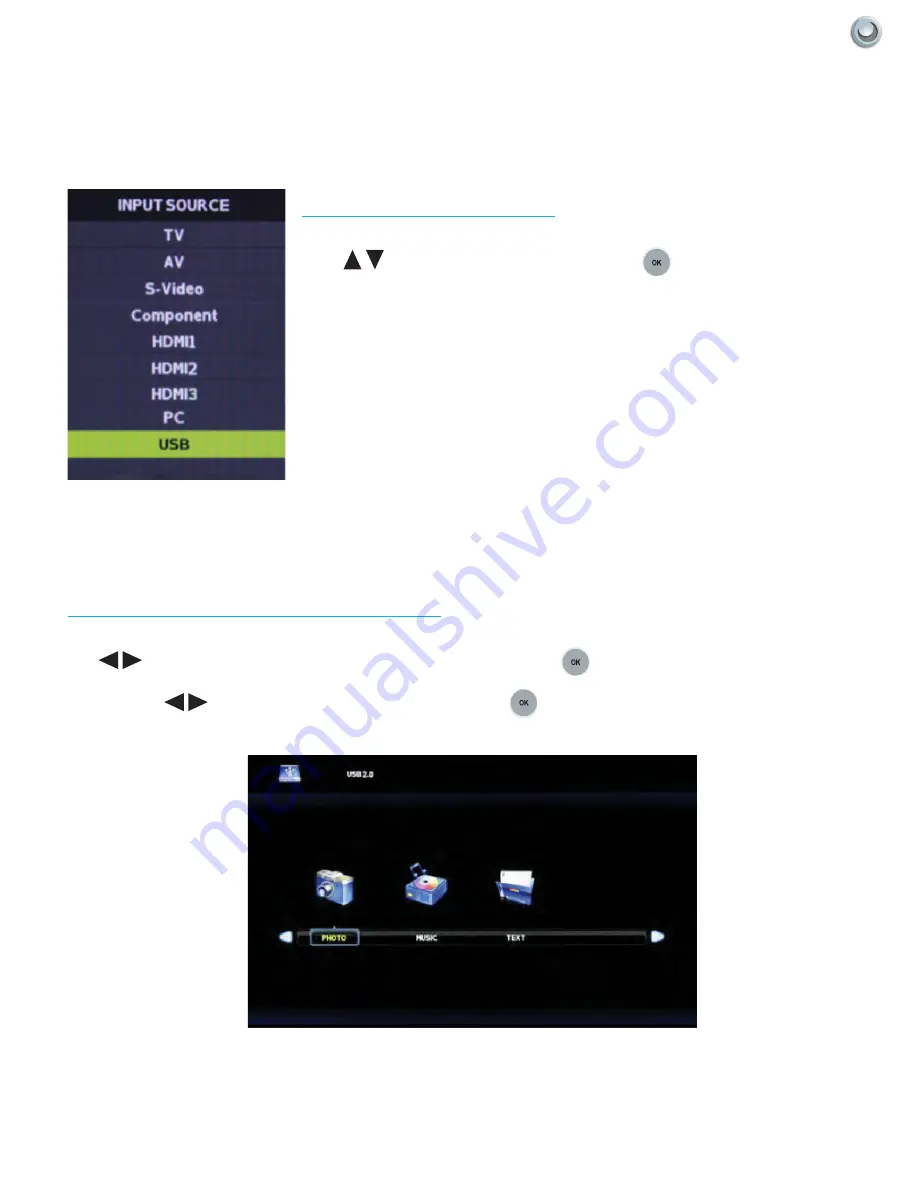
41
Owner’s Manual -
Model
NXG-4250-DS | NXG-4270-DS | C-NXG-4270-DS
U
sing
the
UsB i
npUt
|
Using the USB Input
Using the USB input on the rear panel of the TV, you can access material stored on a USB stick. The material can be
MP3 or WAV music files, or JPEG or BMP pictures. The TV also has the ability to display the first few sentences of
plain text (.TXT) documents, but because it shows only a few lines, this function is of very limited use.
Accessing the USB input
Press the Input button on the remote or on the side control panel of the TV, then
press
buttons to highlight USB. Now press
to select the USB input.
The main USB menu seen below left will appear.
Selecting the Media on the USB Stick
From the main USB menu seen at left, you can choose the type of media you want to access: photos, music or text.
Use
to highlight the type of media you want to watch, then press
to select a media type. This action will
take you either directly to media on the USB stick, or to the folders on the stick that the media is stored in. If folders
appear, press
to highlight the folder you want, then press
to open the folder.











































