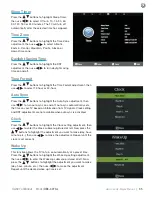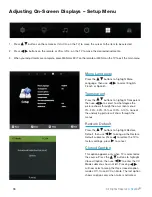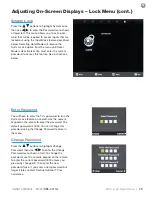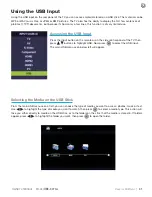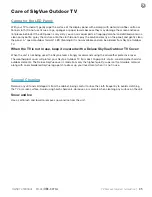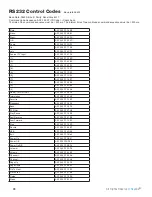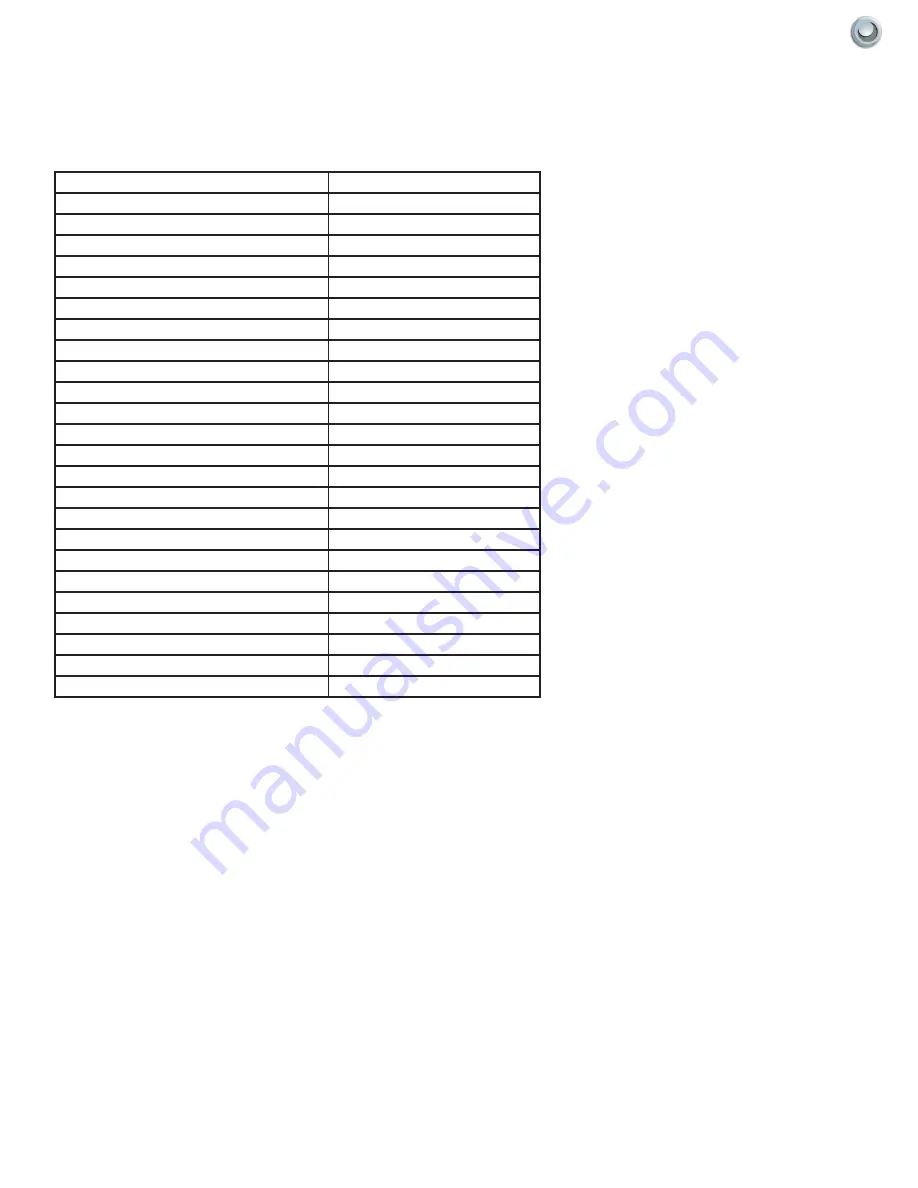
49
Owner’s Manual -
Model
OBX-4270-L
TV C
are
and
I
mporTanT
I
nformaTIon
|
AV Input
A0 F0 55 FF ED 12
HDMI1:
A0 F0 55 FF EC 13
HDMI2
A0 F0 55 FF E1 1E
HDMI3
A0 F0 55 FF E3 1C
VGA:
A0 F0 55 FF EA 15
TV:
A0 F0 55 FF E8 17
Component:
A0 F0 55 FF E7 18
Usb:
A0 F0 55 FF 57 A8
AV Mode
A0 F0 55 FF 4B B4
Zoom:
A0 F0 55 FF 51 AE
Surround:
A0 F0 55 FF C7 38
Sound Mode
A0 F0 55 FF 5B A4
Captions
A0 F0 55 FF 59 A6
VOL 25
A0 F0 55 FF 21 dE
VOL 50
A0 F0 55 FF 22 dD
VOL 75
A0 F0 55 FF 23 dC
VOL 100
A0 F0 55 FF 24 dB
Brightness_25
A0 F0 55 FF 26 d9
Brightness_50
A0 F0 55 FF 27 d8
Brightness_75
A0 F0 55 FF 28 d7
Brightness_100
A0 F0 55 FF 29 d6
Red
A0 F0 55 FF 46 B9
Green
A0 F0 55 FF 4A B5
Yellow
A0 F0 55 FF 52 A1
Blue
A0 F0 55 FF 5E A1
RS232 Control Codes (cont.)