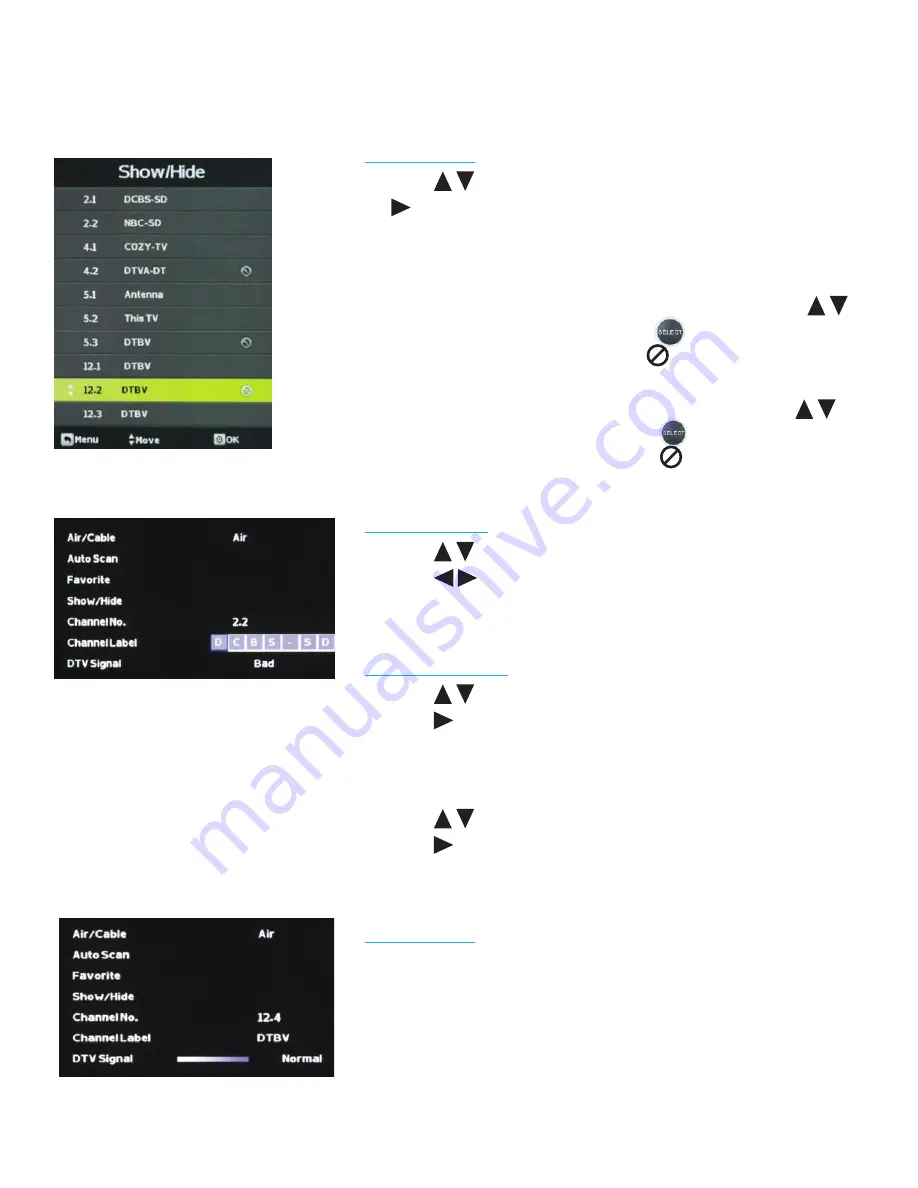
28
All Rights Reserved. 2017
Sky
Vue
®
Show/Hide
Press the
buttons to highlight the Show/Hide adjustment. Press
the
button to enter the Show/Hide submenu seen at left. This will
allow you to delete specific channels from the channels that will
appear when you use the CH+/CH- buttons on the remote or on the
TV.
To delete a channel from your CH+/CH- channel scan, press the
buttons to highlight the channel. Press the
button to delete the
channel from the scan list. You will see a
character appear next to
the channel in the list.
To restore a channel to your CH+/CH- channel scan, press the
buttons to highlight the channel. Press the
button to restore the
channel from the scan list. You will see the
character next to the
channel disappear.
Channel No.
Press the
buttons to highlight the Channel No. adjustment.
Press the
buttons to change the channel number for which you
wish to change the Channel Label or view the signal strength on the
DTV Signal meter.
Channel Label
Press the
buttons to highlight the Channel Label adjustment.
Press the
button to enter the Channel Label mode. As seen in the
screen at left, a selection window will appear over the existing channel
name. This will allow you to change the name of the channel as it
appears on screen when you select it.
Press the
buttons to change the highlighted letter or character.
Press the
button to move on to the next character, and repeat the
process until the new channel name is entered. A total of seven
characters is available for each channel label.
DTV Signal
This meter, shown near the bottom of the image at left, indicates the
signal strength of the channel shown in the Channel No. item of the
menu. The longer the horizontal bar appears, the better the signal
strength. If the signal strength is extremely poor, no meter will appear
and the menu will simply say Bad.
Adjusting On-Screen Displays – Channel Menu (cont.)






























