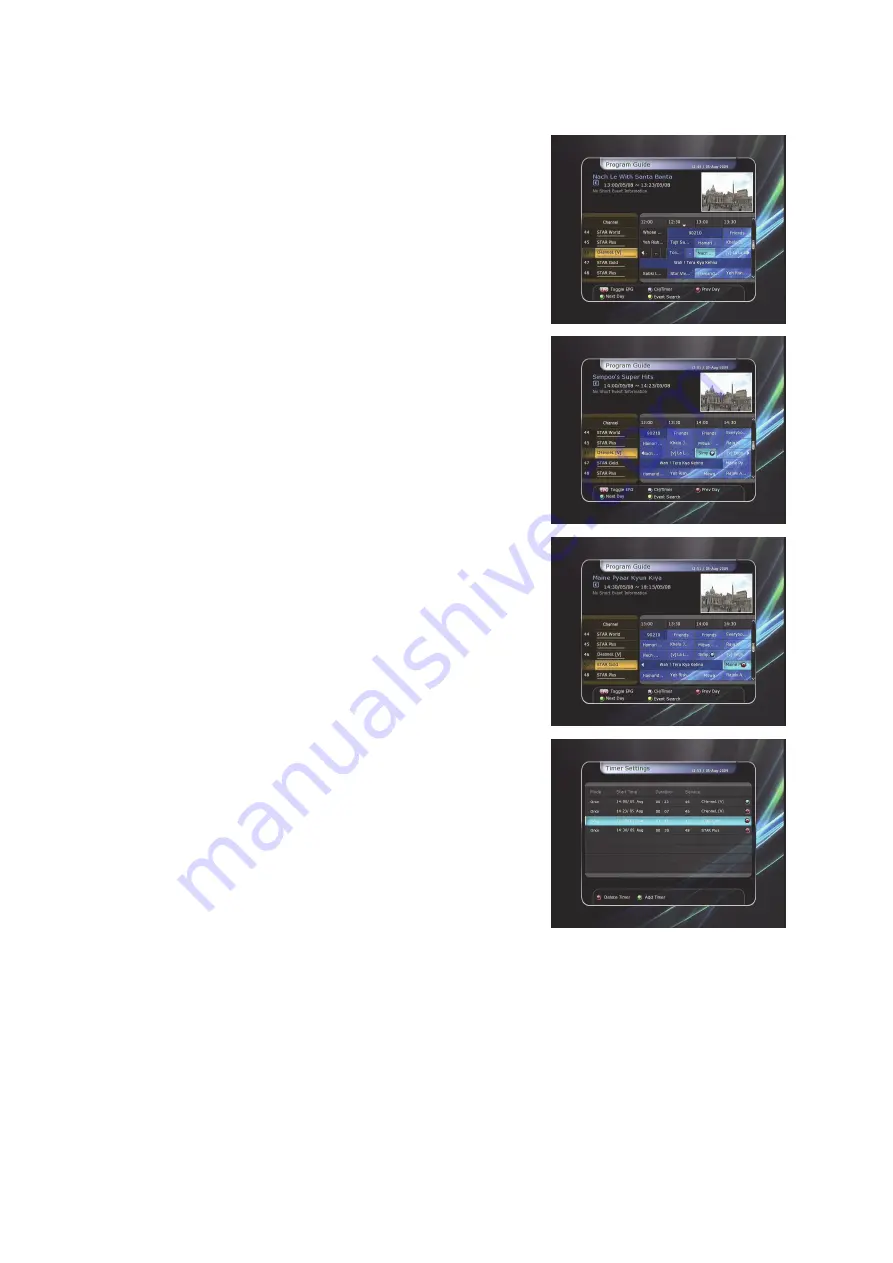
24
Event Scheduled Recording via EPG :
-
In the EPG menu screen, you can choose the event you wish
to schedule or record.
-
While watching the LIVE TV screen, press the
EPG
button to
access the EPG menu screen.
-
Go to the event which you wish to view at the time
indicated on the EPG schedule, then press
OK
. The event
will be scheduled with the
BLUE play icon
.
This BLUE
play icon means that you want to just watch the event at
the scheduled time.
-
Press the
OK
button one more time, then the event will be
scheduled with the
RED dot icon
.
This RED dot icon means
that you want to record the event at the scheduled time.
-
When you set an event for scheduled recording via the EPG
menu. It automatically sets a Timer Event in the
Main
Menu > System Tools > Timer Settings.






























