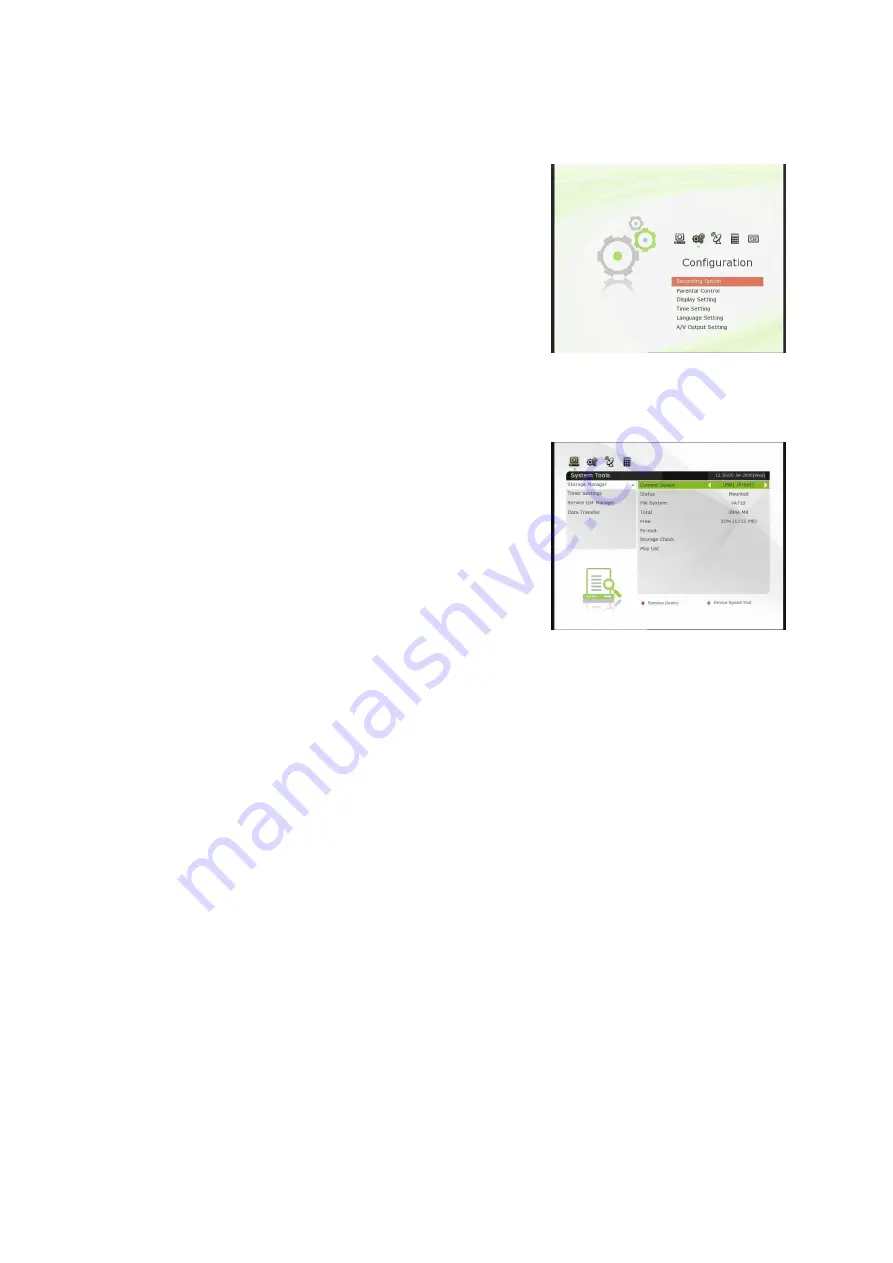
32
Main Menu of Guide
To display the menu, press the
MENU
button at any time. You can
select the sub menus by using the
ARROW
buttons.
The selected sub menu becomes highlighted. After selecting
(highlighting) the sub menu you want to access, press the
OK
button. If you want to return to the previous menu, press the
MENU
button. And if you want to exit from the menu, press the
EXIT
button.
1.
System Tools
1.1
Storage Manager
The items in this menu allow you to access and control the
storage devices that you want.
Current Device :
Select the storage device you want to access
with the
ARROW
/
OK
buttons.
Status :
You can see the information of current connected
devices, such as
‘Mounted’, ‘Not Available’
File System :
It shows the file system of the current device. You
can also select desired file system that you want when you
format the device.
NOTE : NTFS is the recommended file system to format, and it will be also recognized in
Windows system
Total :
Displays total size of current device.
Free :
Displays free size of current device.
Format :
If you press the
OK
button to format current device, the device will be formatted with above
file system.
NOTE : When file system is ‘Unknown’, the device will be formatted with ‘NTFS’.
Storage Check :
Check the current connected device.
Play List :
Press
OK
button to move to
‘Play List’
menu directly.
Содержание 110 IR
Страница 1: ...Full HD Digital Satellite Receiver Digital Innovation Life User s Manual 110 IR...
Страница 2: ......
Страница 50: ...Memo...
Страница 51: ......
Страница 52: ...V 11101 Eng Full HD Digital Satellite Receiver 110IR...






























