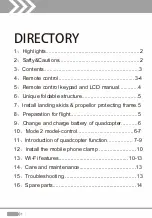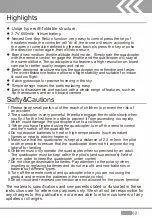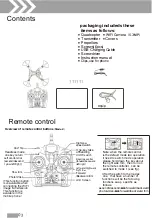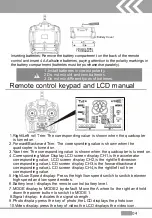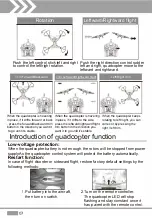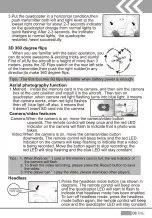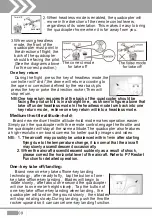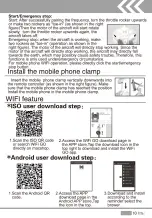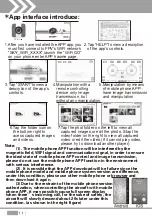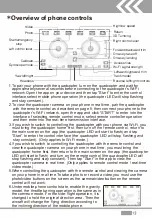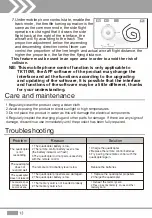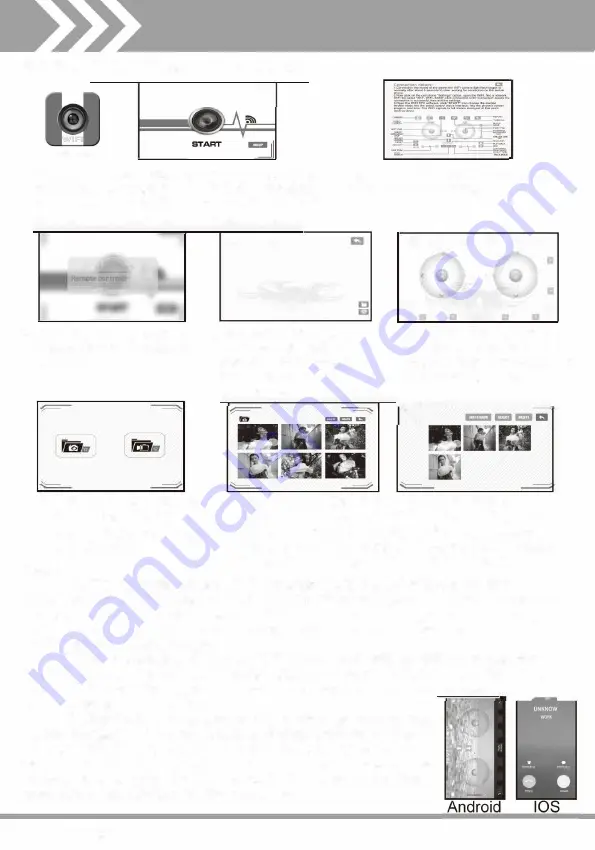
*App interface introduce:
WiFiGo
r-
�
L
1.After you have installed the APP app,you
must first connect to FPV's WIFI network
"SKY WIFI XXXX" launch the "WiFi GO"
on your phone,enter APP haome page.
2.Tap "HELP"to view a descrytion
of the app's controls.
Choose control way
rcontrol
APP c ... ntrol
m rn C!J
[QI
ll!;J
D
0000
Cil
Tt!RO
A
----'---
l!!I Eil
£1
Cl
"�
A
)�oo
m(
>
1
a
a
a
••m
----'---
c
3.Tap "START"to view a
descrytion of the app's
controls.
4.Manipulation with a
5.Manipulation by means
6.Tap the folder icon on
the bottom right to
acess captured images
and videos.
Note:
remote controlling
of mobile phone APP :
device :only image
have image transmission
transmission, but
and manipulation
without any manipulation.
r.�===-���----:==�
m
7. Tap the phot folder on the left to view all
captured images,or edit the photo. Stap the
video folder on the right to view all captured
video or edit the video.(lf it cannot play video,
please try to download another player)
(1). The mobile phone APP function will be interfered by the
magnetic field, WIFI signal and communication signal, in order to ensure
the ideal state of mobile phone APP control and image transmission,
please do not use the mobile phone APP function in the environment
with serious interference.
(2). It is possible that the APP download will be failure since the
mobile phone model and mobile phone system version are difference,
under this condition, please use other mobile phone or browser and
then download it again.
,,,,,,...._,,.....,,...,,,.
(3)Due to the restraint of the mobile phone version
authorization, when controlling the aircraft with mobile
phone APP, it may possibly cause full screen display
when there' s incoming call, for the sake of safety, the
aircraft will slowly descend about 20s later under this
condition. (as shown in the right figure)
-
11
I
Содержание DR-XL
Страница 9: ......
Страница 11: ......
Страница 15: ...ISO QR code...
Страница 16: ...Android QR code...