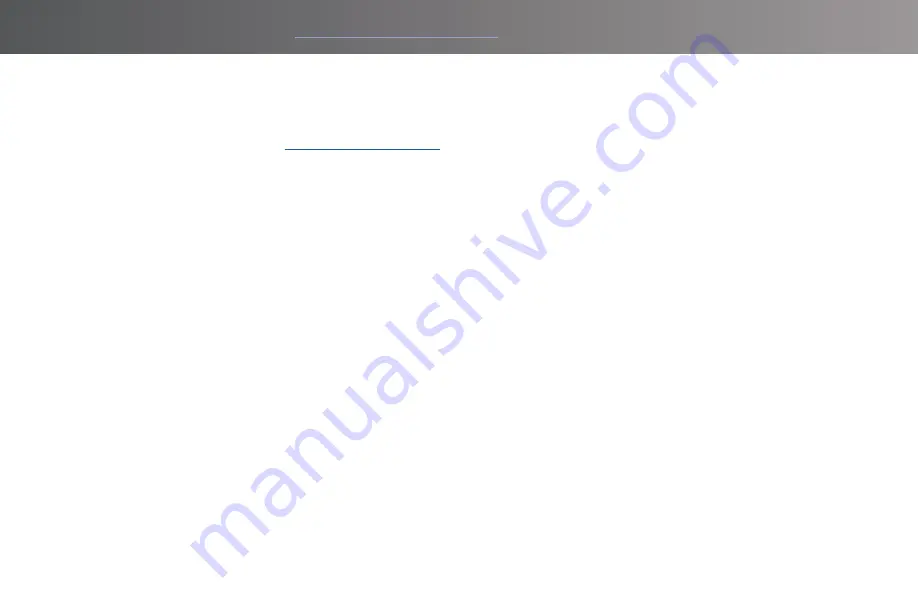
12
FOR PRODUCT VIDEOS, PLEASE VISIT
Activate your SkyCaddie LX5 via the enclosed USB cable
1. On your LX5, go to MENU>SYNC>USB.
2. On your computer, go to
and follow the onscreen directions.
3. Enter your unique 8-character Access Code for the LX5 found in Systems> Info > Access code
4. To complete activation, the website will ask you to log into your SkyGolf account or to create a user account,
should you not yet have one.
5. Follow the onscreen prompts to complete registration and activation of your SkyCaddie LX5



























