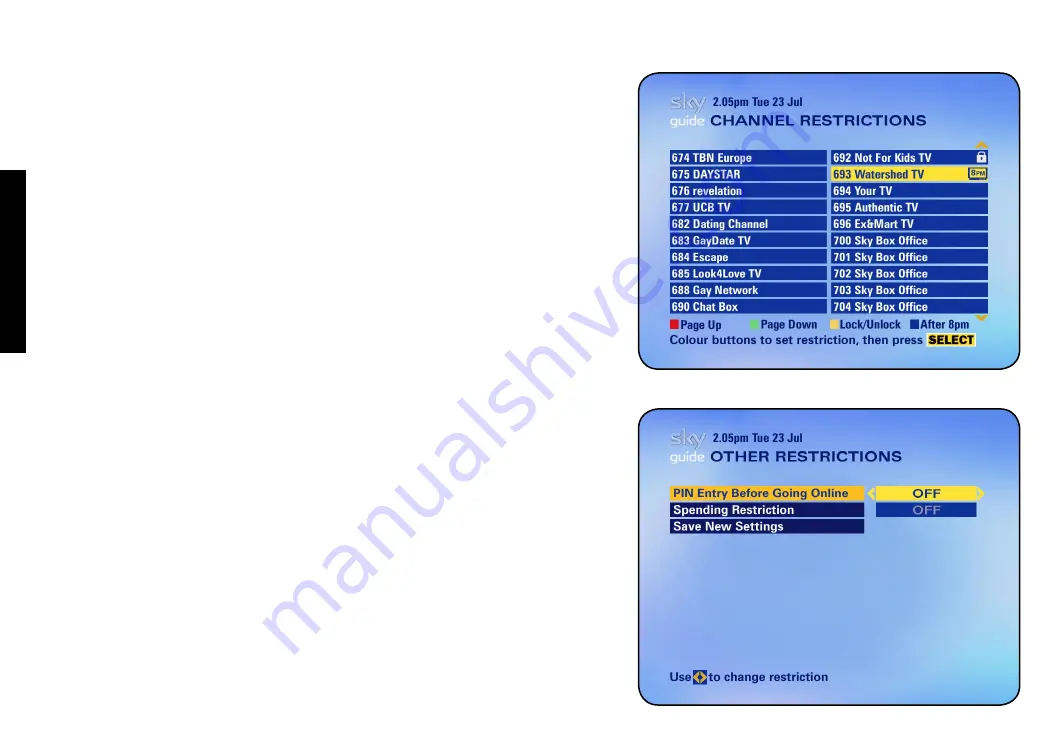
TAKING C
ONTROL
CONTROL
KIDS’
VIEWING
26 USING YOUR SKY BOX
Restricting specific channels
If there are just one or a few specific channels you’d prefer members of the
family not to watch, you can lock them one-by-one, as follows:
1
Select
Channel Restrictions
from the
Parental Control
menu.
This screen lists all the channels by channel number.
2
To find the channel, key in the channel number if you know it, or use the
red
and
green
keys to go one page up or down.
3
Highlight the channel you want, then press the
yellow
key (
Lock
) to lock it
at any time of day, or the
blue
key to lock it after 8pm only.
A padlock or an 8PM symbol appears next to the channel, depending on what
level of control you choose.
Controlling how much is spent on services
You can help prevent programmes being bought without your permission from
Box Office, or interactive services being used that demand a call charge, as
follows:
1
Select
Other Restrictions
from the
Parental Control
menu.
2
Highlight
PIN Entry Before Going Online
and use the left/right arrow to
choose
On
.
Now anyone who wants to use the phone line within an interactive
service subject to a call charge has to enter the PIN first.
3
Highlight
Spending Restriction
, select
On
then set a limit to the cost before
the PIN is needed. If you set the limit at £0.00, you’ll have to enter the
PIN every time you want to order a Box Office programme.
4
Select
Save New Settings
when you’re done.
To turn these settings off, just select
Off
from the
Other Restrictions
screen.






























