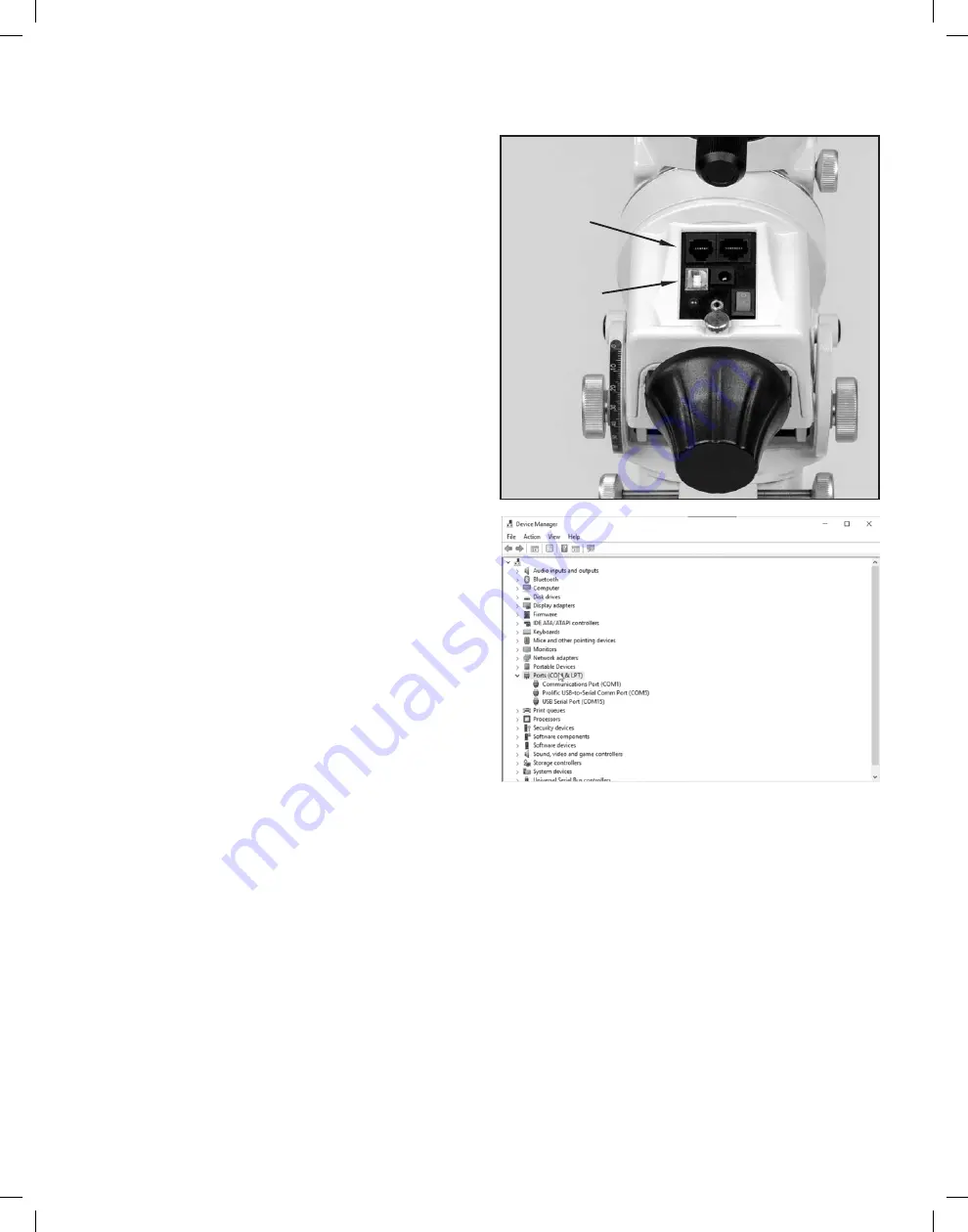
GUIDING WITH THE STAR ADVENTURER GTi
Guiding is used on telescope mounts to remove any stray movements
caused by misalignment on the polar axis as well as some level of worm
gear movement that is not constant with a sidereal rate. To combat this,
we employ the use of guiding to allow the user to do longer exposures
without the need of manually adjusting the mount. The Star Adventurer GTi is
equipped with an ST-4 port for on-camera guiding as well as direct over USB.
A guide scope and guide camera are required in order to do autoguiding (sold
separately by your local telescope dealer).
Before we begin, make sure that you have the appropriate guiding software
installed on your device.
Follow these steps in order to set up autoguiding for the mount.
Step 1
Start by installing the latest version of ASCOM.
https://ascom-standards.org/
Download the SynScan Pro app for Windows and the ASCOM drivers for the
Star Adventurer GTi.
All software can be found at the following website:
http://www.skywatcher.com/download/software/
Next, install the ASCOM drivers (PC).
ASCOM Driver for SynScan Pro app Version.
ASCOM Driver for SynScan hand controller.
(Version numbers will change as and when new updates become available).
http://www.skywatcher.com/download/software/ascom-driver/
Install the SynScan Pro app (PC).
http://www.skywatcher.com/download/software/synscan-app/
Step 2
Connect your guide camera to your PC (refer to user manuals for connection
on specific camera).
Connect the mount via USB to your PC using a USB 2.0 cable.
If you a have an ST-4 port on the camera, connect the ST-4 cable to the
camera and mount. ST-4 uses a 6P6C RJ12 data cable (sold separately).
Connect the power to the mount and turn the Star Adventurer GTi on.
Step 3
Launch the SynScan Pro app.
Click on settings and then CONNECT SETTINGS.
Select SERIAL and choose the appropriate port (COM).
Click BACK and then CONNECT.
SynScan Pro will now be connected to your mount and is ready for use.
ST-4 Autoguide
port (RJ12)
USB Type B
connector
Fig. 7a
To find out which COM port the Star Adventurer GTi is using, open up DEVICE
MANAGER in Windows found in the CONTROL PANEL. Look for Prolific USB-
to-Serial Comm Port (Fig. 7b). If you have a yellow circular exclamation mark
shows up next to the serial port, download and install the
Prolific USB-to-Serial Device Driver.
Step 4
Open your guiding software and follow the instructions from your program
on connecting to the mount. When selecting the mount type, make
sure “SynScan App Driver” is selected. This will allow ASCOM direct
communication to the SynScan Pro app.
For more information on the SynScan Pro app and ASCOM connection, refer
to the SynScan Pro manual for more information:
http://www.skywatcher.com/download/manual/synscan-hand-control-
and-synscan-app/
Fig. 7b
Page 12
SAGTi Manual Rev7b.indd 12
SAGTi Manual Rev7b.indd 12
9/22/2021 1:19:15 PM
9/22/2021 1:19:15 PM
















