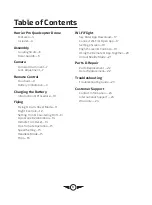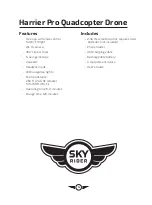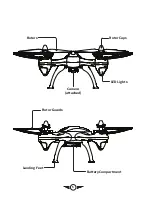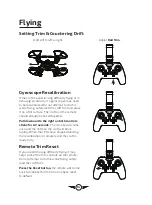Отзывы:
Нет отзывов
Похожие инструкции для HARRIER PRO DRW457

MAVIC 2 PRO
Бренд: dji Страницы: 84

HELIX
Бренд: PROZIS Страницы: 56

DOLLA BMCC
Бренд: Iflight Страницы: 10

Wingtra ONE
Бренд: wingtra Страницы: 6

Miinivet
Бренд: Wingsland Страницы: 14

X5UW(720P)
Бренд: SYMA Страницы: 19

X5SW-V3
Бренд: SYMA Страницы: 20

HD 8500WH
Бренд: SYMA Страницы: 21

Scimitar LRX
Бренд: Blade Страницы: 13

Vusion 250 V2
Бренд: Blade Страницы: 18