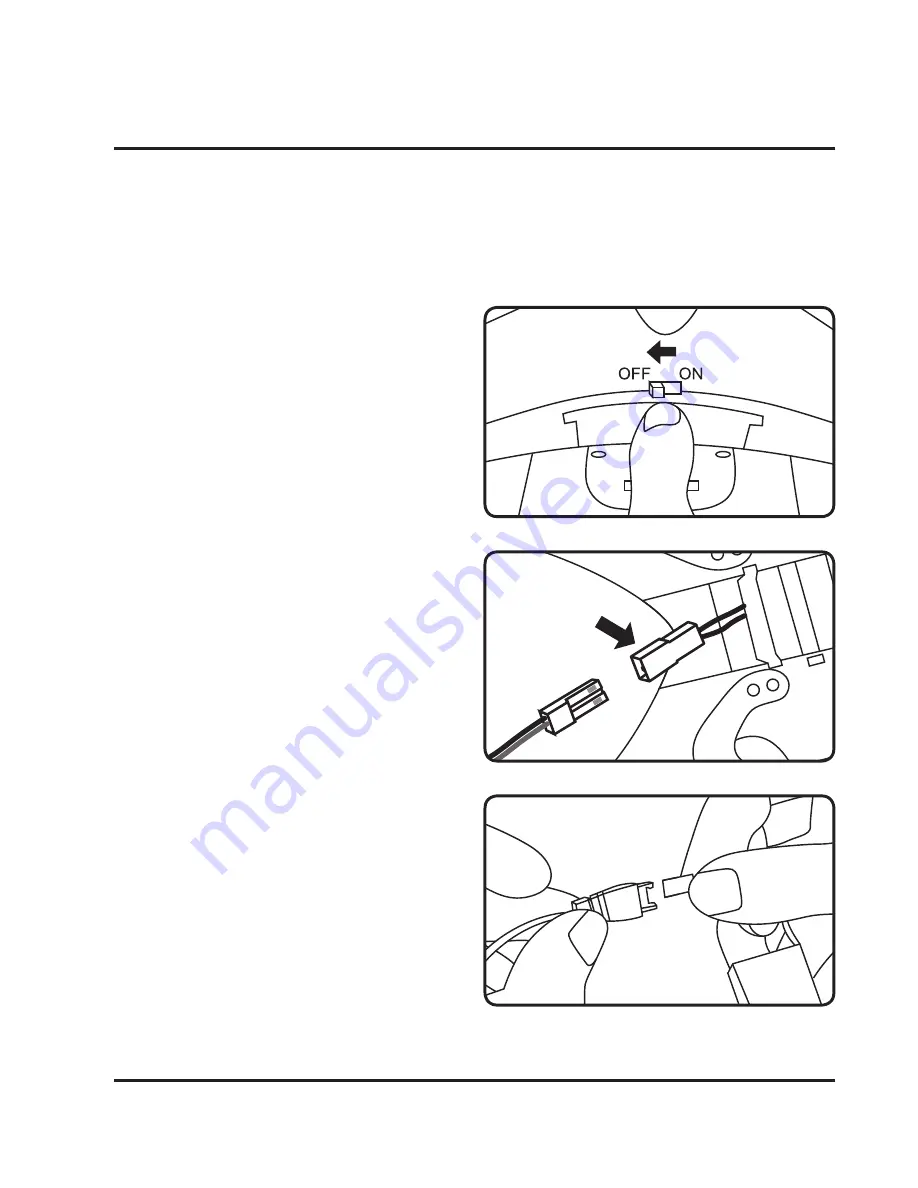
8
Battery Charging Procedure
The craft’s lithium-polymer battery must be charged before the unit can be flown.
Before charging, be sure the craft and remote control are powered off. Failure to do so
may result in injury.
Step 1
Make sure the craft is powered OFF, then
open the battery cover by gently pulling
towards the rear of the craft.
Step 2
Disconnect the battery and craft power
plugs. Slide the battery out of its bay for
easier access or replacement.
Step 3
Attach the plug on the battery to the
corresponding plug on the USB charging
cable (included).
Be sure to match the plugs correctly or
damage may occur�
Содержание EAGLE PRO DRW676
Страница 1: ...User s Guide for Model DRW676 v1657 01 ...
Страница 28: ......





































