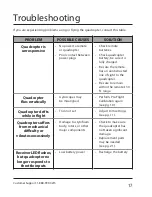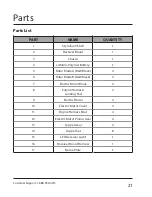Customer Support: 1-888-999-4215
15
Using the Camera
This unit is equipped with an on board camera and SD memory card that allows you to
document your flights and view them later. The camera will record stills and video as
JPEG and AVI files. The video files (AVI) can be viewed on a computer with any common
video playing software, like Quicktime or Windows Media Player.
To take video during your flight, press the Left Trigger on the remote control to
begin recording. When the camera is recording video the power/status indicator will
turn green.
To take still shots during your flight, press the Photo button to the right of the Left
Control Stick. The power/status indicator will flash green when it will takes a photo.
Press & hold the Photo button for a 3 photo burst.
When the light on the unit is flashing blue, the SD card’s memory is full and will need
to be downloaded to a computer, and the card formatted, before it can be used again.
The SD card is stored in a slot on the rear of the camera/battery housing. To remove
the SD card, lightly push against it until it springs partially out of its slot, then pull the
card out. Use the included USB/SD card reader to connect to your computer.
After you’ve connected and opened the SD Card file folder (”NO NAME” drive), open the
“DCIM” folder, then “100DSCIM”. You should be able to see and play any of the AVI video
files on the card.
NOTE:
• The video camera does not record sound.
• Proper orientation of the SD Card in the slot (see figure on next page).
• You can format the SD card at any time without worry, the camera will automatically
re-create the DCIM and 100DSCIM file folders.
On Board Camera
Camera info continued on the following page.
Содержание DR775
Страница 20: ...20 Parts Parts Diagram ...