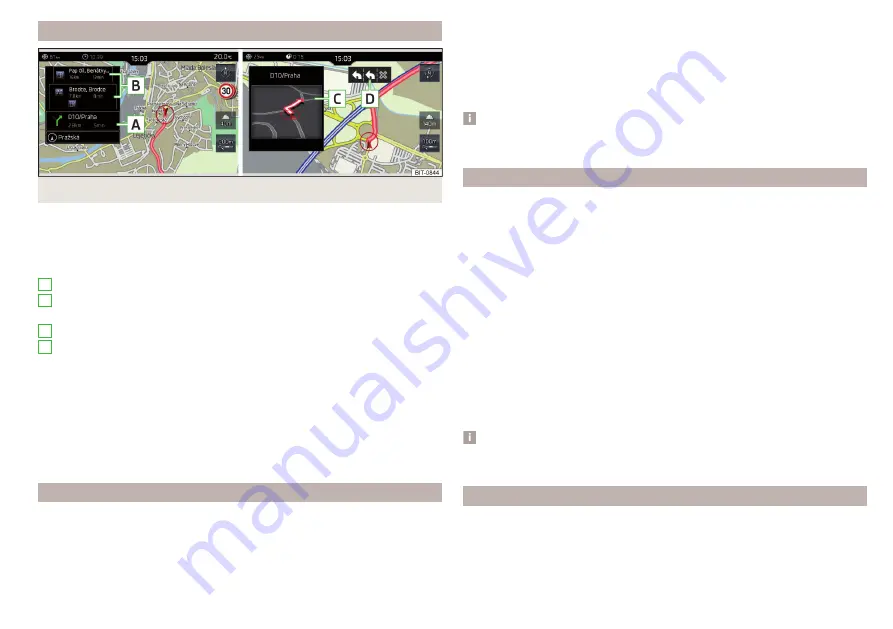
Graphical driving recommendations
Fig. 226 Driving recommendations / travel recommendation detail
The display of the graphical driving recommendations is in the split screen Ma-
noeuvre as well as the display of the instrument cluster.
In the split screen Manoeuvre the following driving recommendations are shown
Street name / street number of the current vehicle position
Driving recommendations with street names / road numbers, with the
route and the travel time to the manoeuvre location
Details of driving recommendation (is displayed near the manoeuvre)
Lane guidance
In the split screen Manoeuvre, Infotainment also announces TMC traffic obstruc-
tions and on motorways, car parks, petrol stations or restaurants.
Speed limits
With activated function
→ Advanced settings → Note: National border crossed , dis-
play the country-specific speed limits when crossing international borders.
These speed limits can be displayed by tapping the function surface
→ Speed
limits in the main Navigation menu.
Nav. announcements
Infotainment issues nav. announcements during route guidance.
The nav. announcements are generated by the instrument system. Flawless
clarity of the message (e.g., road or city name) cannot always be guaranteed.
A
B
C
D
The last navigation announcement can be repeated in the main Navigation
menu by tapping on the function surface
→
.
The timing of the nav. announcement is dependent on the type of road and on
the driving speed.
The type of nav. announcements can be set:
→ Navigation announcements.
Note
Route guidance on the most frequently travelled route takes place without
navigation announcements.
Most common routes
The most frequently travelled routes are automatically saved by Infotainment.
Of these, up to 3 routes can be offered, which best match the current time,
day of the week as well as the vehicle position.
A route guidance to one of the routes used most frequently can be started as
long as no route guidance takes place.
›
To display the menu with the most frequently travelled routes, tap on func-
tion surface Freq. routes → Show on map.
›
Select the desired route.
Then a selected route is calculated and the route guidance starts.
The menu display in the split screen can be turned on/off in the main menu
Navigation by tapping the function surface
→ Route options → Freq. Routes .
The stored most frequent routes can be deleted in the main menu Navigation
by tapping the function surface
→ Manage memory → Delete user data → Freq.
Routes .
Note
Route guidance on the most frequently travelled route takes place without
navigation announcements.
Finish route guidance
The route guidance can be finished in one of the following ways.
›
The final destination is reached.
›
In the main menu Navigation by tapping the function surface
→ Stop route
guidance.
189
Navigation
Содержание KAROQ 2017
Страница 1: ...OWNER S MANUAL Vehicle and Infotainment ŠKODA KAROQ ...
Страница 37: ...35 Transporting children safely ...
Страница 38: ...Fig 29 Cockpit example for LHD 36 Operation ...
Страница 319: ...317 Index ...
Страница 320: ...318 Index ...
Страница 321: ...319 Index ...
Страница 323: ......
Страница 324: ...www skoda auto com Návod k obsluze Karoq anglicky 07 2017 57A012720AA 57A012720AA ...
















































