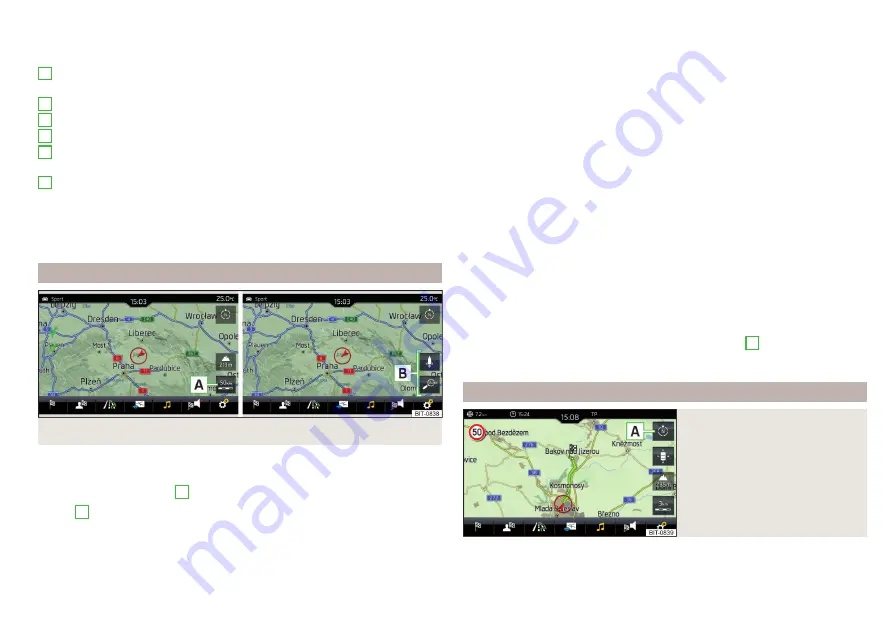
Display of the route from the current vehicle location to the destination
Presentation of the destination or the next interim destination in the map
(depending on the menu item setting)
→ Advanced settings → Status line:)
Automatic map display in day or night mode (depending on the currently
active vehicle lighting)
Daytime map display
Night-time map display
Switch the split screen display on/off
Switch the display of selected POI categories on/off
a destination via the map coordinates
Switch the display of Google Earth
™
online map on/off
If the map scale of the 2D Map or 3D Map is greater than 10 km (5 miles), then
the map is automatically displayed as 2D and aligned in the direction of north.
If the scale is increased beyond this value, then the map is switched back to
the original representation.
Map scale
Fig. 220 Function surfaces for the map scale change
It is possible to change the map scale manually or to turn on the automatic
change of scale.
›
Tap the function surface
A
In area
B
, function surfaces for changing the map scale are dis-
played.
A
B
C
D
E
F
Types of manual scale change
▶
Touching the screen with two fingers and pulling them apart or closing them
together.
▶
Turn the control knob
(not applicable to Infotainment Columbus)
Switch on/off the automatic change of scale
If the automatic scale is active, the map scale will change automatically de-
pending on the type of roads travelled (motorway - smaller map scale / town
larger map scale) and from the manoeuvre to be carried out.
▶
To switch on the automatic scale change, go to the Navigation main menu
and tap on function surface
→
.
Tap the function surface
is highlighted in green.
The automatic scale is only active as long as the map is centred on the vehicle
position (the function surface
is hidden).
▶
To switch off the automatic scale change, go to the Navigation main menu
and tap on function surface
→
.
The function surface
is highlighted in white.
The turning off occurs likewise when the map is moved or the map scale is
changed manually.
Map view in reduced scale
▶
In the Navigation main menu, tap on function surface
A
→
.
The map scale is reduced for a few seconds and then restored.
Change map orientation
Fig. 221
Change the map orientation
Changing map orientation is possible under the following conditions.
185
Navigation
Содержание KAROQ 2017
Страница 1: ...OWNER S MANUAL Vehicle and Infotainment ŠKODA KAROQ ...
Страница 37: ...35 Transporting children safely ...
Страница 38: ...Fig 29 Cockpit example for LHD 36 Operation ...
Страница 319: ...317 Index ...
Страница 320: ...318 Index ...
Страница 321: ...319 Index ...
Страница 323: ......
Страница 324: ...www skoda auto com Návod k obsluze Karoq anglicky 07 2017 57A012720AA 57A012720AA ...






























