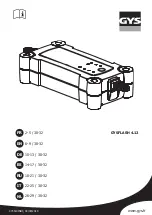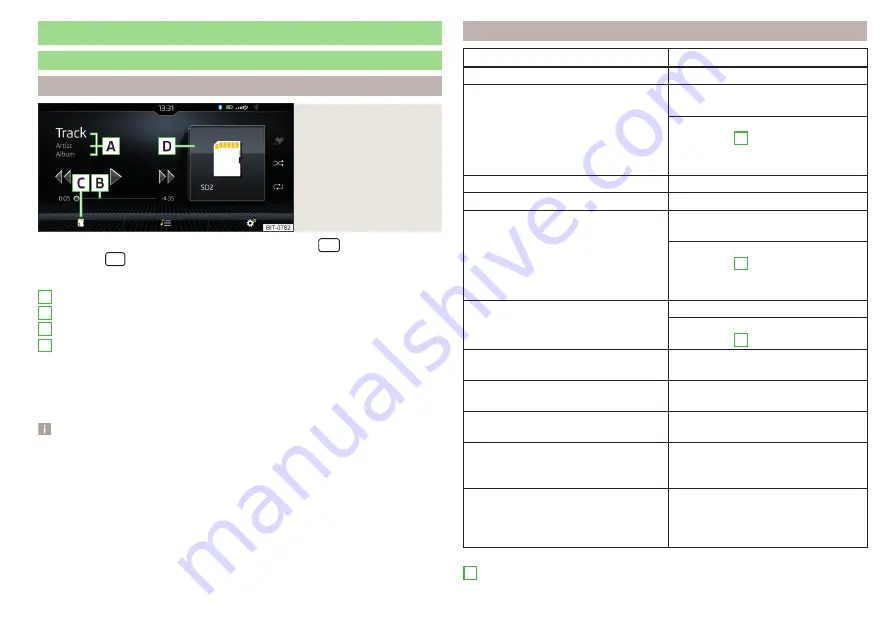
Media
service
Main menu
Fig. 176
Media: Display example
of the main menu
›
To display the main menu, press the sensor field/the
button.
›
or: Tap the
sensor field and then the function surface
.
Main menu
Information on playing track
Playback timeline with a slider
Select the audio source
Selected audio source / album image / album overview
Depending on the audio source type:
▶
Folder/Title list
▶
Multimedia Database
Settings of menu Media
or
Note
■
Information concerning the track being played appears on the screen, if it is
stored as a so-called ID3 Tag on the audio source. If no ID3 tag is available, on-
ly the title name is displayed.
■
The remaining playback time indicated does not correspond to the actual re-
maining playback time for titles with variable bitrates.
■
When an audio source is connected or plugged in, the Infotainment Colum-
bus searches the local Gracenote
®
database for information on the track being
played (e.g. album name, artist name, genre, album image etc.). If the informa-
tion is not available and the Infotainment Online
fotainment will search for this information in the Gracenote
®
online database.
A
B
C
D
Playback control - Columbus, Amundsen, Bolero
Operation
Action
Play / Pause
Tap
Plays the current track from the start
Tap
after 3 s from the start of the
track playback
Finger movement to the right of the
screen area
A
after 3 seconds from the start of the
track playback
Fast-reverse within the title
Press and hold
Fast-forward within the title
Press and hold
Play the previous title
Tap
within 3 seconds from the
start of the track playback
Finger movement to the right of the
screen area
A
(Within 3 s after the start of the
track playback)
Play back the next title
Tap
Finger movement to the left of the
screen area
A
Switch on/off the random playback
from the current album or folder
Tap
Switch on/off the repeat playback
from the current album or folder
Tap
Switch on/off repeat playback of spe-
cific track
Tap
Search (applies to sources with dis-
playable multimedia database) (applies
to Infotainment Columbus)
Tap
Turn on / off playback of similar tracks
according to information from what is
called the ID3-Tag (applies to Infotain-
ment Columbus)
Tap
Movement within the track is possible by touching your finger on the timeline
B
145
Media
Содержание KAROQ 2017
Страница 1: ...OWNER S MANUAL Vehicle and Infotainment ŠKODA KAROQ ...
Страница 37: ...35 Transporting children safely ...
Страница 38: ...Fig 29 Cockpit example for LHD 36 Operation ...
Страница 319: ...317 Index ...
Страница 320: ...318 Index ...
Страница 321: ...319 Index ...
Страница 323: ......
Страница 324: ...www skoda auto com Návod k obsluze Karoq anglicky 07 2017 57A012720AA 57A012720AA ...